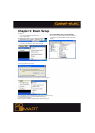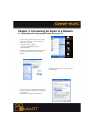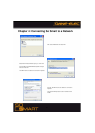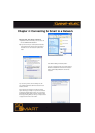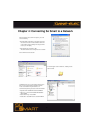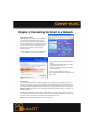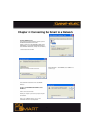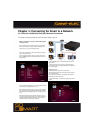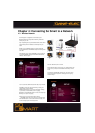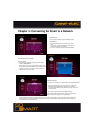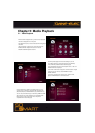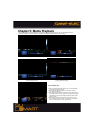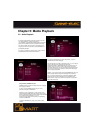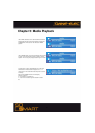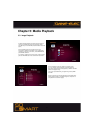34
Chapter 4: Connecting So Smart to a Network
4.3 Wireless Network
So Smart player is equipped to be connected to your
Wireless Network and is capable of streaming media files
directly from your PC.
Upon completing the setup as described below, the So Smart
player will acquire the IP address automatically from your
router.
NOTE: Try to use Wireless setup in an environment with
minimal interference. Avoid Wireless setup if streaming hi-def
video files.
Under SETUP menu, select “NETWORK”. Use the arrow key
s and select ENABLE. Navigate and ENTER / SELECT the
“Wireless” Network option.
Once the “Wireless” option is chosen,
Select “Wireless Apply” setup to apply your prefered
setting. the
system will try to acquire the IP address automatically from the
router
The Advanced “WIRELESS” settings menu (as shown under)
will be automatically displayed for modifying and configuring
wireless settings.
You must enter the SSID of Access Point (AP) or your Router.
CHANNEL: Choose the radio channel being used by your
network router or Auto is default.
ENCRYPTION: Unless you are running Encryption settings
on your Router, choose NONE. (refer: next page)
WEP KEY: If using WEP-Encryption on router, manually input
WEP key here. (refer: next page)
Select “Apply” to apply wireless network settings.
SUCCESS versus FAIL shows network connectivity status
Press SETUP button on the So Smart Remote to apply and
confirm all setup options and configurations.
So Smart HDMI