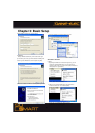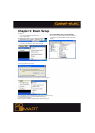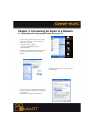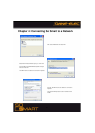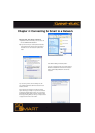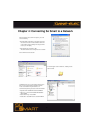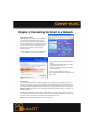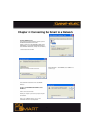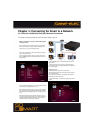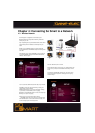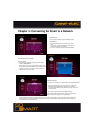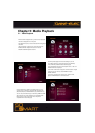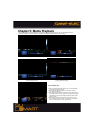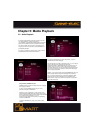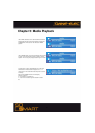33
Chapter 4: Connecting So Smart to a Network
4.2 Wired (via 10/100 LAN, RJ45 port) Network Connections
For Sharing and Accessing media files / folders and drives residing on your PC
NOTE: If using Win-XP, turn-off your Firewall Setting before
initiating this setup.
Use LAN (Ethernet, RJ-45) cables to connect to your network
Switch / Hub / Router to share the media files residing within
folders or drives on your (wired-networked) PC.
Use the left -arrow button on the So Smart Remote to navigate
back to the left-side column.
From the left-side navigation column, use the arrow keys and
select “NETWORK” Setup. Press ENTER / SELECT on the So
Smart Remote.
◈
Under ENABLE options- If using Wired setup, choose and
apply “Wired”.
◈
Select Wire Apply setup to apply your preferred settings.
If the network is setup correctly, the word “Success” appears in
front of “Wire Apply”
ADDRESS SETUP:
Default Setup: Auto Assign IP from DHCP server.
Manual Setup: Manually enter the IP address to be assigned
to the So Smart Player.
Choice of “wired” or ”Wireless” also displays the respective
MAC Address of the So Smart unit.
◈
Press SETUP button on the Remote to apply your preferred
settings
Once the settings are applied, you can view the shared Folders
and Drives on your Display Screen (e.g. TV)
Wired networks are the best way to connect your PC / Network
to the So Smart player. While wireless networks offer flexibility,
wired networks offer unbeatable performance, reliability, and se
curity.
Specially when streaming high definition video files from your
PC or network-connected shared drive, it is highly advisable to
use Wired networks. Wireless networks do not have enough
bandwidth to stream high resolution video files.
So Smart HDMI