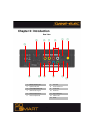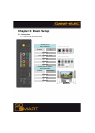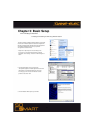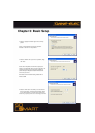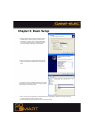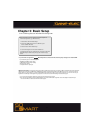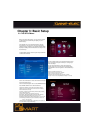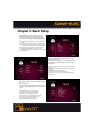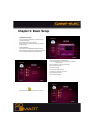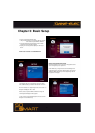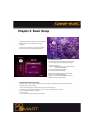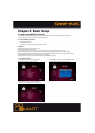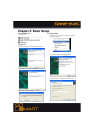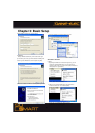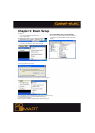19
Chapter 3: Basic Setup
If Wireless Network is selected in the previous step, the
Wireless Network Setup screen is displayed in this step.
(Use navigation arrow button on So Smart Remote to select
each setup options, Use ENTER button to display options)
ESSID: (Manually enter the Wireless Signal Name or SSID of your network
router).
Channel: (Unless using a Peer-to-Peer network, do not change anything).
Encryption (WEP): (Only select when using WEP security setting on your
network router. Select NONE, if the router runs without encryption)
WEP Key: If using WEP encryption (above), manually enter WEP key.
Apply: Displays Wireless Network status : Success versus Fail
( Select Apply to apply settings or Press SETUP on So Smart Remote
to Apply these settings.)
Use the left-arrow button on the So Smart remote to navigate
back to the left-side column.
From the left-side navigation column, select PLAYBACK Setup.
Use the arrow keys and press ENTER / SELECT on the So
Smart Remote.
Video Display: Original (Letterbox), Expand (Pan-Scan), Full Screen (Modify
display size)
Sub Position: Top, Middle, Bottom (Select the display position of subtitles
during playback)
Sub Size: Small or Large (Select Subtitle Size)
Sub Color: (Select from a list of over 10 subtitle colors)
Slide Interval:3 sec, 5 sec, 10 sec or 20 sec (Select slide show interval for
image file playback)
Use the left-arrow button on the So Smart Remote to navigate
back
to the left-side column.
From the left-side navigation column, select MISC Setup. Use
the arrow keys and press ENTER / SELECT on the So Smart
Remote.
OSD Language: Korean vs English (Menu Language)
Sound Effect: ON vs OFF (Setup various sound effects)
Change Admin Password: (Password setup: 4-digits)
Select Background: (select JPEG file as wallpaper)
Use Def. Background: (Use original/default image as wallpaper)
Show Firmware Ver: (Verify / Confirm Firmware Version)
Factory Reset: (Reset the unit to Factory Default)
Firmware Upgrade: (Select to upgrade firmware)