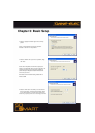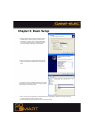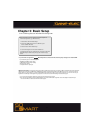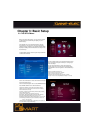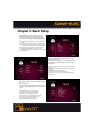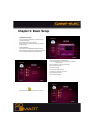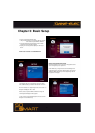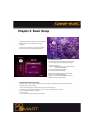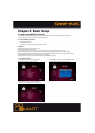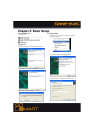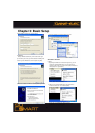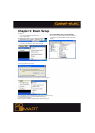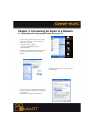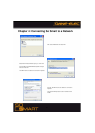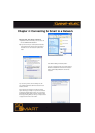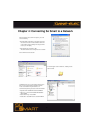23
Chapter 3: Basic Setup
3.4 How to setup NDAS in So Smart
What is NDAS (Network Direct Attached Storage)? It is useful technology that makes your PC recognize Internal HDD inside
So Smart which is connected to your wired or wireless home network.
>> For use of NDAS, you should <<
1. Setup NDAS in So Smart
2. Install NDAS software in PC
First, So Smart must be connected to wired or wireless network.
-NDAS is not working when USB slave cable is used.
-Set “STOP” when NDAS is not being used.
-If you use NDAS when So Smart runs files (movies or pictures), then you may experience a drop in performance.
-It may take a while to recognize So Smart as a local hard disk in “My Computer” window depending on your network system.
-After the use of NDAS, remove or dismount So Smart safely. Similarly to external HDD device, you can use “remove hardware safely
” icon or “DISMOUNT” in NDAS icon. Otherwise, your data can be damaged.
-The performance may decrease if more than two computers access NDAS simultaneously.
>> Caution <<
3.41. Setup in So Smart
1) Connect So Smart to TV. Select “Other Options”
Bottom left as shown below. Select “NDAS”.
2) Press ENTER, and you can select “START/STOP” option.
Select “START” (Highlighted). (STOP is below)
3) NDAS item is changed from “STOP” to “START”.
Save the current setting by pressing “SETUP” button.