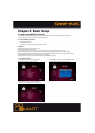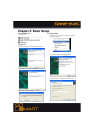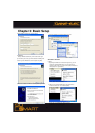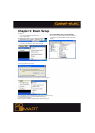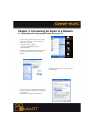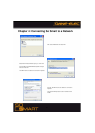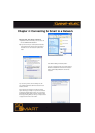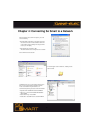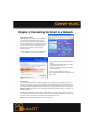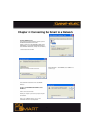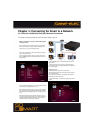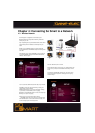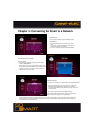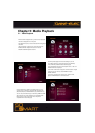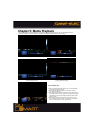31
Disabling Windows Firewall:
Network Sharing makes it possible for home and small office
users to share the Local Area Network (LAN). In order to
prevent unsolicited network traffic on this LAN, Windows XP
protects the connections via the Internet Connection Firewall
(ICF). ICF is automatically turned on in Win-XP (SP2). If the
ICF is turned on on your PC, your So Smart player may not
be able to access files residing on your PC. Follow this
procedure to disable it:
◈
Click the START menu button, and click CONTROL PANEL.
◈
In the CONTROL PANEL, click SECURITY CENTER.
◈
In the Windows Security Center window, click Windows
Firewall.
◈
In the Windows Firewall window, select OFF to disable
the Windows Firewall and click OK.
◈
Close the remaining Windows Security Center window
and the Control Panel.
Remember: Turning OFF Windows Firewall is not
recommended by Microsoft. Disable the Windows Firewall
at your own Risk.
Troubleshooting:
In certain Win-XP setups/installations, the Network Sharing procedure may not work correctly. According to Microsoft, to run
Network sharing (share files, etc.) you only need one NetBIOS protocol. The NetBIOS protocols are: NetBEUI, IPX/SPX, and
TCP/IP. If you have already installed IPX/SPX (previous pages), you should be fine. However, sometimes it may not work and
may require installation of the NETBEUI protocol. The files necessary for installing the NetBEUI protocol on Windows XP are
Netnbf.inf and Nbf.sys. Windows XP Pro does not come with the NetBEUI protocol installed. These files are available on your
Windows XP CD-ROM.
NetBEUI stands for NetBIOS Enhanced User Interface. NetBEUI (NBF) is a non-routable protocol suitable for small networks.
It is a simple protocol that is based on local computer names (no IP addresses like TCP/IP). NetBEUI has less overhead, so it is
very efficient in small networks (less then 10 computers), and it is actually faster then TCP/IP.
NOTE: Support for this protocol in Microsoft Windows has been discontinued.
Chapter 4: Connecting So Smart to a Network