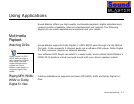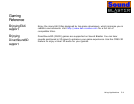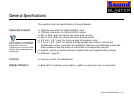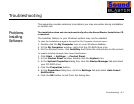Troubleshooting B-1
Troubleshooting
This appendix provides solutions to problems you may encounter during installation
or normal use.
Problems
Installing
Software
The installation does not start automatically after the Sound Blaster Installation CD
is inserted.
The AutoPlay feature in your Windows system may not be enabled.
To start the installation program through the My Computer shortcut menu:
1. Double-click the My Computer icon on your Windows desktop.
2. In the My Computer window, right-click the CD-ROM drive icon.
3. On the shortcut menu, click AutoPlay and follow the instructions on the screen.
To enable AutoPlay through Auto Insert Notification:
1. Click Start -> Settings -> Control Panel.
2. In the Control Panel window, double-click the System icon.
3. In the System Properties dialog box, click the Device Manager tab and select
your CD-ROM drive.
4. Click the Properties button.
5. In the Properties dialog box, click the Settings tab and select Auto Insert
Notification.
6. Click the OK button to exit from the dialog box.