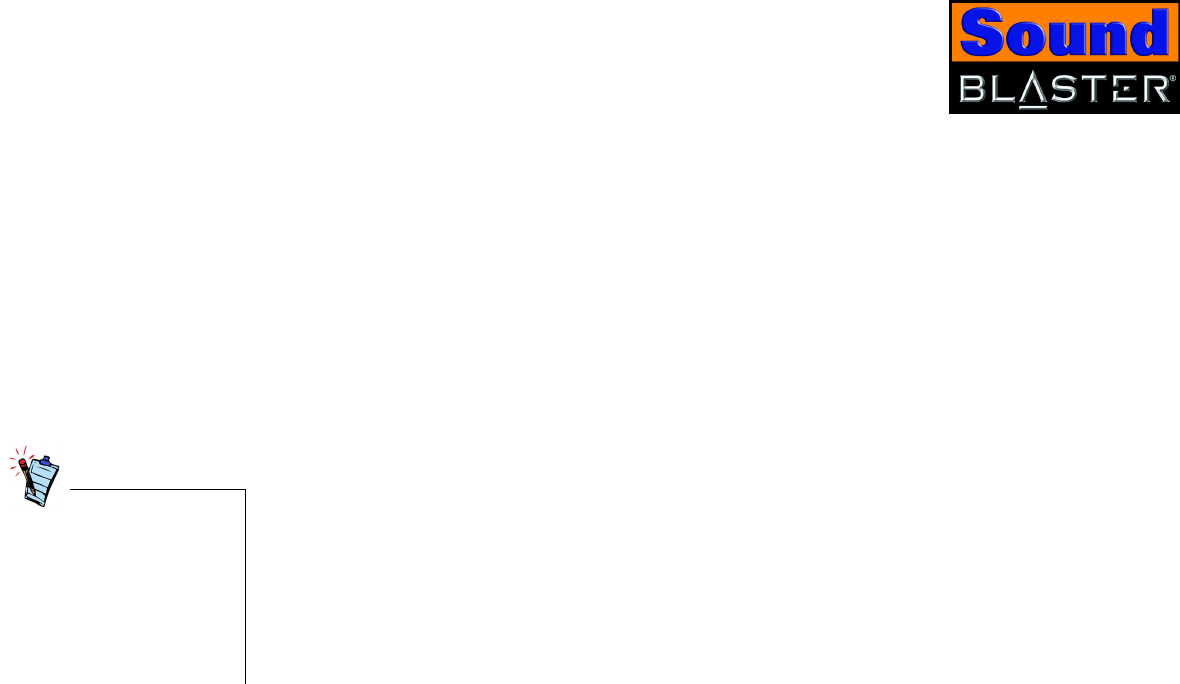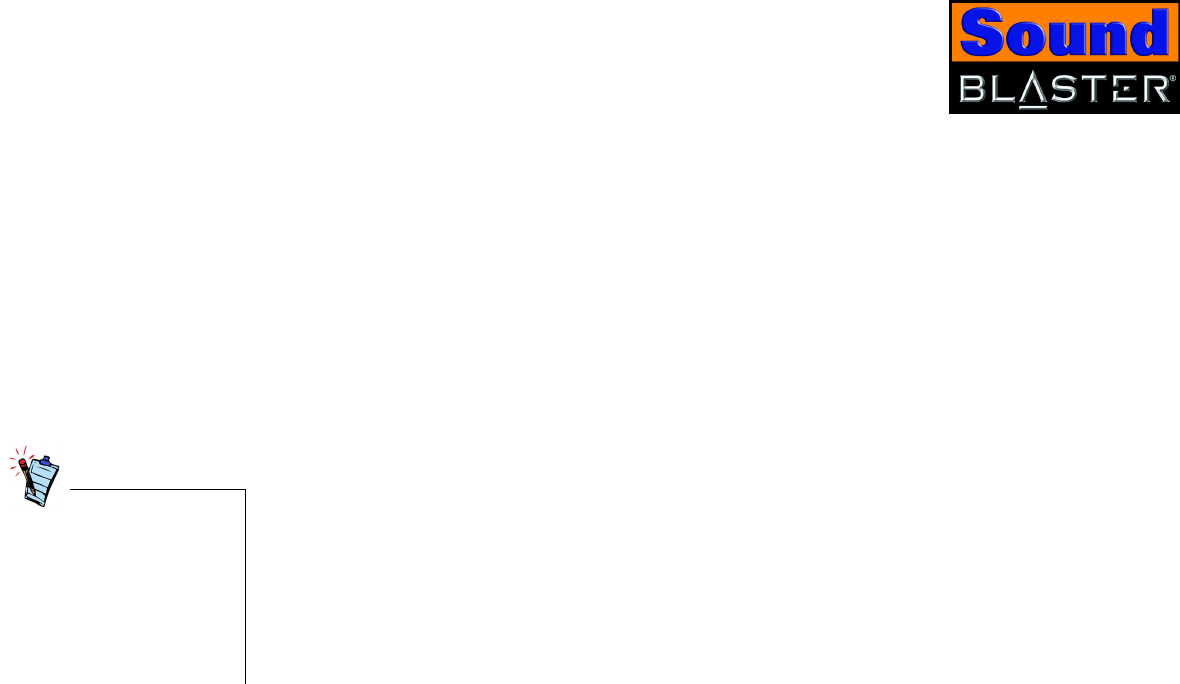
Installing Sound Blaster 2-3
Verifying the
software installation
Follow the steps below to verify that Sound Blaster has been installed correctly.
In Windows 98 SE/Me 1. Right-click the My Computer icon on your desktop.
2. On the menu that appears, click Properties.
3. In the System Properties dialog box, click the Device Manager tab.
4. Click the plus (+) sign next to the Sound, video and game controllers icon.
The entry “Creative Sound Blaster” should appear. If the entry does not appear,
repeat the installation procedure on page 2-2.
In Windows 2000/XP 1. Right-click the My Computer icon on your desktop.
2. On the menu that appears, click Properties.
3. In the System Properties dialog box, click the Hardware tab.
4. Click the Device Manager button.
5. Click the plus (+) sign next to the Sound, video and game controllers icon.
The entry “Creative Sound Blaster” should appear.
If the entry does not appear, repeat the installation procedure on page 2-2.
In Windows XP, the My
Computer icon only appears
in Classic mode. If you are in
Default mode, click Start ->
Control Panel, and then click
the Switch to Classic View
button. Double-click the
System icon, and then follow
steps 3 to 5.