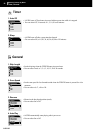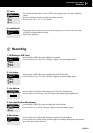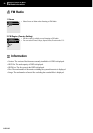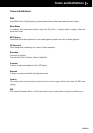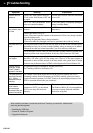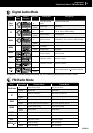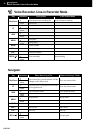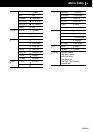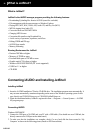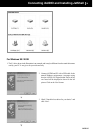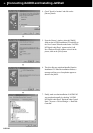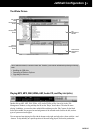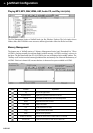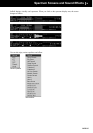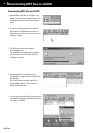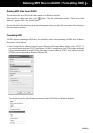iAUDIO M3
34
iAUDIO M3
35
What is JetShell?
What is JetShell?
JetShell is the iAUDIO manager program providing the following features:
• Downloading/Uploading les from/to iAUDIO (some les excluded).
• File management with the same structure as Windows Explorer
• Playing MP3, MP2, WAV, WMA, ASF, Audio CD, and Play List (M3U)
• MP3 le ripping from Audio CD
• Conversion between WAV/MP3/WMA
• Changing MP3 Bit rates
• Convenient le transfer using Download List
• A wide variety of spectrums, equalizers, and effects
• Editing CDDB and ID3 tags
• iAUDIO logo transfer
• Memory formatting
Running Environment for JetShell
• Pentium 200 Mhz or higher
• Memory of 32MB or more
• Free hard disk space of 20 MB or more
• Graphic card of 256 colors or higher
• Windows 98 SE/ME/2000/XP (NT is not supported)
• USB Port 1.1 or higher
• CD-ROM
Installing JetShell
1. Insert the iAUDIO Installation CD in the CD-ROM drive. The installation program starts automatically. It
may not start automatically sometimes depending on the status of the Windows operating system. In this
case, directly run CD-ROM:\Setup.exe or CD-ROM:\JetShell\Setup.exe.
2. When the installation nishes, JetShell is registered in Start → Programs → Cowon Systems → iAUDIO
M3 program group.
Connecting iAUDIO
Windows ME/2000/XP
1. Connect the USB ports of iAUDIO and your PC with a USB cable. (You should not use a USB hub, but
directly connect to the USB port on the main board.)
2. To make sure that the installation was complete, check if a new local disk has been created in ‘My
Computer’ as shown in the following picture (based on XP Home edition).
Connecting iAUDIO and Installing JetShell