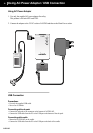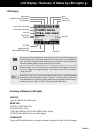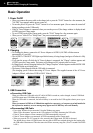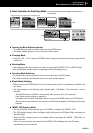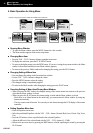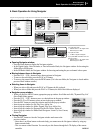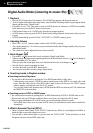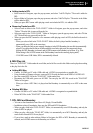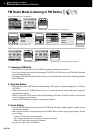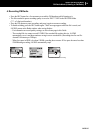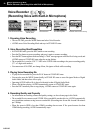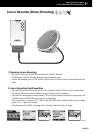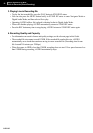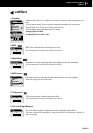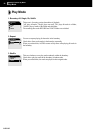iAUDIO M3
16
iAUDIO M3
17
■ Adding tracks to DPL
• Select a track in Navigator, open the pop-up menu, and select "Add To Playlist." The track is added to
DPL.
• Select a folder in Navigator, open the pop-up menu, and select "Add To Playlist." The tracks in the folder
will be added to DPL.
• When you press REC button while playing a track not included in DPL, it is added to DPL.
■ Removing Tracks from DPL
• Select a track to delete in the "D-PLAYLIST " folder in Navigator, open the pop-up menu, and select
"Delete." Then the link is removed from the list.
• Select any track in the "D-PLAYLIST " folder in Navigator, open the pop-up menu, and select "Delete
All." Then all links are removed from the list.
• When you press the REC button for a few moments while playing a track in DPL, the link for the track is
removed.
- When you select a link in the "D-PLAYLIST" folder, the link is played and the boundary is
automatically set to DPL at the same time.
- When you delete the link you are currently listening to in the DPL Boundary, the next link is automatically
played. If you delete the last link or all links and there is no link to play next, the current track keeps
playing, the DPL Boundary is released, and iAUDIO returns to the boundary set in Menu. (E.g., if the
Menu setting is Dir, iAUDIO returns to the Dir Boundary based on the currently playing track.)
- If iAUDIO enters USB Mode, DPL is automatically deleted.
6. M3U Play-List
There is a "PLAYLIST " folder under the root folder, and m3u les saved in this folder can be played according
to the play list in the le.
■ Adding M3U les
• Connect iAUDIO to a PC with a USB cable and iAUDIO is recognized as a portable disk.
• Using JetAudio or Winamp software, create an M3U le with the tracks in the HDD of iAUDIO M3.
• Save the created M3U le in the "PLAYLIST " folder under Root.
• Disconnect the USB cable, power on iAUDIO. You can play the M3U le saved in the "PLAYLIST
"folder in Navigator.
- When you select a M3U link, it is played and the Boundary is automatically set to M3U at the same
time.
■ Deleting M3U les
• Connect iAUDIO to a PC with a USB cable and iAUDIO is recognized as a portable disk.
• Delete M3U les in the "PLAYLIST " folder under Root.
7. DPL, M3U and Boundary
• You can set four boundaries from Menu: All, Single, Dir and SubDir.
• In addition to these 4 boundaries, there are also DPL and M3U Boundaries.
• When you play a link in the "D-PLAYLIST " folder, it is automatically set to DPL Boundary, and only the
tracks in DPL are played.
• When you play a link in the "PLAYLIST" folder, it is automatically set to M3U Boundary, and only the
tracks in the selected M3U le are played.
• If you select a track in other ordinary folders in Navigator, the DPL or M3U Boundary is automatically
released, and iAUDIO returns to the boundary set in Menu.
Simple Operations by Mode
Digital Audio Mode