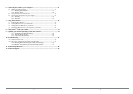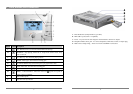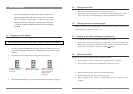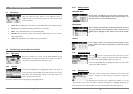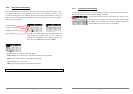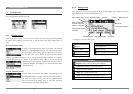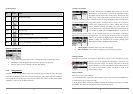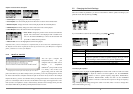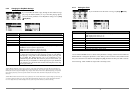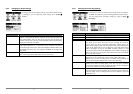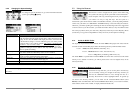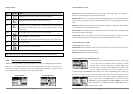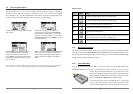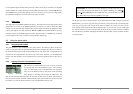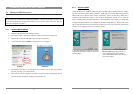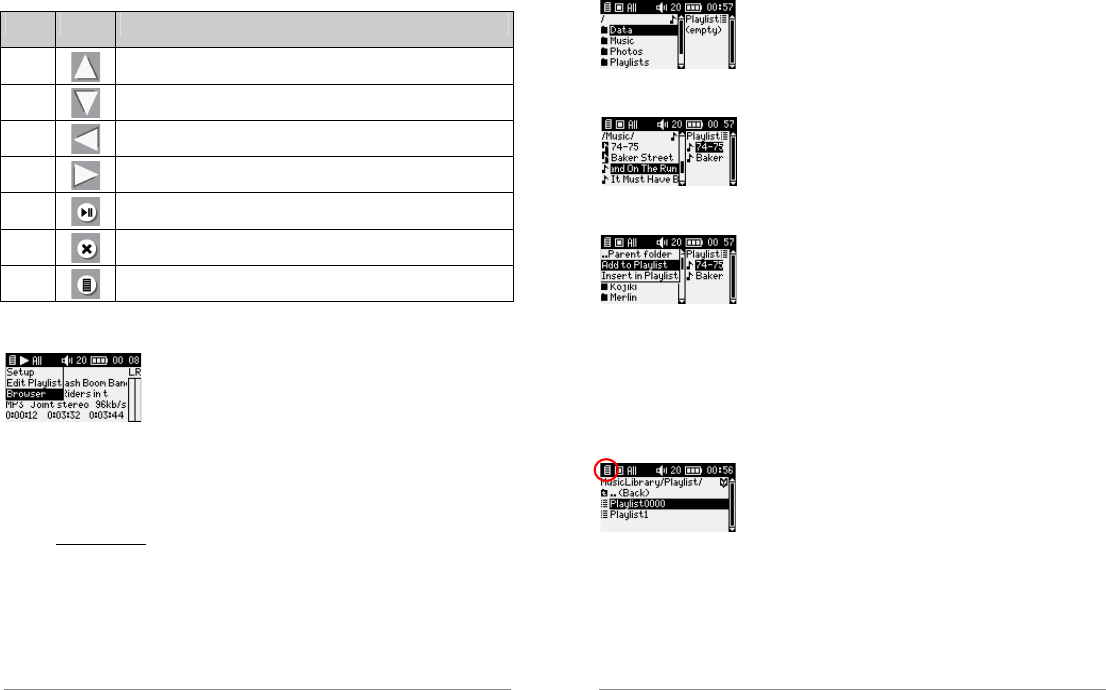
15
Keyboard control
Key Symbol Action
Up
Increases the volume
Down
Decreases the volume
Left
Play previous song if playing time < 10s, restart current song otherwise
Right
Play next song
OK
Toggles Pause/Play modes
Esc
Stops playing and return to browser or music library
Menu
Displays the playback contextual menu
Playback contextual menu
Setup: displays the setup screen (same as selecting the Setup icon in the main menu)
Edit Playlist: enters the playlist editor (see below for how to use playlists).
Browser: allows to browse through your files while playing.
5.1.3 Using playlists
A Playlist is a list of songs that the Gmini will automatically play one after the other. The Gmini
can handle one Playlist at a time. You can create new Playlists, add or delete songs from a Playlist,
or Save a Playlist as a file (file type .m3u) to be used another time. There is no limit to the number
of Playlists you can save on the Gmini hard drive.
16
Creating a new Playlist
To create a Playlist, press the RIGHT button while you are in the
Music browser. A second panel is opened on the right side to display
the playlist contents (shown empty in the picture).
You can now start
adding songs to the current Playlist. In the left window, search for the
songs you would like to add to your Playlist. Once the song is highlighted, click on the OK button
to add it to the Playlist. The song will be added to the Playlist and the music icon in front of the
current song is displayed in reverse video to indicate that it is in the
playlist. Continue searching and adding songs in this manner until
you are satisfied. You can jump back and forth anytime between the
two windows by clicking the LEFT/RIGHT buttons. A Playlist can
have a maximum of 1000 songs in it. We recommend that you save your Playlists to the Gmini
hard drive (see below) to be used again later. You can also add all the music files of a complete
folder in one operation by highlighting the desired folder, pressing
MENU to display the contextual menu, and then selecting either
ADD TO PLAYLIST or INSERT TO PLAYLIST.
Add to playlist: adds all files at the end of the current playlist.
Insert to playlist : inserts all files in the playlist at the current cursor position.
Loading a Playlist
You can load a previously saved playlist or add the files it contains to the current playlist. Use the
music browser to select the playlist of your choice (playlists are indicated by a special list icon)
and then press OK. If there were already some items in the Gmini
playlist, then the songs of the loaded Playlist will be added to the end
of it. You can then check or modify the playlist as usual in the
playlist edition window.
Playing a Playlist
There are two ways to play a Playlist.
1) Press the RIGHT key to go into the playlist edition window. Then use the UP and DOWN keys
to select which song you want to start with.
2) In the playlist edition window press MENU to display the contextual menu and select START
PLAYLIST. The Gmini starts playing from the first track of the playlist.