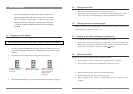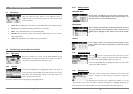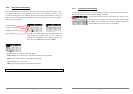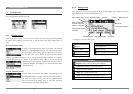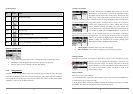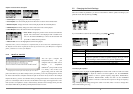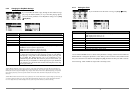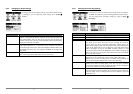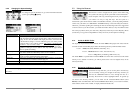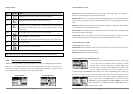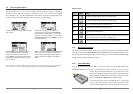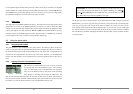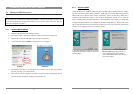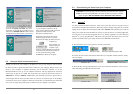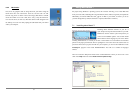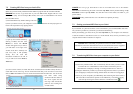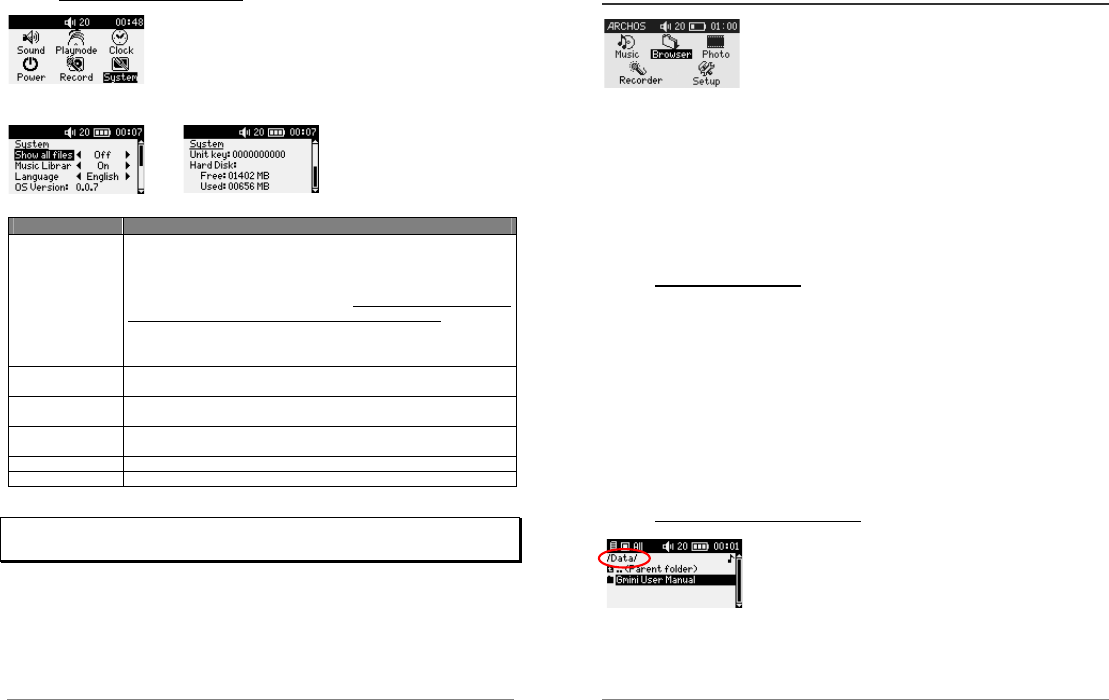
23
5.2.6 Changing the System Settings
To change the system parameters or get some information about the
system, go to [Setup
System].
Parameter Description
Show all files Off (default), On.
If Off, the Gmini will only display the file names of files that it knows how
to play. If set to On, the Jukebox will display the names of ALL the files
on the hard drive (using a ? icon for unknown types), even if they cannot
be played, such as .tif or .pdf for example. This setting is important when
the Gmini is used as a Photo Wallet . Setting it to
ON will allow the Gmini to transfer all the files from the card media
regardless of file type. If set to OFF, it will only read file types that the
Gmini is capable of handling.
ArcLibrary Off, On (default).
Select Off to disable the ARCLibrary feature or On to enable it.
Language English, Français, Deutsch.
Use this to set the operating language of the Gmini.
Product key Displays the product key of your Gmini100. This product key is important
as you will need it to install new software plug-ins.
OS Version Displays the current version of the Operating System (OS).
Hard Disk Displays amount of free space and used space of the Gmini hard drive.
ATTENTION: Changing the ARCLibrary parameter will only take effect after the next restart of
the Gmini.
24
5.3 Using the Browser
The browser is used to navigate the file system on the Gmini. The
file system is the same type of file system that is found on Windows
®
based computers. This way, transferring files from your computer to
your Gmini is as easy as ‘drag and drop’. The file system is a
hierarchical system which includes folders and subfolders. Because you will be putting hundreds
of files onto your Gmini, it is STRONGLY ADVISED that keep a neat and orderly file structure.
Otherwise, you will be spending time searching for files and not listening to them. We suggest that
on the first level of your file structure, you include the folders: Data (to carry miscellaneous data
files with you), Music (all of your music files), Playlists (to hold all your music Playlists), Photo
(for the files you copy from CompactFlash™ cards), and Voice (for microphone recordings).
5.3.1 Inside the MUSIC Folder
The top level of your Archos Gmini includes the folder Music. Most people who create neat file
structures for their Archos MP3 players make the following hierarchy within the Music folder.
Level 1 – Artist (Dire Straits, Madonna, Stravinsky, etc.)
Level 2 – Album (Brothers in Arms, American life, etc.)
Level 3 – Song (Money for Nothing, Walk of Life, etc.)
The folder Music is a special folder in that the Music icon on the main screen leads to this folder
directly. If it is deleted or renamed, you will be placed at the root level (highest level) of the
directory hierarchy.
5.3.2 Navigating the Directory Structure
Just below the top status bar, you can see the path to the directory
you are currently viewing. To navigate the directory structure you
will use the UP/DOWN buttons to move through the files in a
directory. Press PLAY to enter a highlighted folder. To go back up
one level in the directory structure, you can either use the contextual MENU button (select
Parent) or click on LEFT button. The contextual MENU button allows you to create new folders,
delete folders, rename a file or folder, or display information about a file.