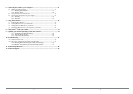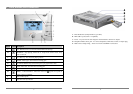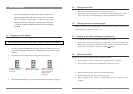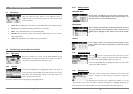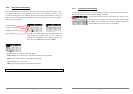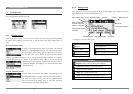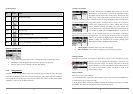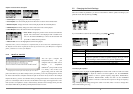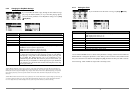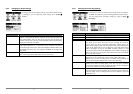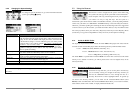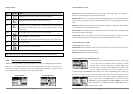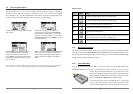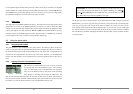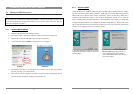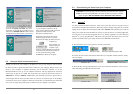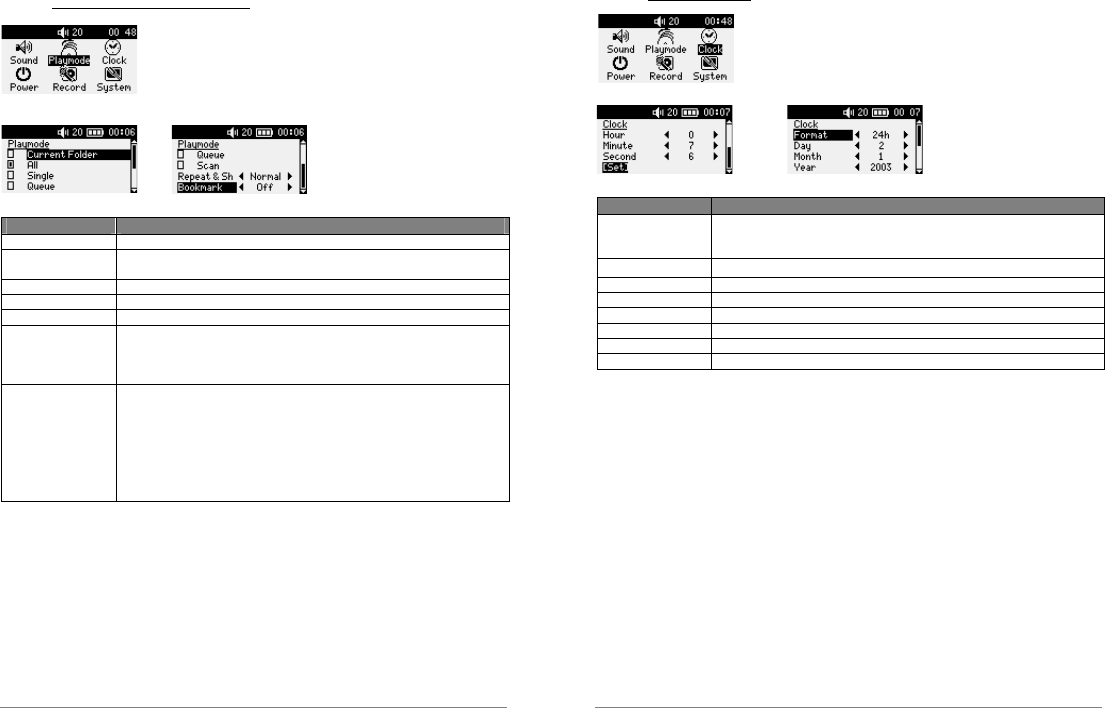
19
5.2.2 Changing the PlayMode Settings
If you would like the Gmini to play through an entire folder of songs,
play songs at random (shuffle), or any of the other playing options,
you can set these parameters in the PlayMode settings. Go to [Setup
PlayMode].
Parameter Description
Current Folder
Play all tracks in the current directory
All
Play all tracks on Gmini
Single
Play a single track then stop
Queue
User can queue the next track to be played †
Scan
Gmini plays first 15 seconds of each track ††
Repeat and shuffle
This parameter allows you to choose the order of play of your songs
Normal: the music sequence is played once
Repeat: the music sequence is played in a loop
Shuffle: the music sequence is played randomly
Bookmark
The Bookmark, if set to On, will give you the option to mark your place
in a music file, and return to it the next time you turn on your Gmini.
While playing a song, click on PLAY/PAUSE to pause your song, and
then on STOP. The Gmini will ask you if you would like to set a
bookmark. Respond with Yes. The next time you turn on the Gmini, you
will be asked if you would like to continue playing from your bookmark.
If you respond “yes”, the Gmini will continue from that place in the song
you were previously at.
†Queue Mode: While the current song is playing, click on the menu button and select Browse, find the next
song you want to play, then click Play. This is your queued song. You can only queue one song at a time. See
the Playlist section to prepare multiple songs to play. Once the current track is finished playing, your queued
track will be played. If you do not queue another track at this time, the Gmini will play the next song in the
directory.
††Scan Mode: Each track in the directory is played for 15 seconds. This allows a quick sample of each song. If
you want to play the whole song, click on the Play button during those first 15 seconds. The Gmini will then
revert to single directory mode and play the rest of the songs in the directory without scanning.
20
5.2.3 Setting the Clock
If you would like to set the Gmini’s clock, go to [Setup
Clock].
Parameter Description
Format
This parameter tells how the time will be displayed on the Gmini screen:
12h: displays hours from 1 to 12
24h: displays hours from 0 to 23
Day 1 to 31
Month 1 to 12
Year
Hour 0 to 23
Minute 0 to 59
Second 0 to 59
[Set]
You must select this to set the clock.
Use the UP and DOWN arrows to choose which parameter to change, and then use the LEFT and
RIGHT buttons to change that parameter’s value. When you have set all the values, MAKE SURE
that you scroll down to the bottom and highlight the [set] parameter and then press OK to activate
the time change. Click on STOP to escape back to the Setup screen.