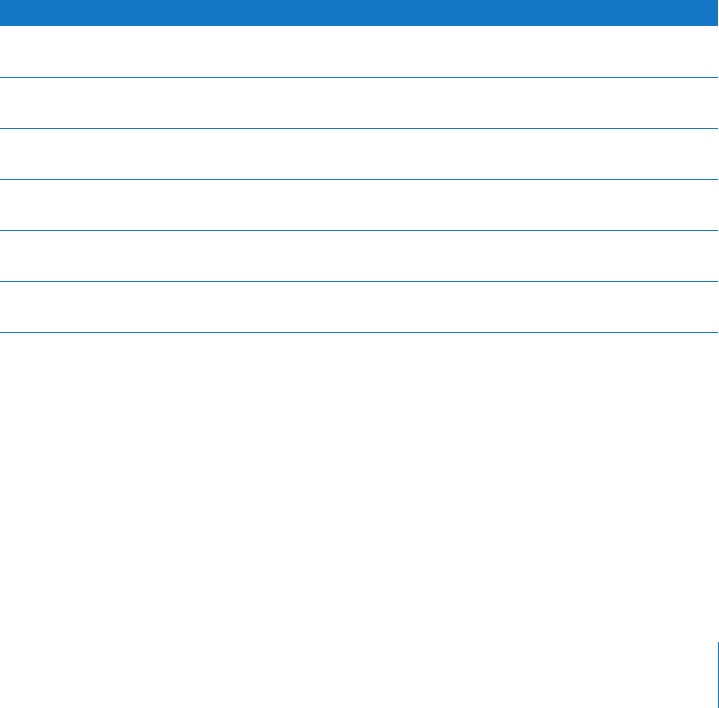
Chapter 5 Extra Features and Accessories 49
To prevent iTunes from opening automatically when you connect iPod classic to
your computer:
1 In iTunes, select iPod classic in the source list and click the Summary tab.
2 In the Options section, deselect “Open iTunes when this iPod is connected.”
3 Click Apply.
Using Extra Settings
You can set the date and time, clocks in different time zones, and alarm and sleep
features on iPod classic. You can use iPod classic as a stopwatch or to play games, and
you can lock the iPod classic screen.
Setting and Viewing the Date and Time
The date and time are set automatically from your computer’s clock when you connect
iPod classic, but you can change the settings.
To set date and time options:
1 Choose Settings > Date & Time.
2 Choose one or more of the following options:
Adding Clocks for Other Time Zones
To add clocks for other time zones:
1 Choose Extras > Clocks.
2 On the Clocks screen, click the Center button and choose Add.
3 Choose a region and then choose a city.
The clocks you add appear in a list. The last clock you added appears last.
To Do this
Set the date Choose Date. Use the Click Wheel to change the selected value.
Press the Center button to move to the next value.
Set the time Choose Time. Use the Click Wheel to change the selected value.
Press the Center button to move to the next value.
Specify the time zone Choose Time Zone and use the Click Wheel to select a city in
another time zone.
Specify the status of Daylight
Savings Time (DST)
Choose DST and press the Center button to turn DST on or off.
Display the time in 24-hour
format
Choose 24 Hour Clock and press the Center button to turn the
24-hour format on or off.
Display the time in the title bar Choose Time in Title and press the Center button to turn the option
on or off.


















