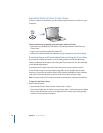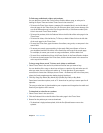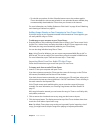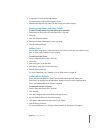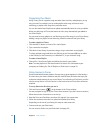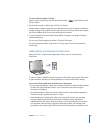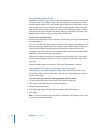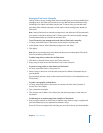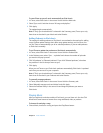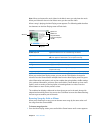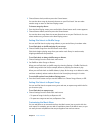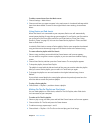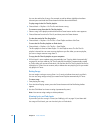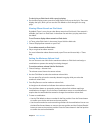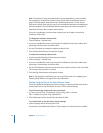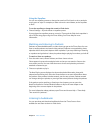26 Chapter 2 Music Features
To reset iTunes to sync all music automatically on iPod classic:
1 In iTunes, select iPod classic in the source list and click the Music tab.
2 Select “Sync music” and then choose “All songs and playlists.”
3 Click Apply.
The update begins automatically.
Note: If “Only sync checked items” is selected in the Summary pane, iTunes syncs only
items that are checked in your Music and other libraries.
Adding Podcasts to iPod classic
The settings for adding podcasts to iPod classic are unrelated to the settings for adding
songs. Podcast update settings don’t affect song update settings, and vice versa. You
can set iTunes to automatically sync all or selected podcasts, or you can add podcasts
to iPod classic manually.
To set iTunes to update the podcasts on iPod classic automatically:
1 In iTunes, select iPod classic in the source list and click the Podcasts tab.
2 In the Podcasts pane, select “Sync … episodes” and choose the number of episodes
you want in the pop-up menu.
3 Click “All podcasts” or “Selected podcasts.” If you click “Selected podcasts,” also select
the podcasts in the list that you want to sync.
4 Click Apply.
When you set iTunes to sync iPod classic podcasts automatically, iPod classic is updated
each time you connect it to your computer.
Note: If “Only sync checked items” is selected in the Summary pane, iTunes syncs only
items that are checked in your Podcasts and other libraries.
To manually manage podcasts:
1 In iTunes, select iPod classic in the source list and click the Summary tab.
2 Select “Manually manage music and videos” and click Apply.
3 Select the Podcasts library in the source list and drag the podcasts you want to
iPod classic.
Playing Music
After you add music and other audio to iPod classic, you can listen to it. Use the Click
Wheel and Center button to browse for a song, audiobook, video, or podcast.
To browse for and play a song:
m Choose Music, browse for a song, and press the Play/Pause button.