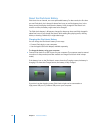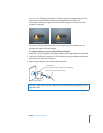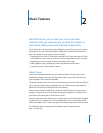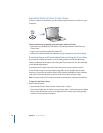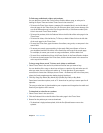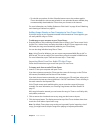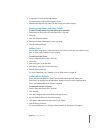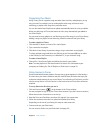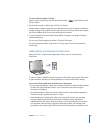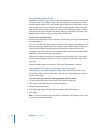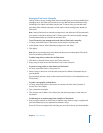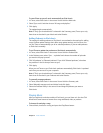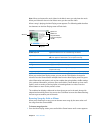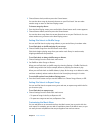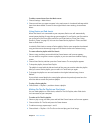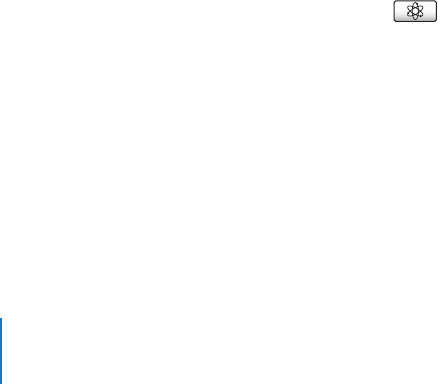
22 Chapter 2 Music Features
Organizing Your Music
Using iTunes, you can organize songs and other items into lists, called playlists, in any
way you want. For example, you can make playlists with songs to listen to while
exercising, or playlists with songs for a particular mood.
You can also make Smart Playlists that update automatically based on rules you define.
When you add songs to iTunes that match the rules, they automatically get added to
the Smart Playlist.
You can make as many playlists as you like using any of the songs in your iTunes library.
Adding a song to a playlist or later removing it doesn’t remove it from your library.
To make a playlist in iTunes:
1 Click the Add (+) button or choose File > New Playlist.
2 Type a name for the playlist.
3 Click Music in the Library list, and then drag a song or other item to the playlist.
To select multiple songs, hold down the Shift key or the Command (x) key on a Mac,
or the Shift key or the Control key on a Windows PC, as you click each song.
To make a Smart Playlist:
m Choose File > New Smart Playlist and define the rules for your playlist.
Note: To make playlists on iPod classicwhen iPod classic isn’t connected to your
computer, see “Making On-The-Go Playlists on iPod classic” on page 29.
Using Genius in iTunes
Genius automatically makes playlists of songs that go great together. It’s like having a
DJ who knows your music collection and your musical tastes, and who also helps you
rediscover buried treasures in your music library. To use Genius on iPod classic, you first
need to set up Genius in iTunes. Genius is a free service, but an iTunes Store account is
required.
To set up Genius the first time you use it:
1 Click the Genius button ( ) at the bottom of the iTunes window.
You are prompted to sign in to your iTunes Store account. If you don’t have an account,
follow the onscreen instructions to set one up.
2 Read the Terms and Conditions, and then click Agree if you accept them.
3 Follow the onscreen instructions to upload and update your library.
Depending on the size of your library, this step can take some time.
4 Connect and sync your iPod classic.
You can now use Genius on your iPod classic (see page 29).