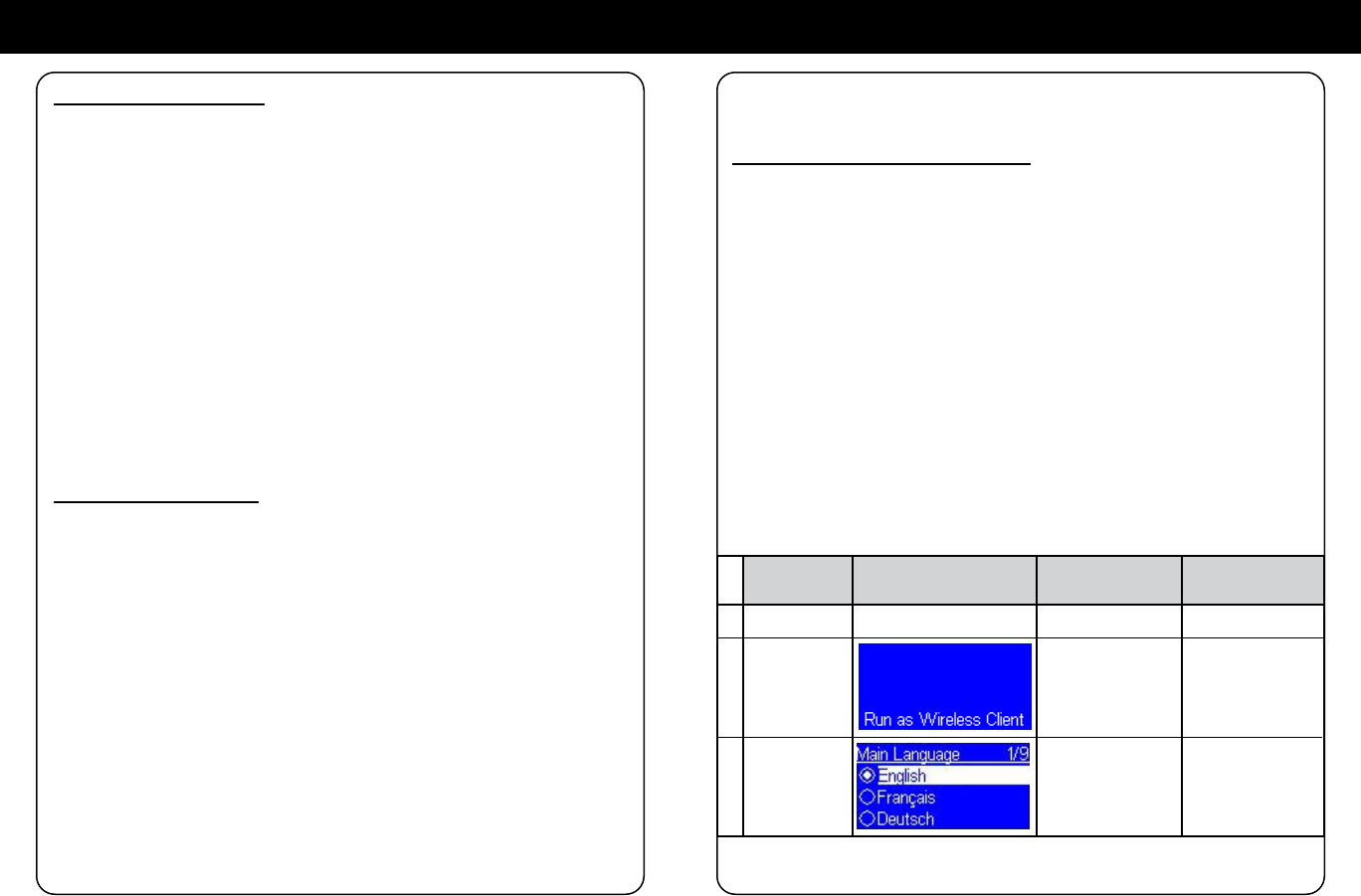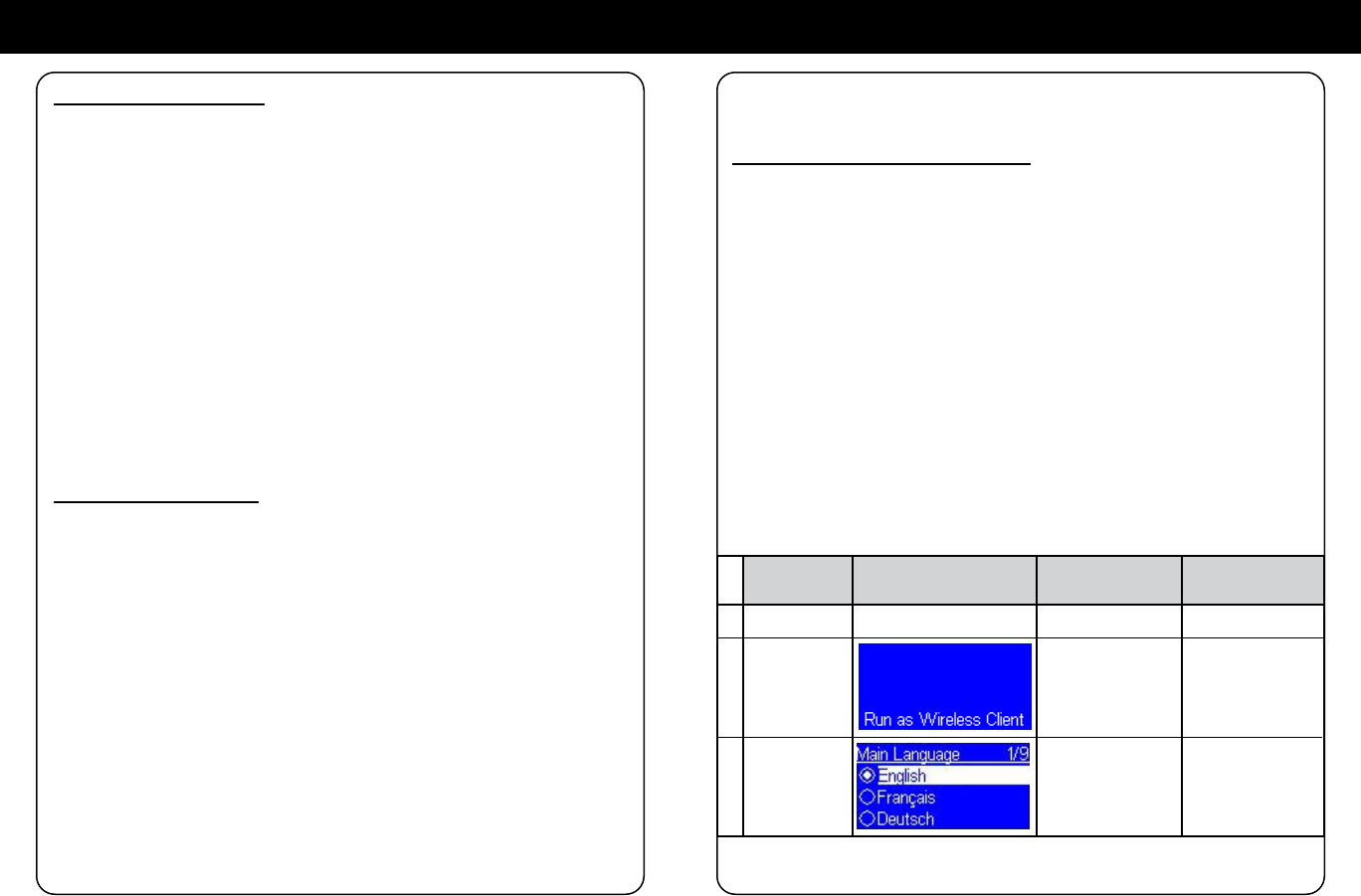
Chapter 3: Conguration
Go to next
screen
Notes
1.
Select the MMI
language
Device is running
as a Wireless
Client.
ScreenshotInstructions
2.
3.
There are three modes of network conguration for AIRMM02F. It can be a
wireless client, a wired client, or even a wireless access point (Wireless AP).
3.1 Congure as an Wireless Client
The factory default mode is the client Mode. According to the availability
of an Ethernet cable, the device will automatically select a suitable client
mode to operate. User can also manually change the setting of network
conguration through the Setup menu “Setup/Advanced Setup/Congure
Network”.
If there is an existing 802.11b/g wireless network in your home, this will
be simplest mode to connect AIRMM02F to the existence network.
User just have to power on the device, with no Ethernet cable plugged
in, the device will automatically go into the wireless client mode and
look for all available wireless APs (Access Points). To connect for the
rst time, you will need to select the AP to connect and set the correct
encryption key. Once the setting is nished, the device will save the
related settings and connect to the designated AP when it is power on.
However, if there is problem connecting to the designated AP, the device
will show the AP list screen for user to congure again.
First time using device without an Ethernet cable plugged in:
Chapter 2: Getting Started
2.1 Hardware Installation
Please make sure you already have a wired/wireless router setup
before setting up AIRMM02F.
Step 1. Power on:
Plug in the power adapter and press the power switch to power on
AIRMM02F
Step 2. Connect to Wi-Fi Router from AP lists
If you have a router with Wi-Fi function, AIRMM02F will automatically
nd the available AP lists for you to select. (See Chapter 3.1 to do the
detailed setup)
Step 3. Connect to wired Router
If you want to connect to your router (AP) by a RJ45 cable, you can go
to Setup / advance setting / congure network to wired client/ AP mode.
(See Chapter 3.2 to do the detailed setup)
2.2 Software Installation
AIRMM02F can work as a stand-alone device or as a media streamer
of a media server. As a stand-alone unit, you can use it to listen to
Internet radio, FM radio, and external USB storage/MP3 players. No
computer is needed.
For digital music les that are stored in your computer, you need to
install streaming server software in the computer so that AIRMM02F
can request the streaming service from that server.
AIRMM02F is compliant to UPnP protocol. It works with media server
software such as Microsoft Windows Media Player 11 (WMP11),
Microsoft Media Connect 2.0 (WMC2.0), and Musicmatch Jukebox.
Once you have the software installed on the computer, you can stream
your music collection to AIRMM01F.
Please nd Appendix A and B for instructions on how to connect
AIRMM02F to your computer via WMP11, and WMC2.0.
Initial screenAluratek
“►” button or
“OK” button or
press the right
rotary wheel.
“►” button or
“OK” button or
press the right
rotary wheel.