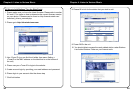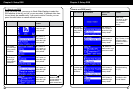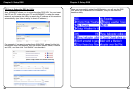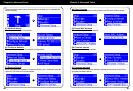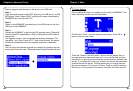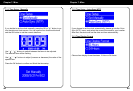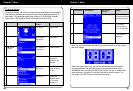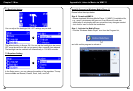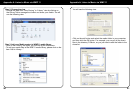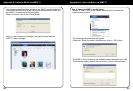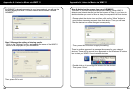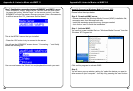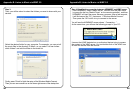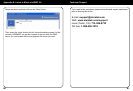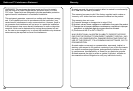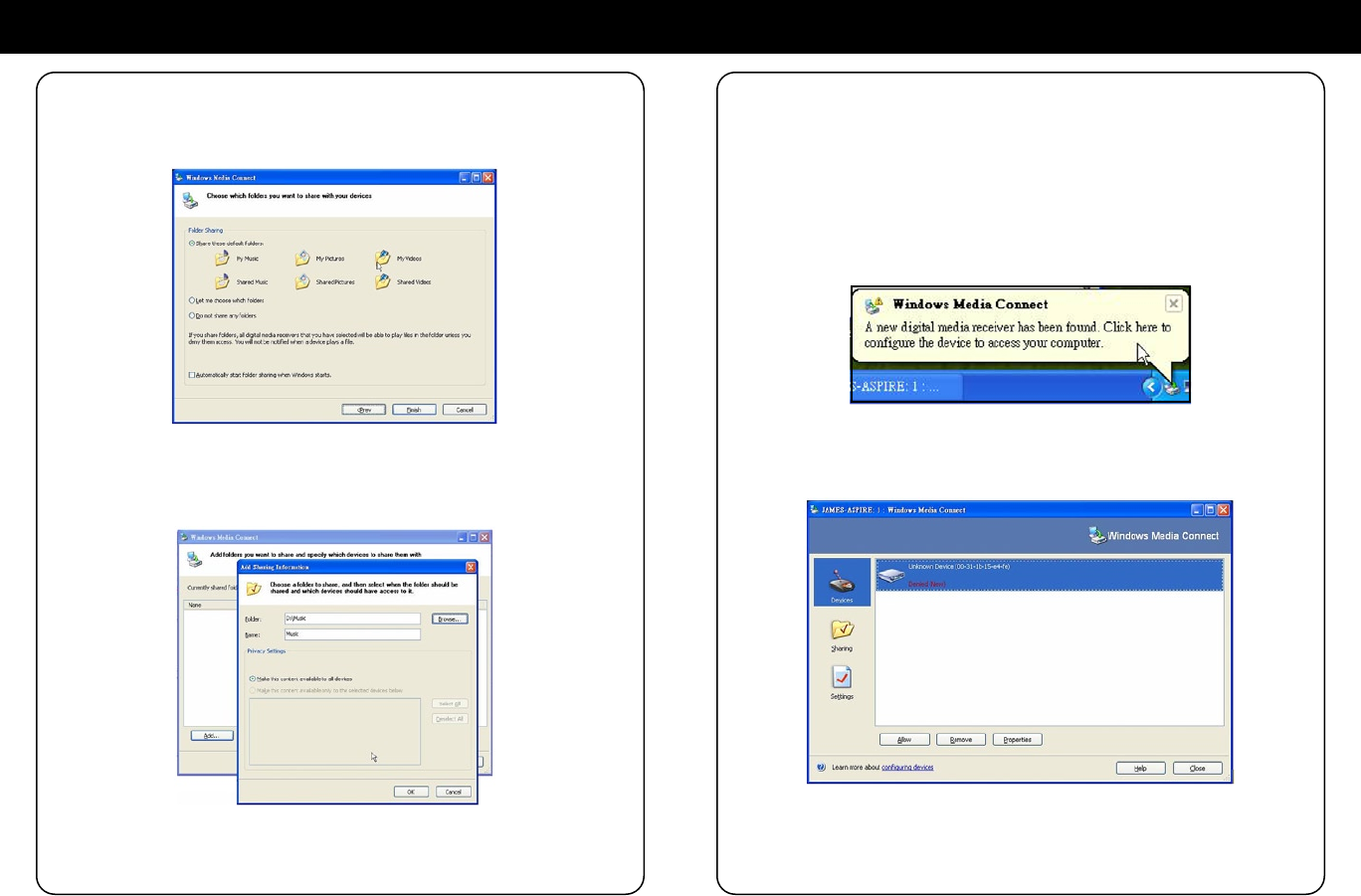
58
59
Appendix B: Listen to Music via WMC 2.0
Step 3.
Then, you will be asked to select the folders you want to share with your
devices.
Select the desired folder for your computer. For example, you can put all
the music les in the directory D:\Music, so you select “Let me choose
which folders” and add the folder to the share list.
Finally, press ‘Finish’ to nish the setup of the Windows Media Connect.
Then you can see a small icon on the lower right corner of the startup bar.
Appendix B: Listen to Music via WMC 2.0
Step 4. Establish the connection between AIRMM02F and WMC server.
- From AIRMM02F, select “Media Server” function from the main menu
(or press the hot key “Media Player” on the remote controller), and then
AIRMM02F will start the server discovery process. After a few seconds,
it will nd server like “PC_Hostname: 1: Windows Media Connect”.
- Then press the ‘OK’ button to try to connect to the server.
You will see the AIRMM02F screen shows “ Connecting…”.
As the same time, you will see the following prompt in your PC:
It means that WMC detected an un-authorized device trying to access
the content of the WMC server. You just double click on the WMC icon
to allow the access from the device.