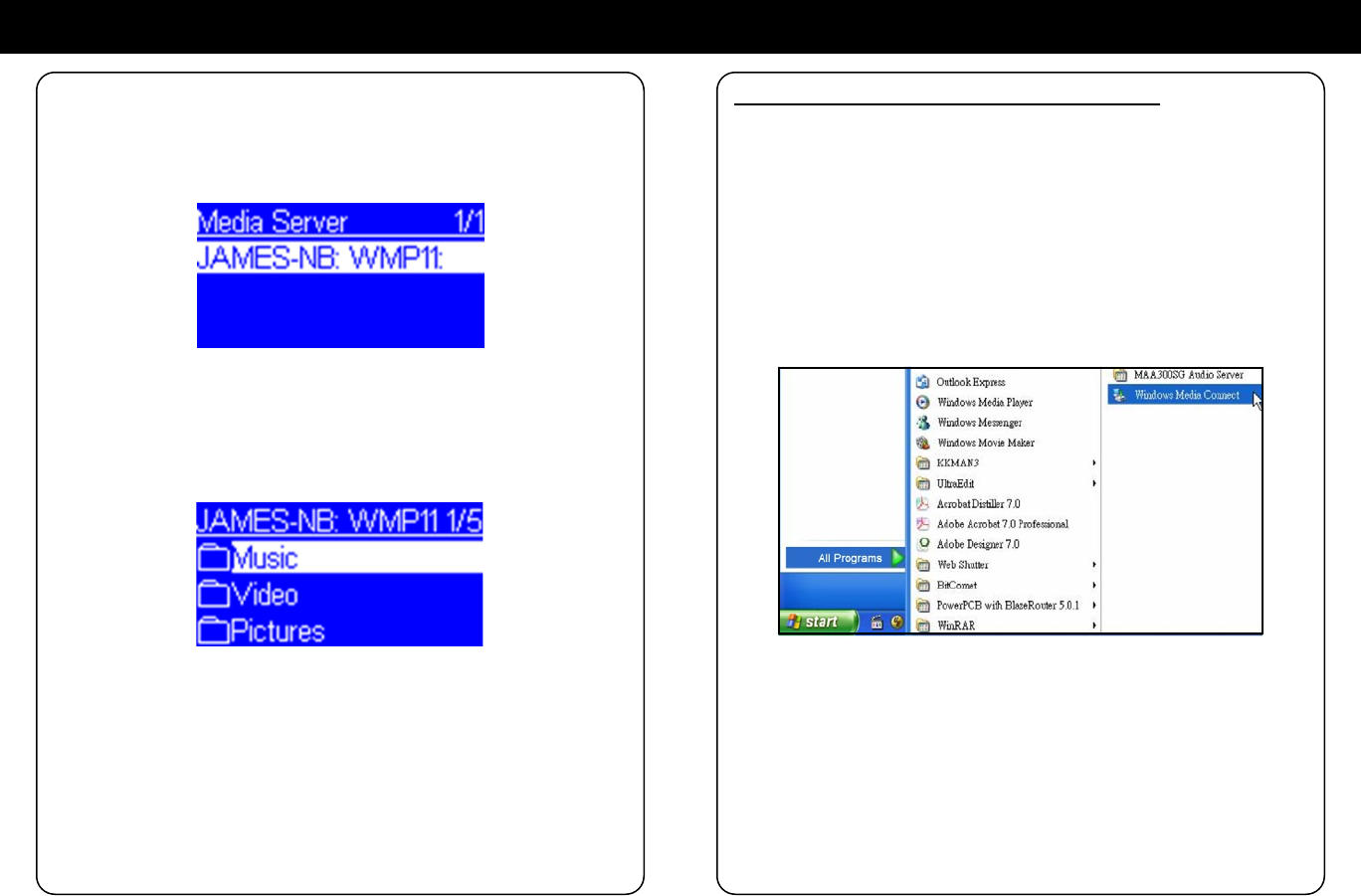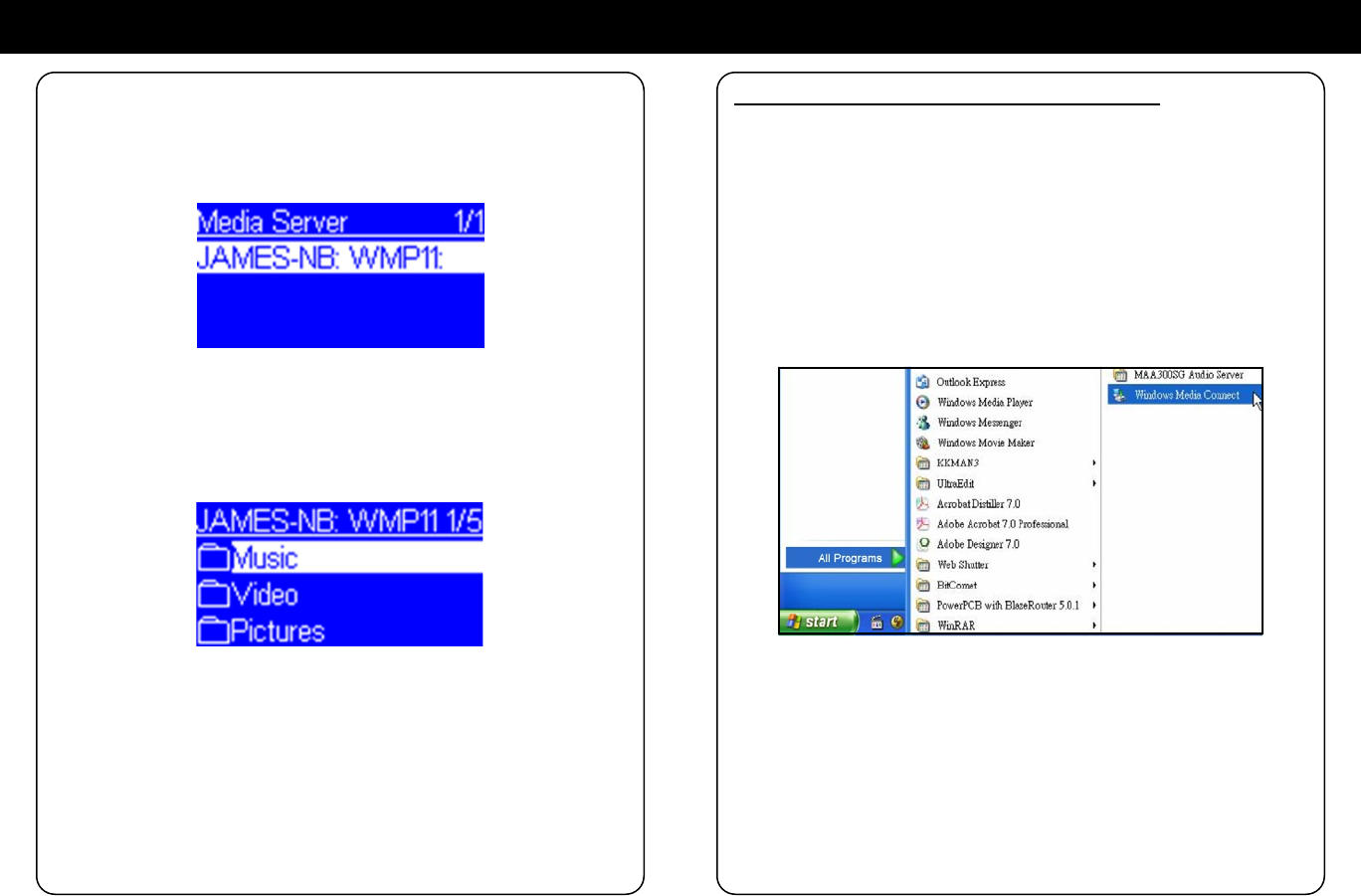
Appendix A: Listen to Music via WMP 11
Step 7. Establish the connection between AIRMM02F and WMP11 server.
- From AIRMM02F, select “Media Server” function from the main menu
(or press the hot key “Media Player” on the remote control), and then
AIRMM02F will start the server discovery process. After a few seconds,
it will nd server like “PC_Hostname: Server Name”.
This is the WPM11 server that you installed.
- Press the ‘OK’ button to try to connect to the server.
You will see the AIRMM02F screen shows “ Connecting….” and nally
shows the following list:
You can now browse the “Music” list and playback the music you want.
Appendix B: Listen to Music via WMC 2.0
Install & Connect to Windows Media Connect V2.0
Please follow the steps below:
Step 0. Download WMC server.
- Please download the Windows Media Connect (WMC) installation le,
wmcsetup.exe, from Microsoft web site.
- Install the wmcsetup.exe without any changes needed.
- Just click on ‘next’ to nish the installation.
Step 1. Activate WMC.
You can nd a new installed le icon “Windows Media Connect” from the
Windows XP Program list.
Click on this program to activate WMC.
Step 2.
You will see a pop-up window, asking for “select the device you want to
allow access to your computer”. Just skip it by pressing the ‘next’ button.