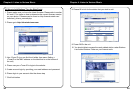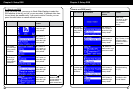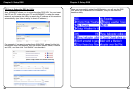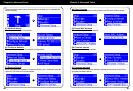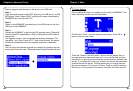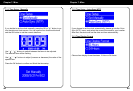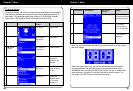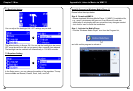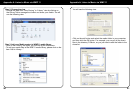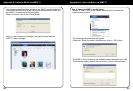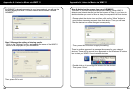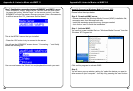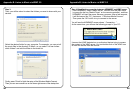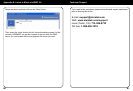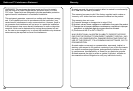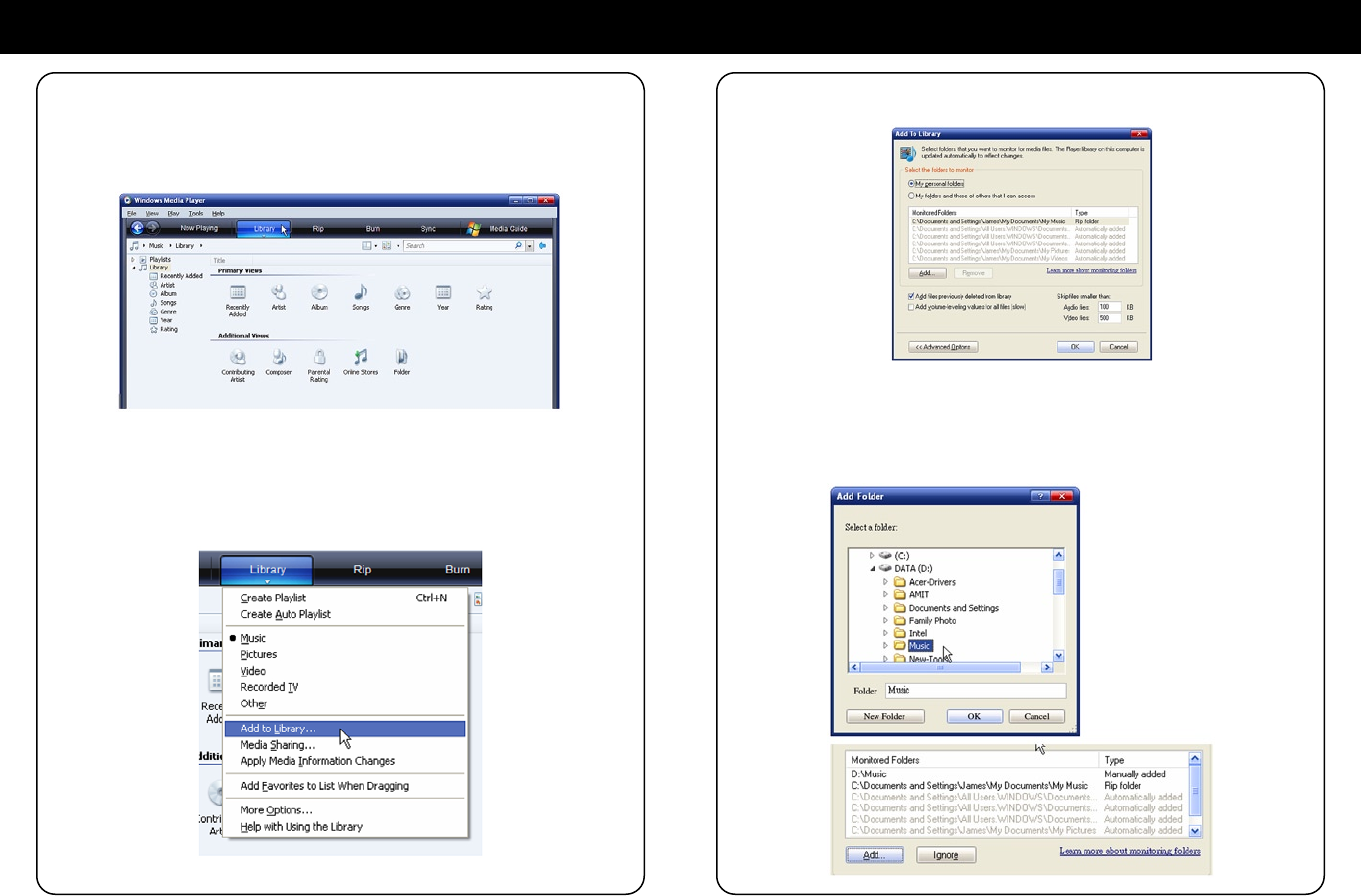
50
51
Appendix A: Listen to Music via WMP 11
Step 2. Change the view
- Change the view from “Now Playing” to “Library” view by clicking on
the Library Tab to manage the content and share your media. You will
see the following view:
Step 3. Add your Media content to WMP11 media library.
- Click on the “Library” tab again, you can see a pull-down menu.
- To add your media les to the WMP11 media library, please click on the
item “Add to Library…”
Appendix A: Listen to Music via WMP 11
- You will see the following view:
- Click on the add button and select the media folder in your computer,
and then click the OK button. For example, you can put all the music
les in the directory D:\Music, so you just need to add the folder to the
share list.