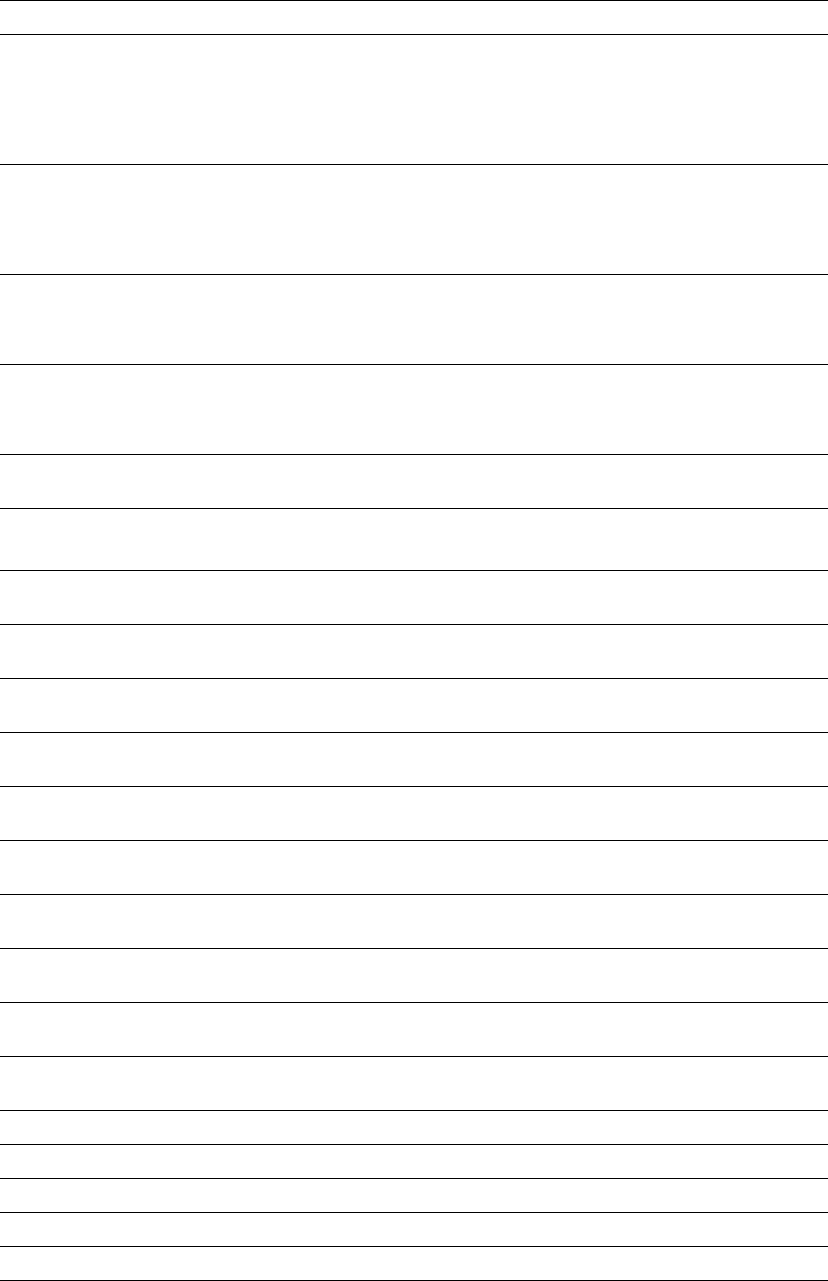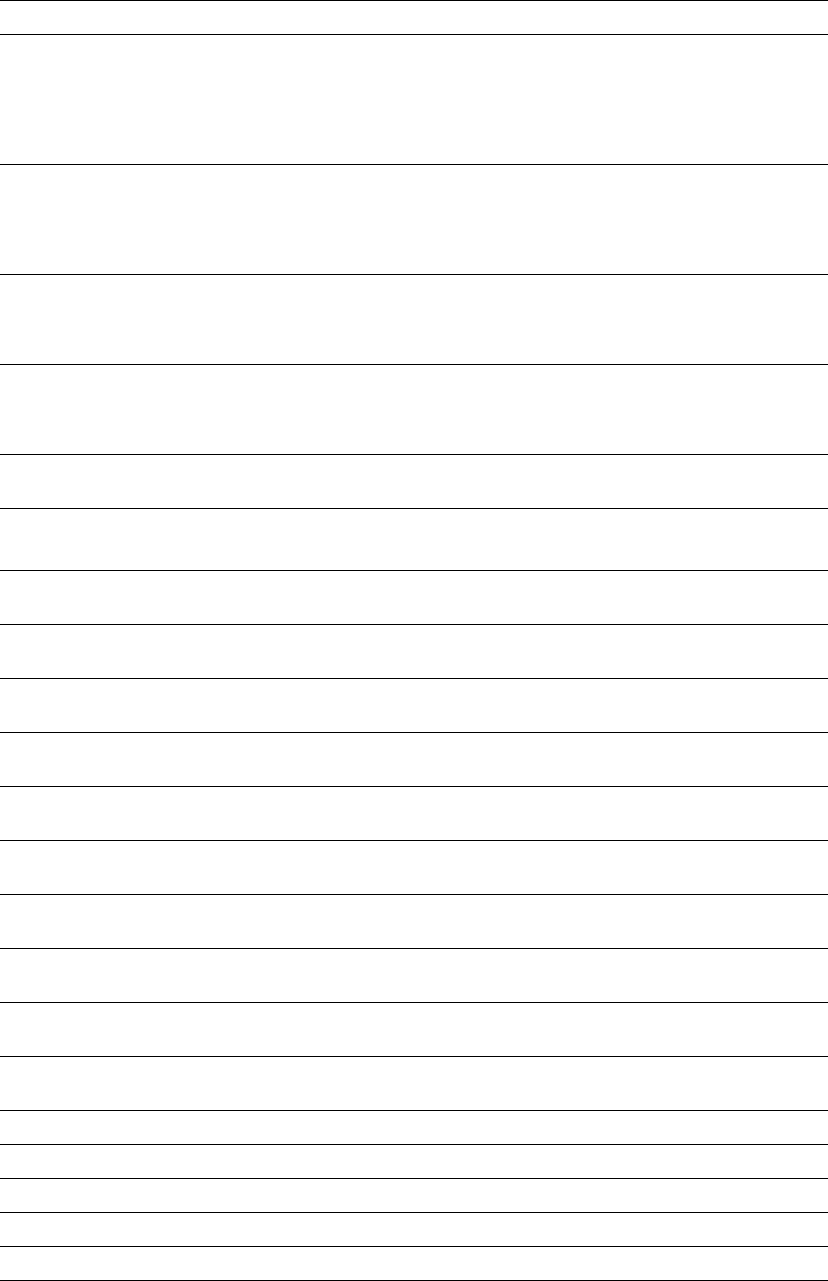
Advanced Features and Troubleshooting Manual 89
Control Panel Messages
3000
-Enet A fault condition has occurred in the Ethernet interface.
■ Power OFF the printer, reseat the interface card, and then power ON the
printer.
■ If this code appears again at Power ON, contact your Customer Support
Center.
5000
-MEMORY A fault condition has occurred.
■ Power OFF and Power ON the printer.
■ If this code appears again at Power ON, contact your Customer Support
Center.
All Jobs
Delete
Appears when using the secure print feature.
■ Press the Enter key (labeled 4) to delete all secure jobs in your queue.
■ Press the Value keys (labeled 3 or 7) to toggle between Delete and Print.
All Jobs
Print
Appears when using the secure print feature.
■ Press the Enter key (labeled 4) to print all secure jobs in your queue.
■ Press the Value keys (labeled 3 or 7) to toggle between Delete and Print.
Canceling Job...
Job name
Tells you that a job is being cancelled.
Check
Staple Cartridge
■ Verify that the stapler cartridge has been installed and is in position.
■ Verify that the stapler cartridge contains staples.
Clear Area A
Reset Env/Bypass
■ Clear the paper jam in Area A at the Envelope Feeder or the Bypass Feeder
(see the Paper Jams section of the User Guide), then reset Env/Bypass.
Clear Area A
Reset Tray 1
■ Clear the paper jam in Area A (see the Paper Jams section of the User Guide),
then reset Tray 1.
Clear Area B
Reset Tray 2
■ Clear the paper jam in Area B (see the Paper Jams section of the User Guide),
then reset Tray 2.
Clear Area C
Reset Tray 4
■ Clear the paper jam in Area C (see the Paper Jams section of the User Guide),
then reset Tray 4.
Clear Area C
Reset Tray 5
■ Clear the paper jam in Area C (see the Paper Jams section of the User Guide),
then reset Tray 5.
Clear Area A,B
Reset Tray 2
■ Clear the paper jam in Area A and Area B (see the Paper Jams section of the
User Guide), then reset Tray 2.
Clear Area A,B
Reset Tray 3
■ Clear the paper jam in Area A and Area B (see the Paper Jams section of the
User Guide), then reset Tray 3.
Clear Area A,B,C
Reset Tray 4
■ Clear the paper jam in Area A, Area B, and Area C (see the Paper Jams section
of the User Guide), then reset Tray 4.
Clear Area A,B,C
Reset Tray 5
■ Clear the paper jam in Area A, Area B, and Area C (see the Paper Jams section
of the User Guide), then reset Tray 5.
Clear Area H ■ The Finisher compiler tray (Area H) safety switch is on. Remove the obstacle
from Area H.
Close Door A ■ Close Door A.
Close Door B
■ Close Door B.
Close Door C
■ Close Door C.
Close Door E
■ Close Door E (the gate cover of the finisher).
Close Door F
■ Close Door F (the transport cover of the finisher).
Error Description and corrective action