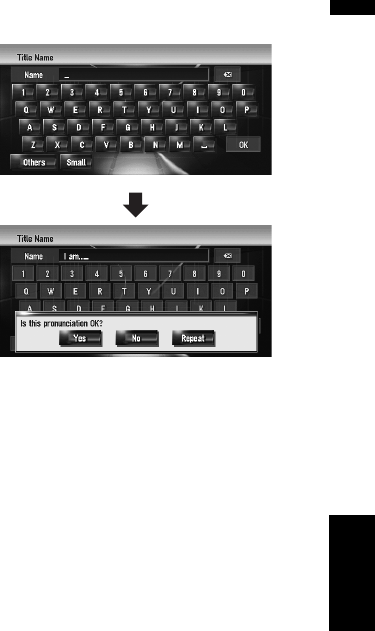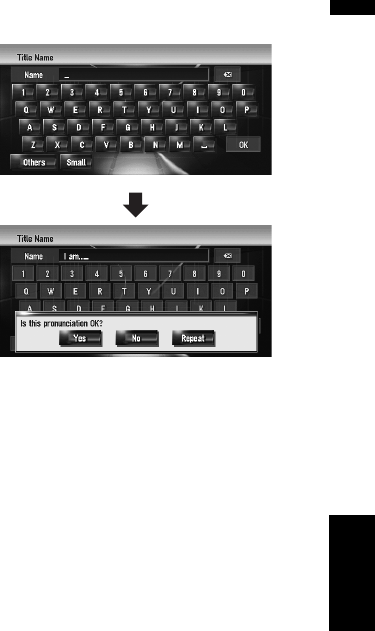
97
AV Chapter 10 Using the AV Source (Music Library)
(4) Change genre
➲ “Changing the genre of a track” ➞ Page 100
(5) Change the order to play back tracks
➲ “Sorting the tracks in “My Mix” (“My Favorite”)
playlist” ➞ Page 99
(6) Delete the current track
➲ “Deleting the current track” ➞ Page 99
(7) Update track title information
➲ “Assigning another candidate for title infor-
mation” ➞ Page 100
(8) Add the track to “My Favorite”
➲ “Register tracks one by one” ➞ Page 94
Changing the title of the playlist or
track
You can change titles of playlists or tracks. The
titles changed here are displayed on the screen.
1 Enter the playlist edit mode or track edit
mode.
➲ “Switching to the edit mode” ➞ Page 95
2 Touch [Title].
3 Touch [Yes].
The content to be changed in Step 4 can be
reflected to the voice command.
[No]:
Proceeds to the next step without registering
it as a voice command.
4 Enter a new character string, and then
touch [OK].
The system pronounces the character string
once, and the pronunciation confirmation
message appears.
[No]:
Completes the edit without editing the pro-
nunciation.
[Repeat]:
You can listen to the pronunciation again.
❒ If the pronunciation is not the desired one,
edit the characters so that the pronuncia-
tion matches your desired pronunciation.
5 Touch [Yes].
The changed character string is fixed and the
system returns to the previous screen.
Changing the pronunciation of a playl-
ist name or track name
You can change the pronunciation of a playlist or
track name. The pronunciation is used as a com-
mand for voice recognition.
❒ Only pronunciation can be edited for the
“Artist” playlist.
❒ If nothing is entered in the text box, you can-
not use that item as a voice command.
➲ “Available Voice Commands” ➞ Page 129