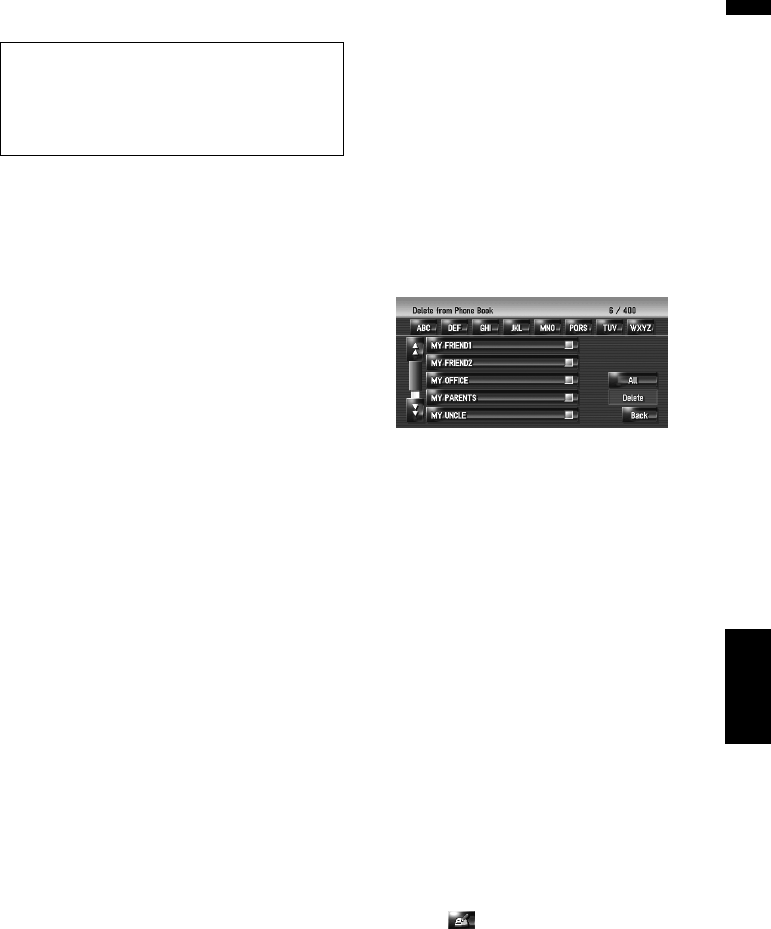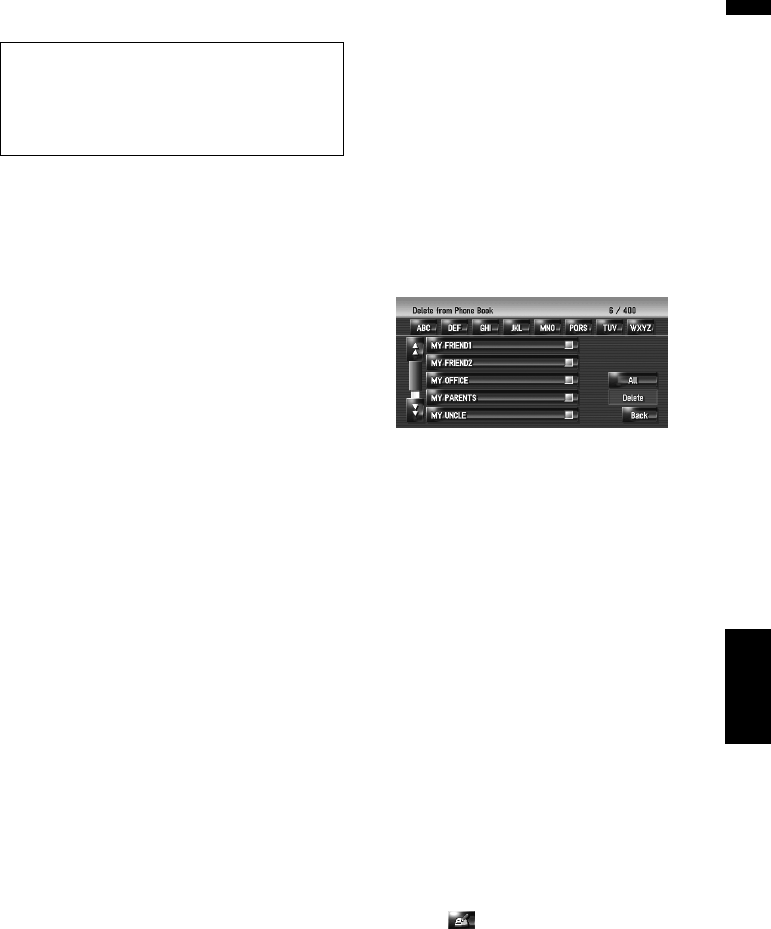
65
Chapter 7 Using Hands-free PhoningNAVI
Customising the incoming call picture
for a phone book entry
You can customise a picture for the phone book
record. Some pictures are already stored in the
hard disk drive, and you can also import JPEG for-
mat pictures, such as a picture from your digital
camera, by using a CD-R(-RW). You can use pic-
tures by burning them onto a CD-R (-RW) with
your PC and insert that into the navigation sys-
tem.
Here, a method for changing the picture is
described with an example of loading a picture
stored on a CD-R (-RW) onto the navigation sys-
tem.
1 Check that no disc is inserted, and insert
your CD-R (-RW) to the disc loading slot.
2 Touch [Picture], and then touch [Import
from Disc].
The list of the pictures stored in the CD-R (-
RW) is displayed.
On this screen, you can select the following
item:
[Back to Original]:
The picture originally used when the system
was purchased is selected.
❒ Touching an option other than [Import
from Disc] allows you to select a back-
ground image stored on the hard disk
drive.
3 Touch a picture you want to set.
4 Touch [Yes].
On this screen, you can select the following
items:
[No]:
Select when you want to change to another
picture. Return to Step 3.
Deleting data
1 Touch [Info/Phone] in the Navigation
menu, and then touch [Phone Menu].
2 Touch [Phone Book].
3 Touch [Delete].
The “Delete from Phone Book” screen
appears.
4 Touch the entry you want to delete.
A red tick mark appears next to the selected
entry. To cancel the selection, touch the entry
again.
5 Touch [Delete].
6 Touch [Yes].
The data is deleted, and the current location
screen appears.
❒ To cancel the deletion, touch [No].
Editing the received call or
dialled number history
You can edit the data in the dialled number his-
tory or the received call history. You can edit them
and the edited entries are registered in the phone
book. You can also delete the history data.
Editing data
1 Touch [Info/Phone] in the Navigation
menu, and then touch [Phone Menu].
2 Touch [Dialed Numbers] or [Received
Calls].
3 Touch .
The edit screen appears. Steps after this are
the same as for editing the phone book.
➲ “Editing the entry in “Phone Book”” ➞
Page 64
❒ The phone number cannot be edited if it is
already registered in the phone book.
Be sure to read “Limitations for importing pic-
tures” before creating a CD-R (-RW).
➲ “Limitations for importing pictures” ➞
Page 73