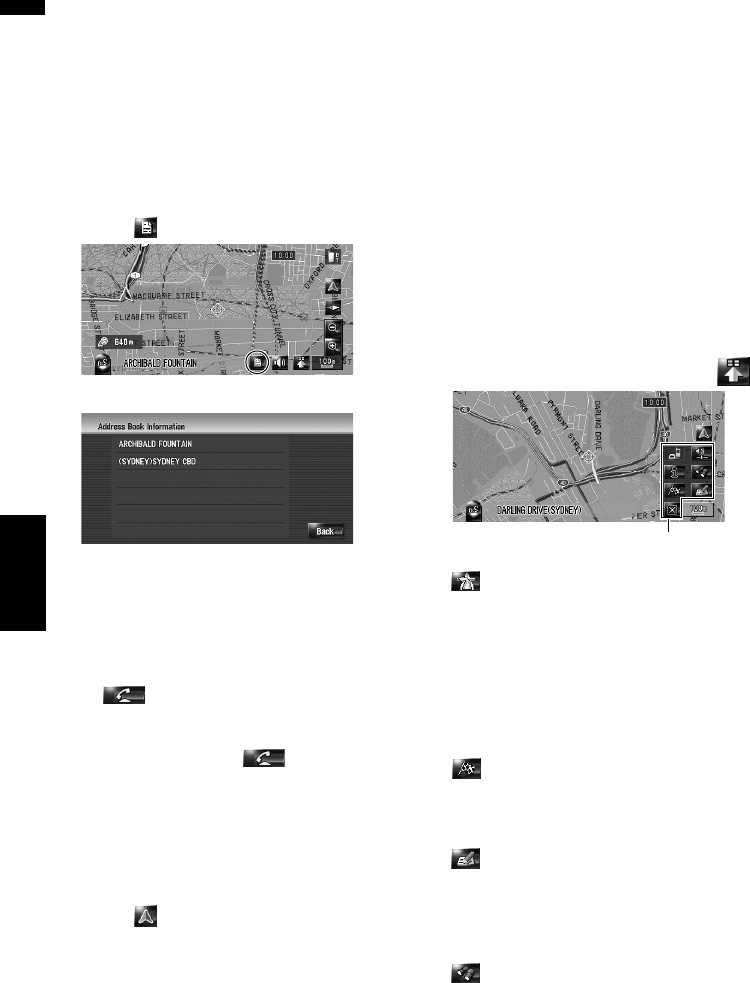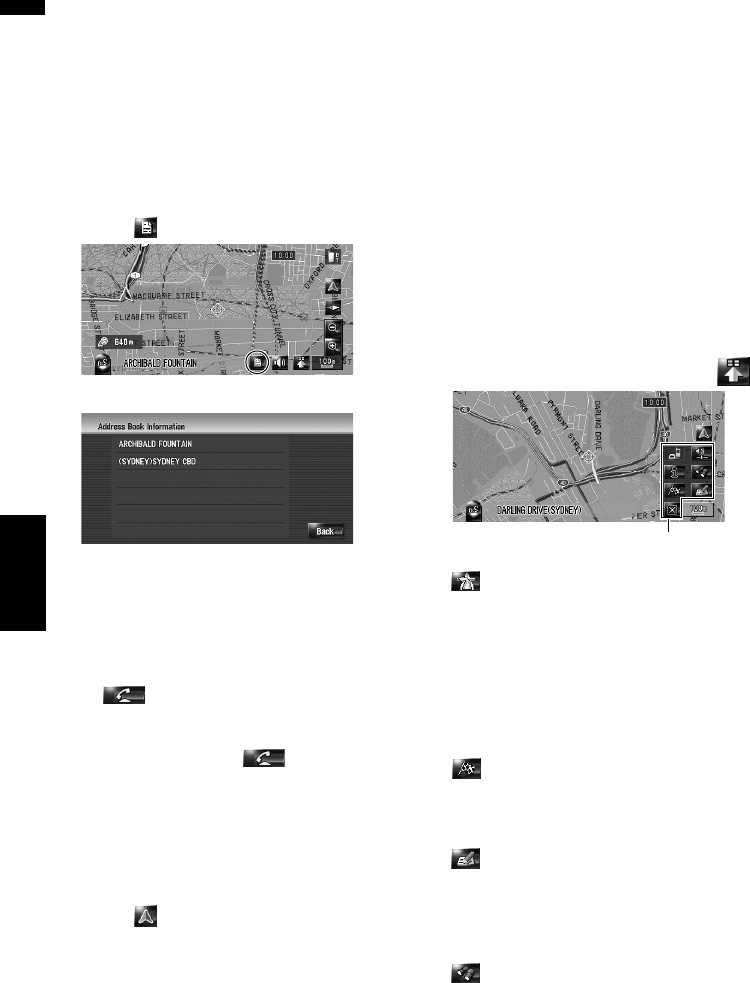
36
Chapter 3How to Read the Map Display NAVI
Viewing the information of a specified
location
An icon appears at registered places (home loca-
tion, specific places, address book entries) and
places where there is a POI icon. Place the scroll
cursor over the icon to view the detailed informa-
tion.
1 Scroll the map and move the scroll cursor
to the icon you want to view.
2 Touch .
Information for a specified location appears.
The information shown varies according to
the location. (There may be no information for
that location.)
➲ Registering places ➞ Page 49
➲ Displaying facilities (POI) icon on the map
➞ Page 41
❒ appears when the Bluetooth unit
(sold separately) is connected to the navi-
gation system together with the mobile
phone. By touching , you can make
a phone call to the displayed phone
number.
➲ “Dialling from the map” ➞ Page 62
3 Touch [Back].
Returns to the previous display.
4 Touch .
Returns to the map of your surroundings.
❒ You can also return to the map of your sur-
roundings by pressing the MAP button.
Shortcut menu
Shortcuts allow you to perform various tasks,
such as route calculation for the location indi-
cated by the scroll cursor or registering a location
in [Address Book], faster than using the naviga-
tion menu.
You can customise the shortcuts displayed on
screen. The shortcuts described here are pre-
pared as the default setting.
➲ Changing a shortcut ➞ Page 40
❒ When the Bluetooth unit (sold separately) is
connected to the navigation system, you can
use shortcuts related to phone functions.
❒ Items marked with an asterisk (*) cannot be
removed from the shortcut menu.
1 When the map is displayed, touch .
: Route Options*
Displayed when the map is not scrolled. This
item can be selected only during route guid-
ance.
You can modify the conditions for route calcu-
lation and recalculate the current route.
➲ “Modifying the Route Calculation Condi-
tions” ➞ Page 27
: Destination*
Displayed when the map is scrolled. Set the
route to the place specified with the scroll cur-
sor.
: Registration
Register information on the location indicated
by the scroll cursor to the Address Book.
➲ “Registering a Location into Address
Book” ➞ Page 50
: Vicinity Search
Find POIs (Points Of Interest) in the vicinity of
the scroll cursor.
➲ “Finding a POI in the Vicinity” ➞ Page 45
Shortcut menu