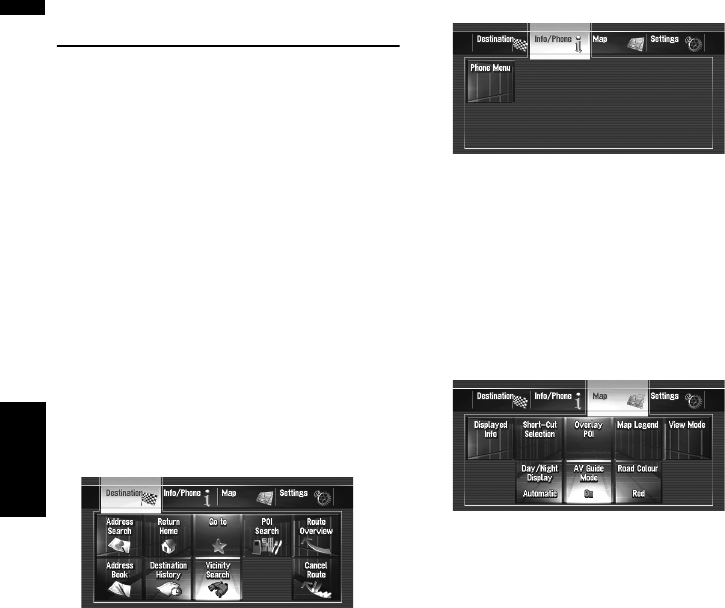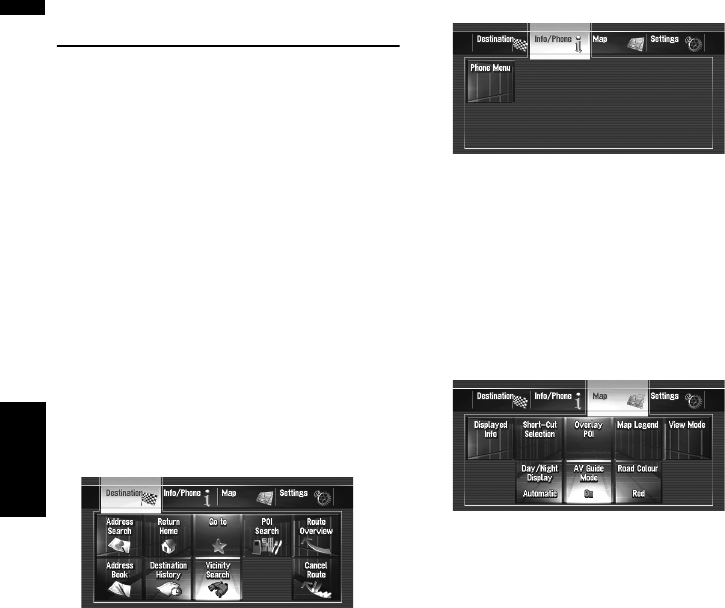
20
Chapter 2Basic Operation NAVI
How to Use Navigation Menu
Screens
The basic navigation is performed by using
menus.
The navigation menu is divided into four menus:
[Destination], [Info/Phone], [Map], and
[Settings].
Displaying the Navigation menu
1 Press the MENU button.
2 To change to the menu you want to use,
touch the name of the menu displayed at
the top of the screen.
3 If you want to return to the map, press the
MENU button.
Navigation menu overview
[Destination] menu
You can search your destination in this menu.
You can also check or cancel your set route from
this menu.
➲ Specifying the address and searching for the
destination ➞ Page 22
➲ Other search methods ➞ Page 43 to 47
[Info/Phone] menu
If you are using a mobile phone featuring Blue-
tooth technology by connecting the Bluetooth
unit (ND-BT1) (sold separately) to the navigation
system, you can configure Bluetooth settings or
check the outgoing/incoming call history.
❒ [Phone Menu] is active only when the Blue-
tooth unit (ND-BT1) is connected to the navi-
gation system.
[Map] menu
You can change the [View Mode], or set the
items to be displayed during the navigation func-
tion.
❒ [View Mode] can be selected only when the
vehicle position is at the current position. If
you want to select [View Mode] while scroll-
ing the map, press the MAP button to centre
the current position back on the vehicle posi-
tion.