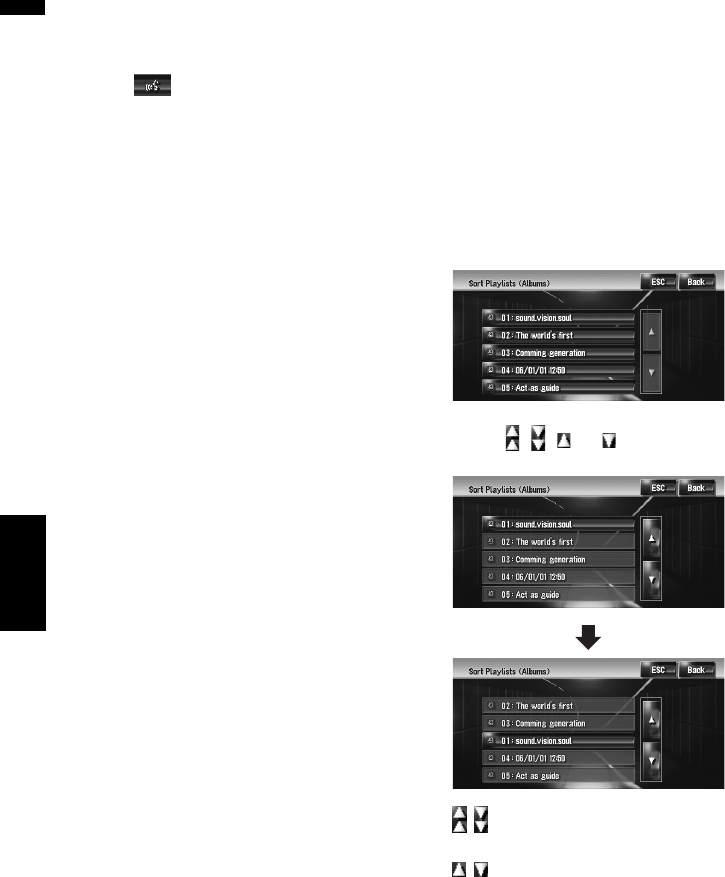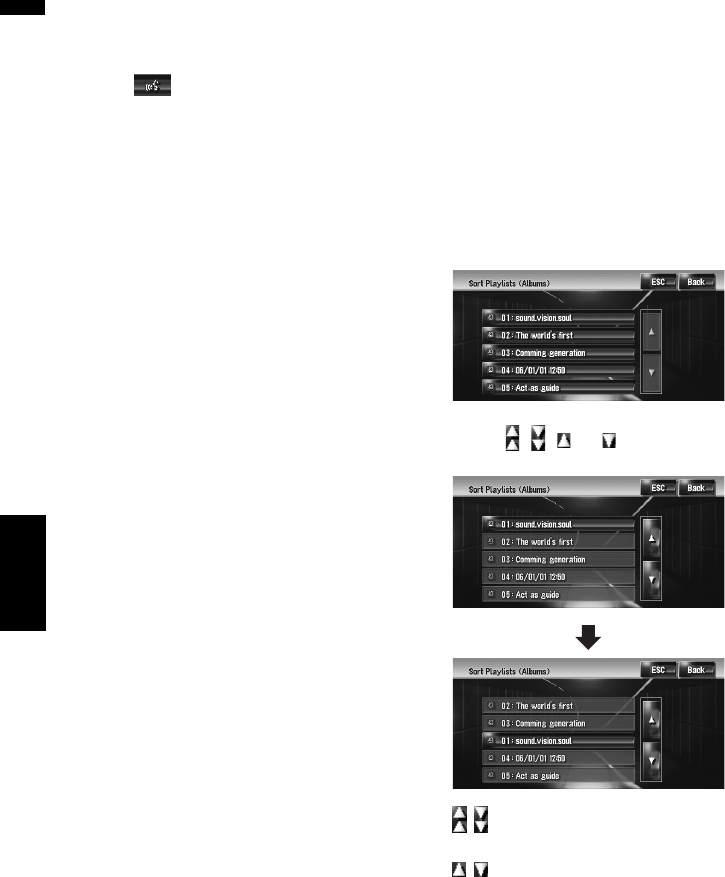
98
Chapter 10Using the AV Source (Music Library) AV
1 Enter the playlist edit mode or track edit
mode.
➲ “Switching to the edit mode” ➞ Page 95
2 Touch .
3 Enter a new character string, and then
touch [OK].
The system pronounces the character once,
and the pronunciation confirmation message
appears. Touch [Yes] to fix the change.
[No]:
Returns to the detailed information screen.
[Repeat]:
You can listen to the pronunciation again.
❒ If the pronunciation is not the desired one,
edit the characters so that the pronuncia-
tion matches your desired pronunciation.
4 Touch [Yes].
The changed character is fixed and the sys-
tem returns to the previous screen.
Renaming an artist name in the playlist
or track
You can rename the artist name in the playlist or
track.
1 Enter the playlist edit mode or track edit
mode.
➲ “Switching to the edit mode” ➞ Page 95
2 Touch [Artist].
3 Touch [Select from history List].
[Keyboard Input]:
The character input screen appears, and you
can change the artist name with the keyboard.
4 Select an artist name from the list.
The artist name is changed to the one you
selected. In the playlist edit mode, touching
[Yes] changes the artist name to the one you
selected.
Sorting the playlists
The playback order of playlists in the group can
be changed.
❒ If there is only one playlist, the playback order
cannot be changed.
1 Enter the playlist edit mode.
➲ “Switching to the edit mode” ➞ Page 95
2 Touch [Sort Playlists].
3 Touch the playlist that you want to
change the order for.
4 Touch , , , or to determine the
position you want to put.
:
Moves playlists by page.
:
Moves playlists one by one.
5 Touch the selected playlist again.
The position of that playlist is fixed.