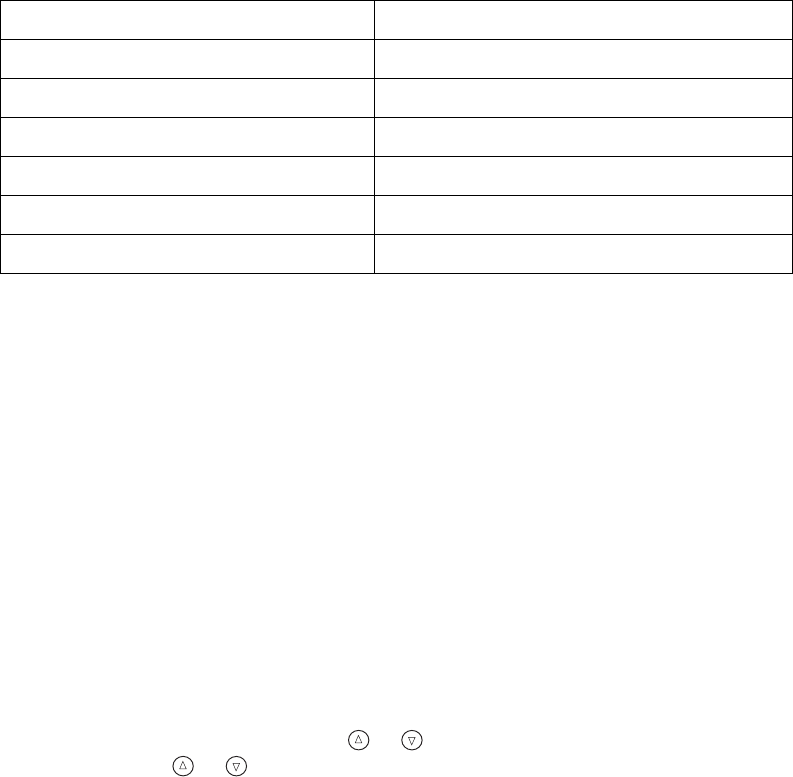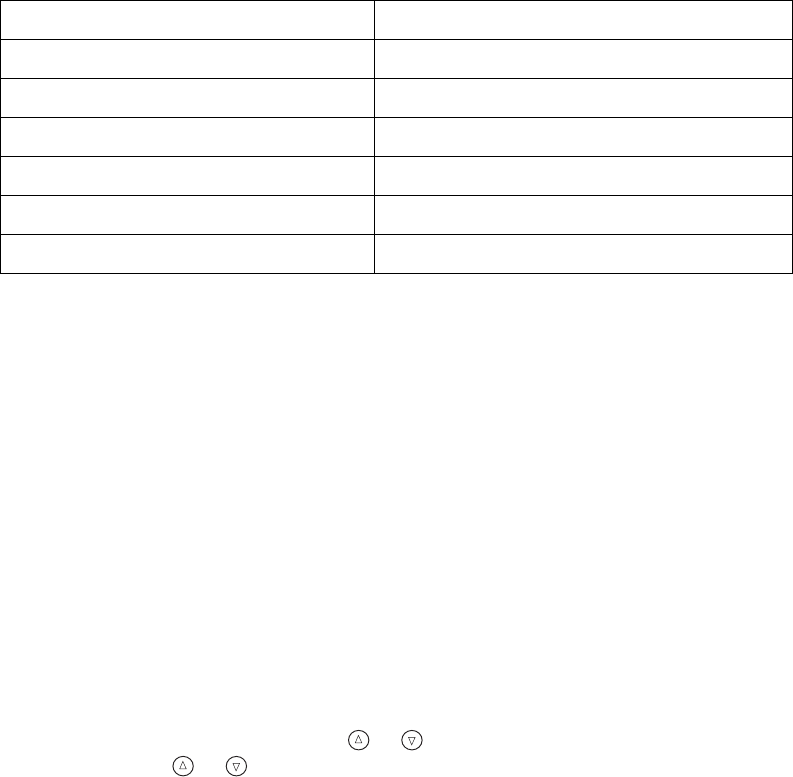
52 Maintaining Your Printer
Use these Epson ink cartridges within six months of installing them and before the expiration
date on the package:
When you need new ink cartridges, contact your dealer or call the Epson Store at
(800) 873-7766, or visit www.epsonstore.com (U.S. sales only). In Canada, please call
(800) 463-7766 for dealer referral.
Removing and Installing Ink Cartridges
Be sure you have a new ink cartridge before you begin. Once you start the ink cartridge
replacement procedure, you must complete all the steps in one session.
1. Make sure the printer is turned on and not printing, then open the printer cover.
2. Do one of the following:
■ If the red b error light is on (cartridge is empty), press the b Maintenance button.
■ If the red b error light is flashing (cartridge is low), press the b Maintenance
button. You see
Ink Cartridge Replacement highlighted in the Advanced Settings
menu. Press
OK.
■ If the b error light is off, press or to choose More Options, then press OK.
Then press or to select
Ink Cartridge Replacement.
3. You see a message on the LCD screen telling you that ink cartridge replacement will
begin. Press
OK to continue. The print head moves to the replacement position.
Cartridge Part number
Black T0481
Cyan T0482
Magenta T0483
Yellow T0484
Light Cyan T0485
Light Magenta T0486