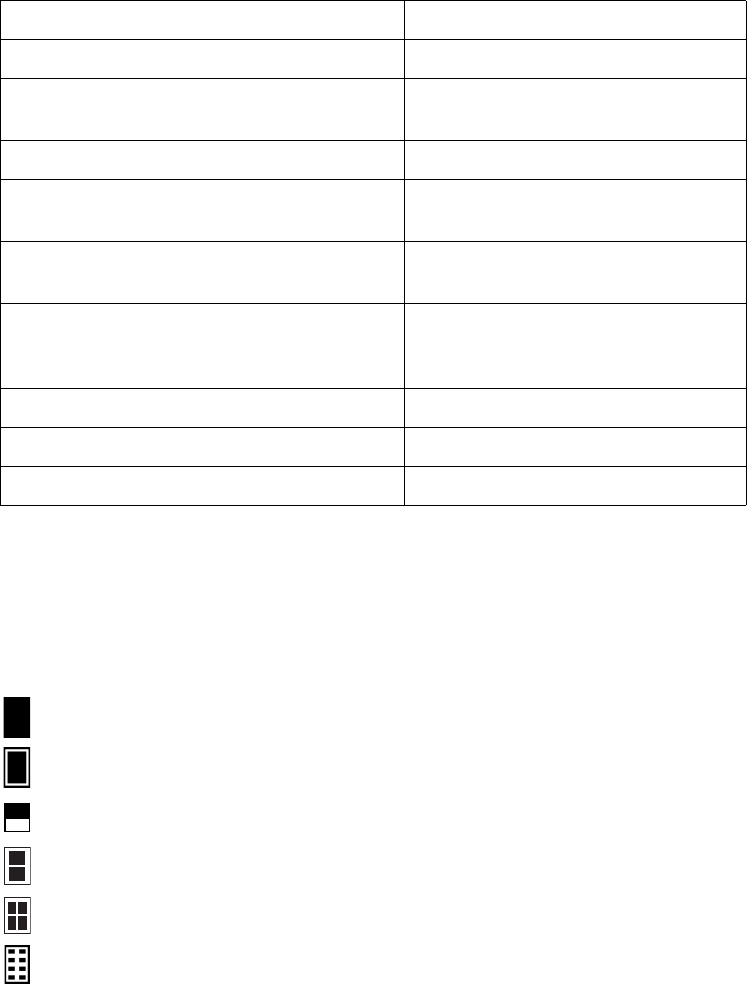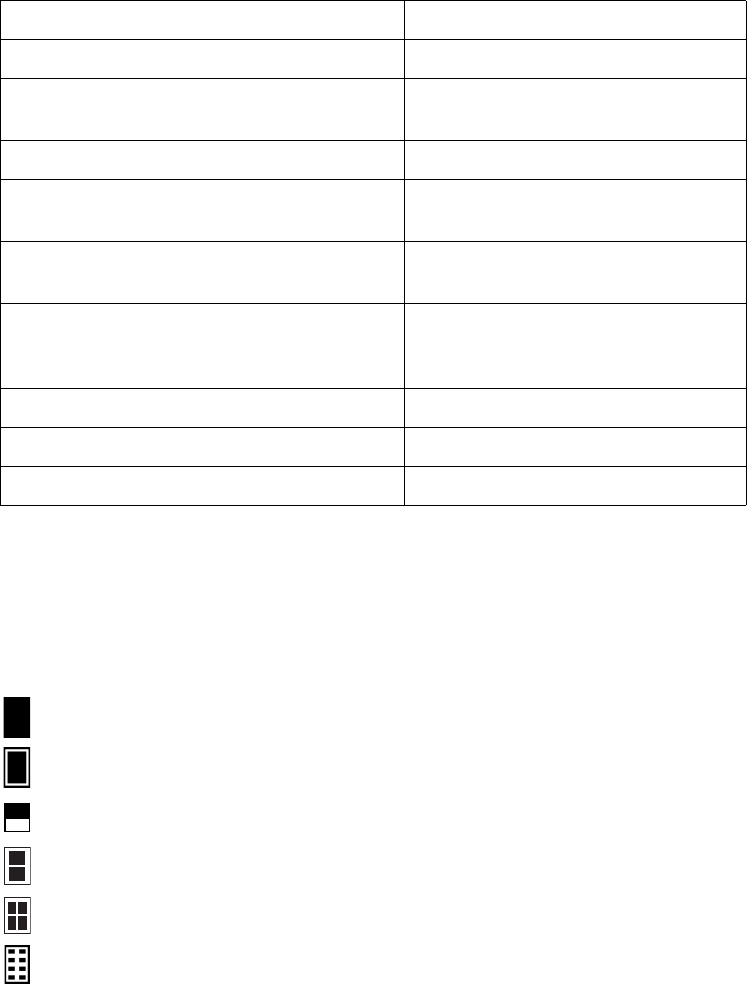
22 Printing Without a Computer
6. Select the setting that matches the type of paper you loaded, then press OK. Refer to the
table below:
7. After selecting the paper type, press
OK to enter the Paper Size menu.
8. Select the size of the paper you’ve loaded, then press
OK.
9. After selecting the paper size, press
OK to enter the Layout menu.
10. Select one of the following layout options, then press
OK.
For this paper Select this Paper Type setting
Epson Premium Glossy Photo Paper Prem. Glossy
Epson Premium Semigloss Photo Paper
Epson Semigloss Scrapbook Photo Paper
Semigloss
Epson Premium Luster Photo Paper Prem. Luster
Epson Photo Paper
Epson Glossy Photo Paper
Glossy Photo
Epson Matte Paper Heavyweight
PremierArt
TM
Matte Scrapbook Photo Paper
Matte
Plain paper
Epson Photo Quality Ink Jet Paper
Epson Premium Bright White Paper
Plain
Epson ColorLife
®
Photo Paper ColorLife
Epson Glossy Photo Greeting Cards Greeting
Epson Iron-On Transfer Paper Iron-on
Prints one photo per sheet, borderless; fits the photo lengthwise on the paper.
Prints one photo per sheet with borders around the edges.
Prints a photo on the top half of the sheet.
Prints two photos per sheet.
Prints four photos per sheet.
Prints eight photos per sheet.