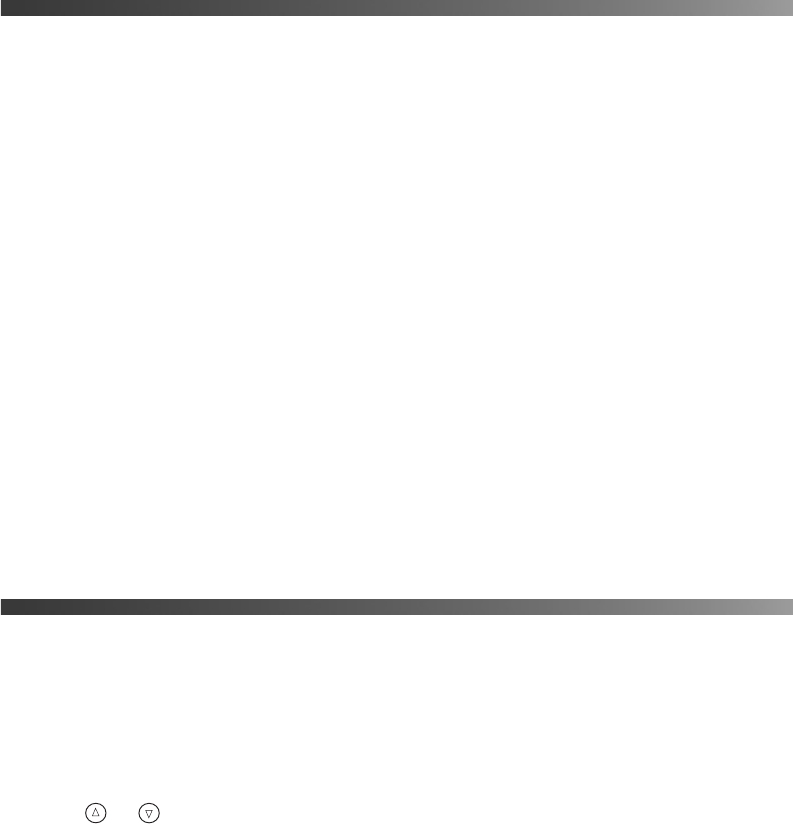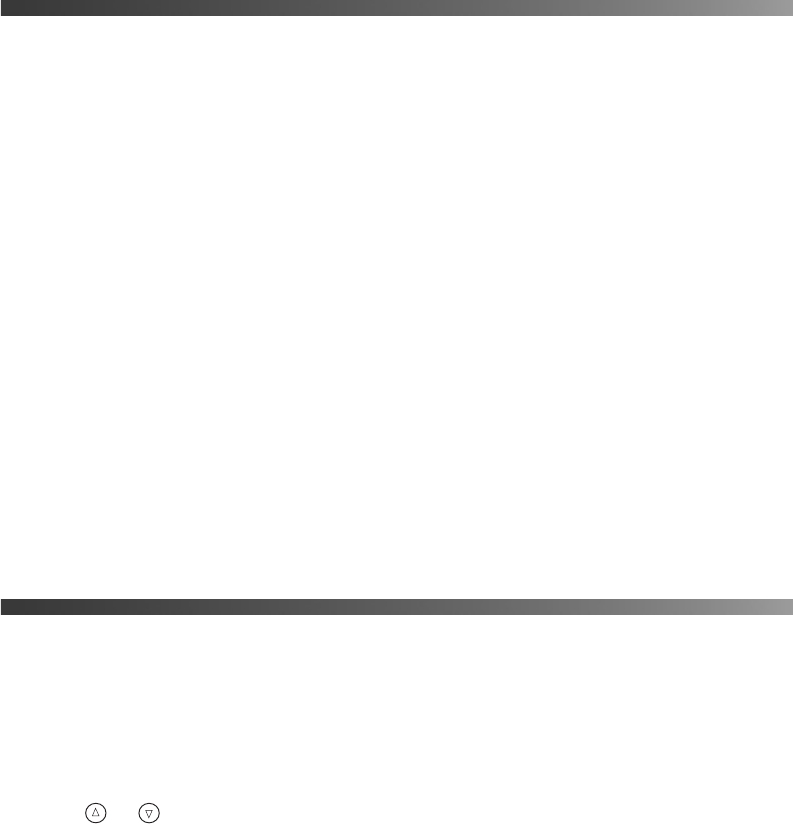
28 Printing Without a Computer
Printing Special Layouts
Using special Epson paper, you can make greeting cards, jewel case inserts, and iron-on
transfers. You can also print directly to CDs and DVDs without even turning on your
computer.
You can buy the following Epson papers for your projects:
■ Epson Glossy Photo Greeting Cards (part number S041606)
■ Epson Iron-On Transfer Paper (part number S041153)
To order Epson paper, contact your dealer or call the Epson Store
SM
at (800) 873-7766, or visit
our web site at www.epsonstore.com (U.S. sales only). In Canada, please call (800) 463-7766
for dealer referral.
You can order ink jet-printable CDs and DVDs from your local retailer or from several
websites, including www.epsonstore.com, www.pcmall.com, www.cdw.com,
www.warehouse.com, www.zones.com, www.macconnection.com, and
www.pcconnection.com. Make sure you purchase CDs and DVDs that have an ink
jet-printable surface.
For more information on selecting special layouts, see the on-screen Reference Guide.
Resetting Default Settings
After you change your settings in Advanced mode, you may want to reset the printer’s settings
(such as the layout, color effects, or crop settings) to the default settings before printing
other photos.
1. Make sure the printer is in Advanced mode (see page 21).
2. Press or to highlight
More Options, then press OK.
3. Select
Restore to Factory Setting, then press OK.
4. Select
YES to restore the settings to their defaults, then press OK.
Note: Not all settings are returned to their defaults using the Restore to Factory
Settings
feature.