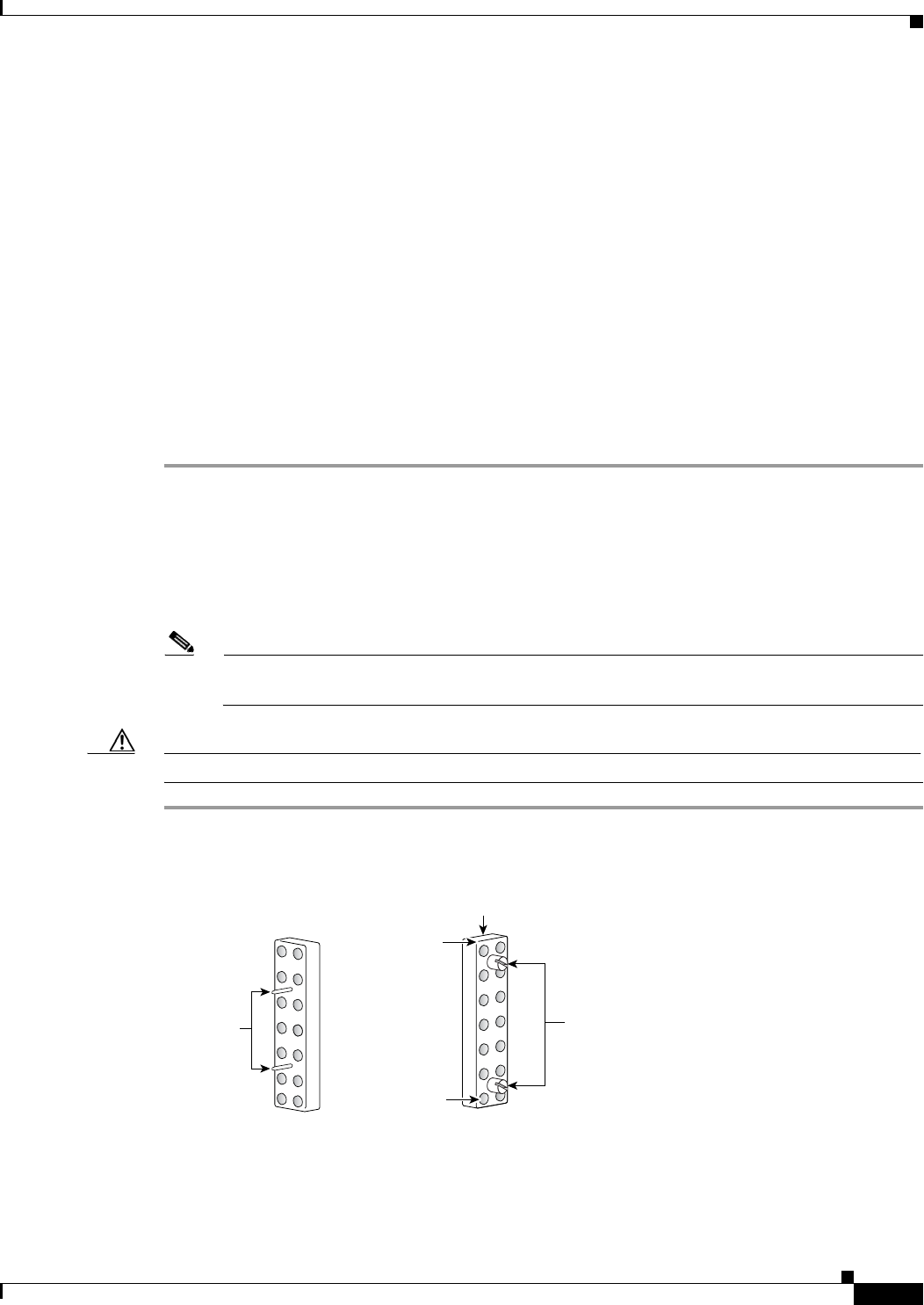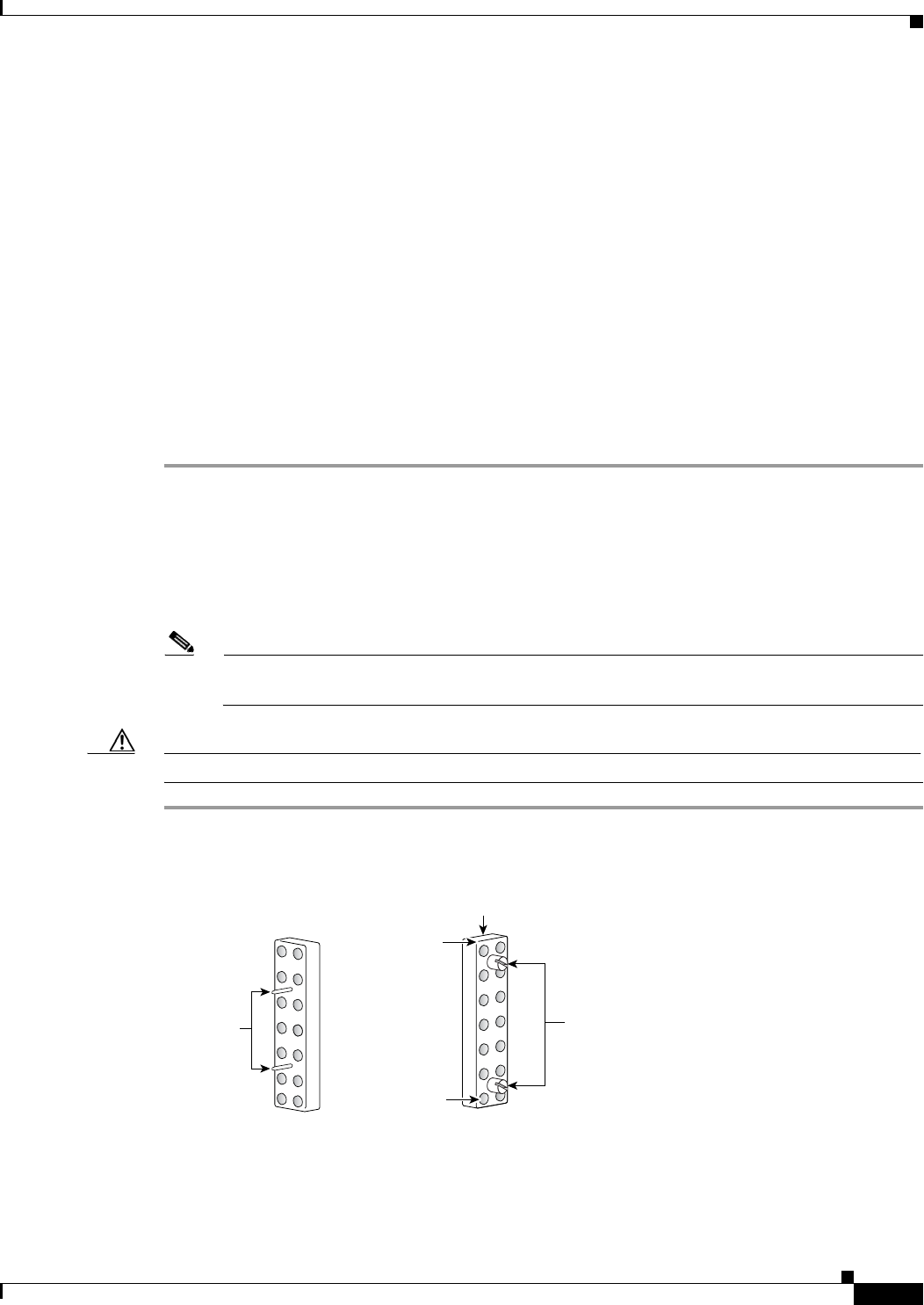
4-9
Cisco uBR-3x10 RF Switch Hardware Installation and Cabling Guide
OL-1984-06
Chapter 4 Cabling the RF Switch With the Cisco uBR10012 CMTS Cable Interface Line Cards
Installing the Header Blocks on the Cisco uBR 3x10 RF Switch
Installing the Header Blocks on the Cisco uBR 3x10 RF Switch
The RF cables are connected to the CMTS, PROTECT, and CABLE PLANT portions of the RF switch
using the header blocks. Header blocks are installed on the RF switch at the following locations:
• CMTS—RF cables connect to working cable interface line cards and to IF-to-RF upconverters.
• PROTECT—RF cables connect to protecting cable interface line cards
• CABLE PLANT—RF cables connect to the cable headend or hub.
Equipment
• 18 header blocks—one RF switch
• 34 header blocks—two RF switches
• Flat-blade screwdriver
To install the header blocks, complete the following steps:
Step 1 With the beveled edge of the header block at the top, align the two alignment pins on the header block
with the two alignment holes on the RF switch (CMTS, PROTECT, or CABLE PLANT section).
Step 2 Press the header block into place, using equal pressure on both the upper and lower portions of the header
block.
Step 3 Use a flat-blade screwdriver to tighten the captive installation screws at both the top and bottom of the
header block to prevent accidental disconnections.
Note Tighten the header blocks to the Cisco uBR 3x10 RF Switch only after installing and gently
pulling on the cables to be sure that they are firmly seated in the header block.
Caution Do not overtighten. We recommend tightening to 5 to 7 inch-pounds (0.5649 to 0.7909 Nm).
Figure 4-6 Header Block Description
Screws
Header block (top)
Bevel
95808
MCX
connectors
Alignment
pins