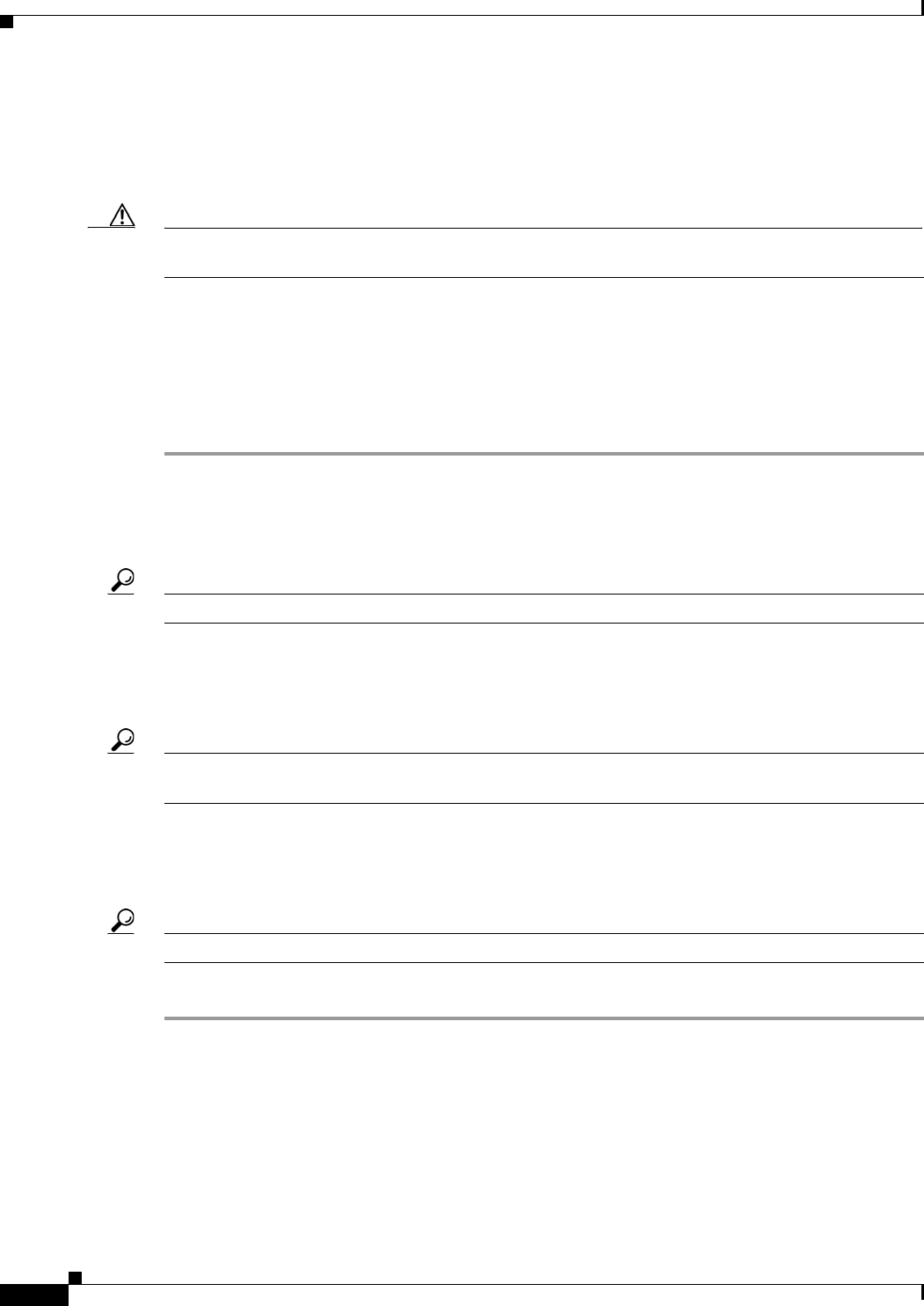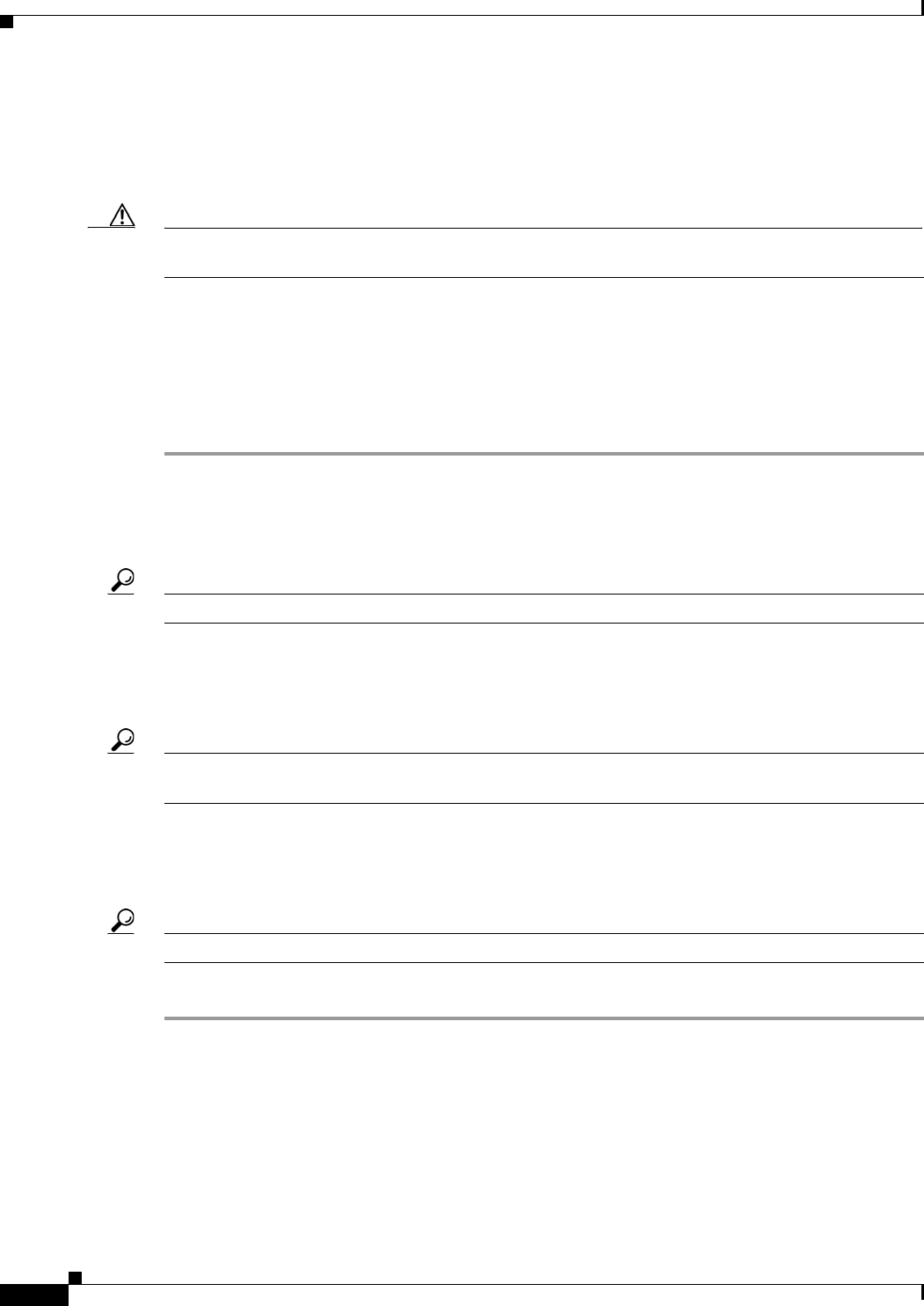
3-12
Cisco uBR-3x10 RF Switch Hardware Installation and Cabling Guide
OL-1984-06
Chapter 3 Installing the Cisco RF Switch
Rack-Mounting the RF Switch with the Cisco uBR7246VXR CMTS
Installing the Chassis in the Rack
To prevent injury, review the safety precautions in Chapter 2, “Preparing for Installation,” before
installing the Cisco uBR 3x10 RF Switch in a rack.
Caution Because the brackets support the weight of a fully populated chassis (36.6 lb [16.6 kg]), be sure to use
all four screws to fasten the two rack-mount brackets to the rack posts.
Equipment
• Four 1/32 x 3/8 slotted screws
• 7/16-inch flat-blade screwdriver
To install the chassis in the rack, refer to the example configuration appropriate to your installation (see
Figure 3-3 on page 3-6, and complete the following steps:
Step 1 On the RF switch, ensure that all captive screws on the Ethernet controller, power supply, and all
upstream and downstream switch modules in the RF switch are tightened.
Step 2 Ensure that the path to the rack is unobstructed. If the rack is on wheels, ensure that the brakes are
engaged or that the rack is otherwise stabilized.
Tip Two people should perform Step 3 through Step 6.
Step 3 Position the chassis so that the front end is closest to you; then lift the chassis and move it to the rack.
Step 4 Slide the chassis into the rack, pushing it back until the brackets (installed at the front or rear of the
chassis) meet the mounting strips or posts on both sides of the equipment rack.
Tip Remember to leave 1 RU between the Cisco uBR7246VXR router and the Cisco uBR 3x10 RF Switch.
This space is used for cable management.
Step 5 While keeping the brackets flush against the posts or mounting strips, position the RF switch so that the
holes in the brackets are aligned with those in the mounting strips.
Step 6 Insert all four 1/32 x 3/8 slotted screws through the brackets and into the mounting strip.
Tip Insert the bottom screws first.
Step 7 Tighten all the screws.