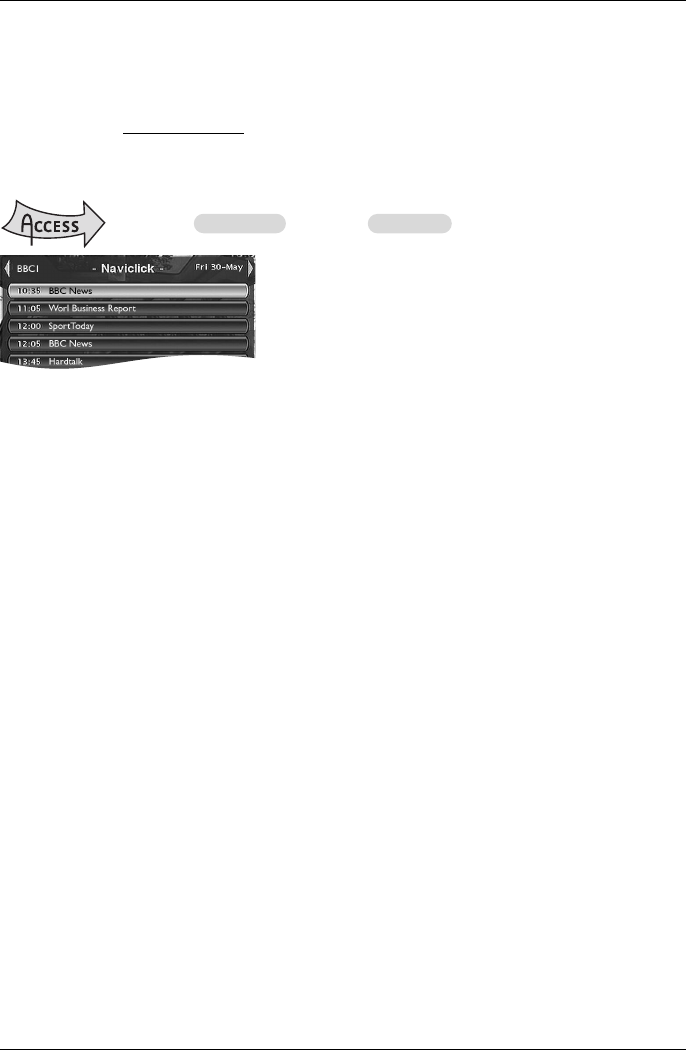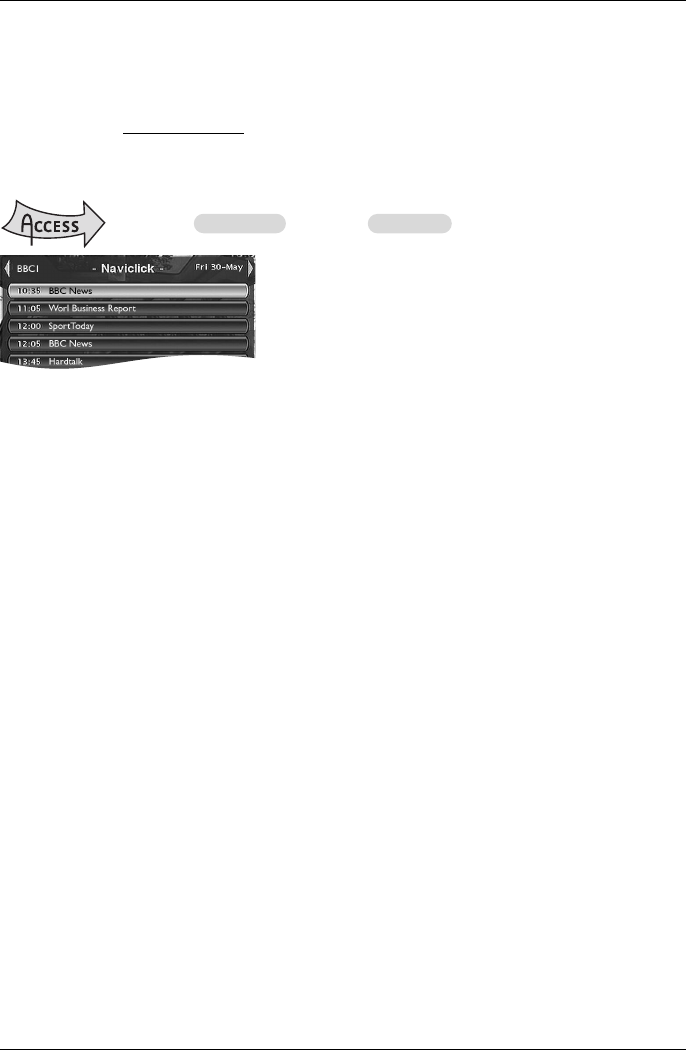
14
Automatic programming (Naviclick)
Your DVD recorder offers you a TV programming guide for certain channels.The information it
provides are broadcast by these channels and can be downloaded.The updating of Naviclick
information is carried out once every 24 hours. Naviclick allows you to display on your screen
the programmes of those channels
and to select the broadcasts you wish to record simply by
clicking on them.
Consulting the TV guide with Naviclick
The programme guide will be available for 24 hours after it is
commissioned as long as the download parameters are correct
(settings on page 34).
Use the keys C, B to move from one channel to another or to move around in the channel
programme list (
▲, ▼
➔
moving from one programme to another) (
FWD, REV
➔
moving from
6 to 6 programmes).
To consult the programs of the channels at a given time, choose a program from the list (e.g.: 9
o’clock news) and use the (
C, B) keys to move on to the programs of the other channels.
Recording through the Naviclick TV guide
1.
Select a channel on your DVD recorder.
2. Press the NAVICLICK key and wait for the Naviclick page to appear.
3. Go to the programme you want to record. Move from one channel to another with PR+/PR-
or C, B.
4. Confirm by pressing OK.
5. To select another programme to record, press C to display the Naviclick page.
6. Leave the menu using EXIT. Switch off your DVD recorder or leave it switched on (don’t
forget to load a DVD R or DVD RW disc if you modify the default internal DVR destination
to DVD R/RW in the programming setup menu). In this case the DVD recorder will
automatically seek the channel to automatically record at the correct recording time.
Note: for the correct downloading of the programme guide, the clock of your DVD recorder must be set.
Recording from a connected device
1. Satellite receiver - When you are watching a channel, select the DVD recorder’s AV2 input
with the
AV key on the remote control. AV2-SAT-CABL is displayed in the banner and on
the display (
LIVE AV2) on the DVD recorder for the SCART IN socket.
2. Video camera or other device - When you are watching a channel, use AV to select the
AV3 (AUDIO/VIDEO or S-VIDEO IN) socket if your video camera is connected to the front
of your DVD recorder.
Record with
REC (RECORD).
Stop the recording by pressing twice on the
STOP key.
3. USB or DV IN Device - If you connect a compatible appliance to the DV IN or USB
sockets on the front, an additional line will appear in the main menu. Select this line to access
the functions which are proposed.
Recording functions
MENU Watch TV OK Naviclick OK
02_DTH8657_en.qxp 10/05/06 14:13 Page 14