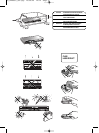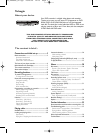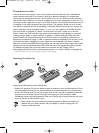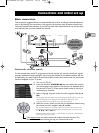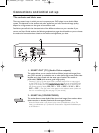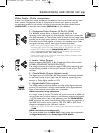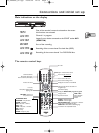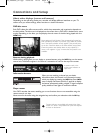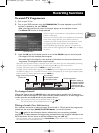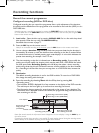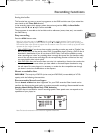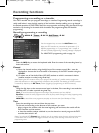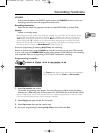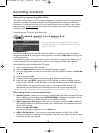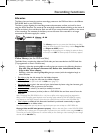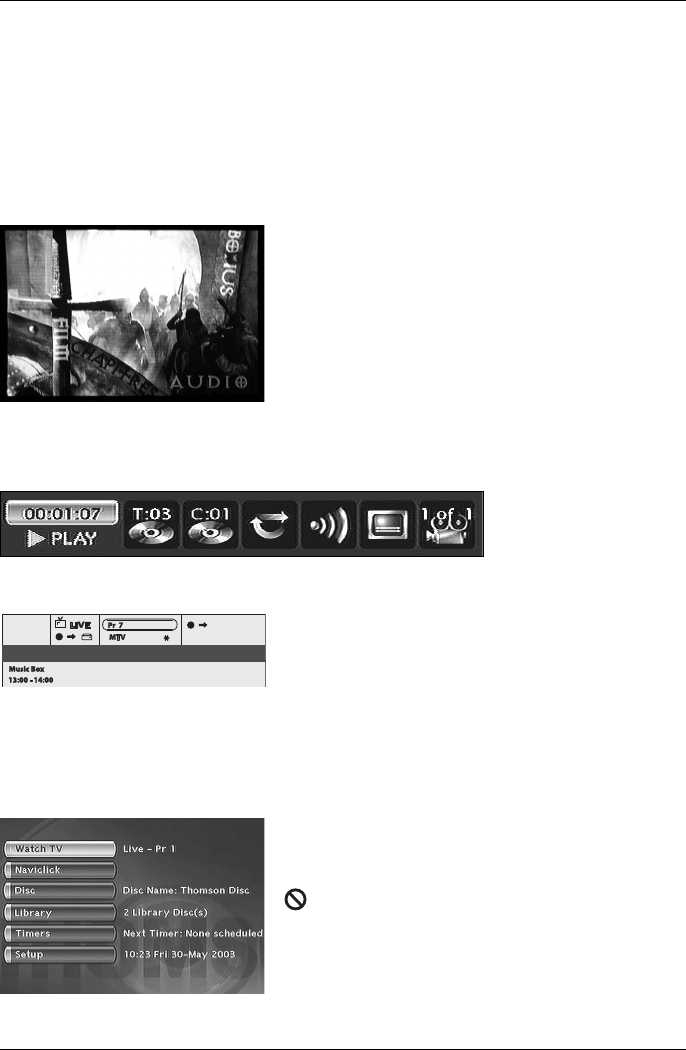
Connections and Setup
8
About other displays (menus and banners)
Depending on the operating mode, your recorder will display different interfaces on your TV
screen to let you access settings, select functions or obtain information.
DVD disc menu
Each DVD video disc offers menus and for which the presentation and organisation depends on
the disc’s editor.The disc menu is displayed on the screen when a DVD disc is loaded and it starts
to play. Depending on the discs, you may display the main menu of the disc being played with the
MENU key.
Note: settings will only function if the corresponding function has
been provided by the editor. For instance, if you select the subtitle
icon in the banner, subtitles will only appear if they actually exist
on the disc. Check the sleeve to see what subtitles are provided.
Check the jacket to see whether there are any subtitles. If a
menu or icon appears in “grey” it means that the function is not
available.
Banners during playback
While a disc is playing back you can display or remove banners using the INFO key on the remote
control unit.The banners appear in the form of a succession of icons at the top of the screen.
A question mark in the
counter zone indicates an
input error.
Information banners
When you are watching a channel you can obtain
information about this channel in an information banner
which you display by pressing the
INFO key. Press INFO
once to display the banner. Hold for 2 seconds to display
the banner permanently, adding a digital TV signal reception
quality indicator. Press again to remove the banner.
Player menus
Your DVD recorder has menus enabling you to use functions that are not accessible using the
remote control unit keys.
Move around in the menus using the navigation keys and confirm your selections with the
OK key.
Function indicator not available: with certain discs, direct
access to a scene is not possible even if the time elapsed
is shown on the banner.
Audio : Nicam Stereo. (>)
00 : 00 : 10
00 : 00 : 10
5
02_DTH8657_en.qxp 10/05/06 14:13 Page 8