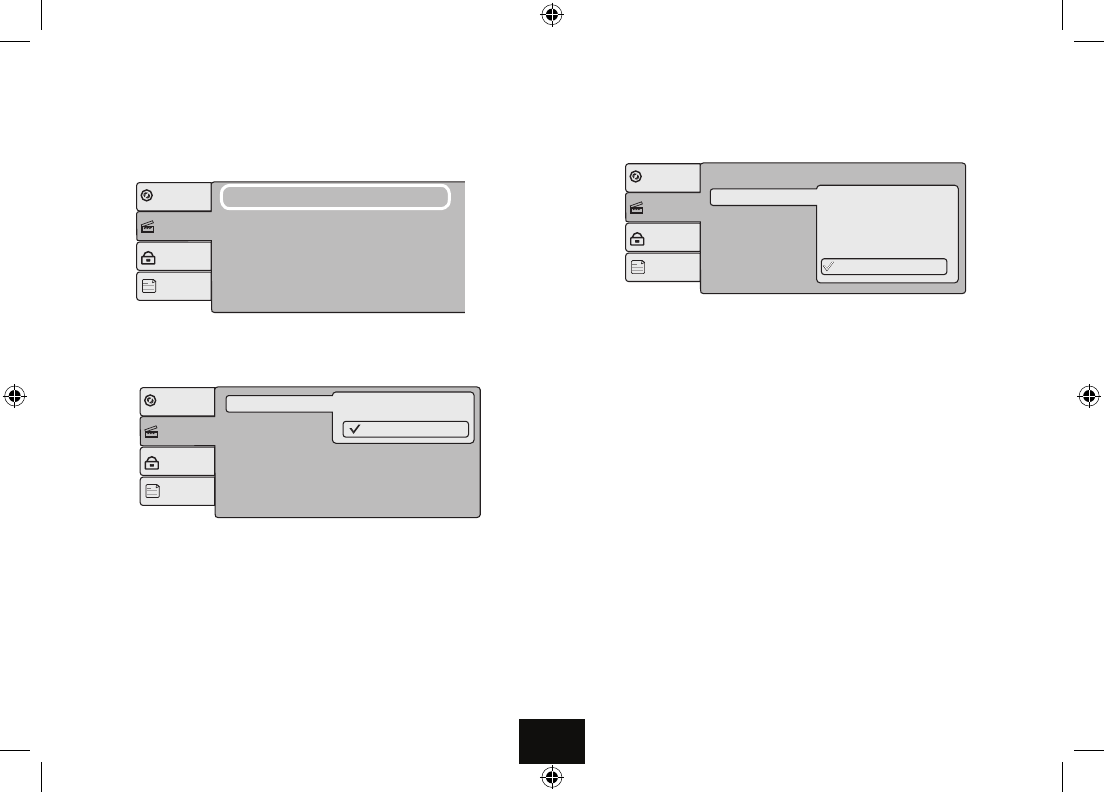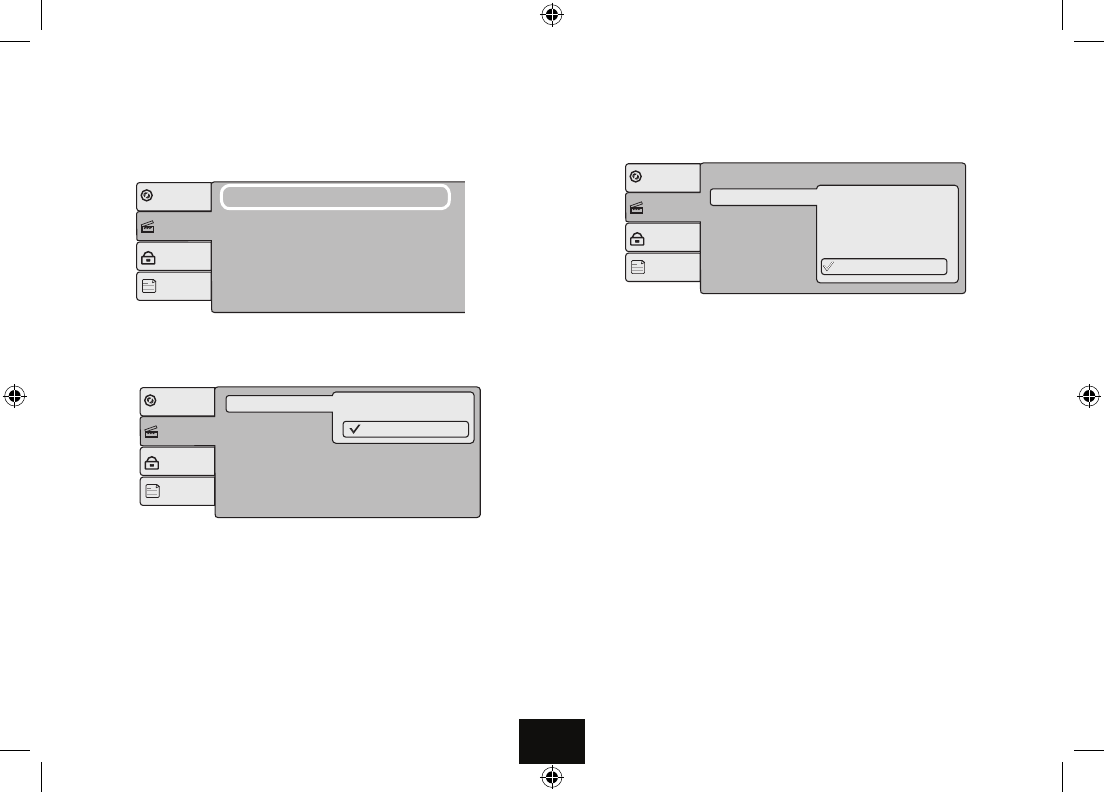
Page 15
VIEW MODE: This determines to what extent the DVD picture ts the Screen
• Press
▲
or
▼
to select View Mode: Press uII.
Fill: The picture lls the screen. This may result in “picture cropping” on 4:3 screens
Original: Choose this mode and the picture will appear in its original size.
Height t : Fit the picture height to the screen. The sides of the picture may be
cropped
Width t : Fit the picture width to the screen. The top and bottom of the picture
may be cropped
Auto Fit: (Default Option) In this mode the picture displayed on screen will t the
screen. This may result in “picture cropping” on 4:3 screens.
• Press
▲
or
▼
to select the parameter
• Press
uII to conrm and return to the Video Menu.
VIDEO SETUP
• Press SETUP to enter Setup. Press or
▼
to move to the VIDEO page
• Press
] to highlight “Aspect Ratio”
• Press
uII to conrm your selection.
ASPECT RATIO: This is the relationship between the player and the TV.
The default is 16:9 (Widescreen). The alternative is 4:3 S(tandard ).
Note: A picture recorded in standard 4:3 format always displays in 4:3 aspect ratio.
A DVD recorded in 16:9 wide format will be compressed if the (external) TV is a
standard 4:3 screen A DVD recorded in a special format will apply that format.•
Press
▲
or
▼
to select the parameter
• Press
uII to conrm and return to the Video Menu..
:
16:9
:AutoFit
:Standard
Aspect Ratio
View Mode
Smart Picture
Video
Rating
Misc
Language
: 16:9
:AutoFit
:Multi
Aspect Ratio
View Mode
4:3
16:9
Smart Picture
Video
Rating
Misc
Language
Video
Rating
Misc
Language
Aspect Ratio
: 16:9
:AutoFit
Smart Picture
: Standard
Fill
Original
Height Fit
Width Fit
Auto Fit
ModeiewV
:
16:9
:AutoFit
:Standard
Aspect Ratio
View Mode
Smart Picture
Video
Rating
Misc
Language
: 16:9
:AutoFit
:Multi
Aspect Ratio
View Mode
4:3
16:9
Smart Picture
Video
Rating
Misc
Language