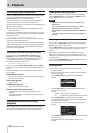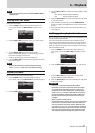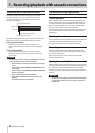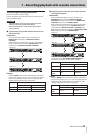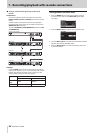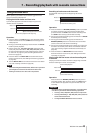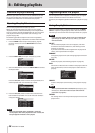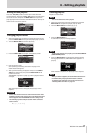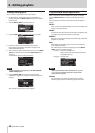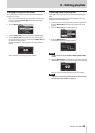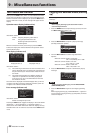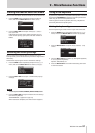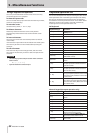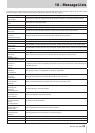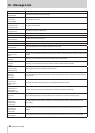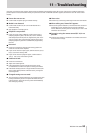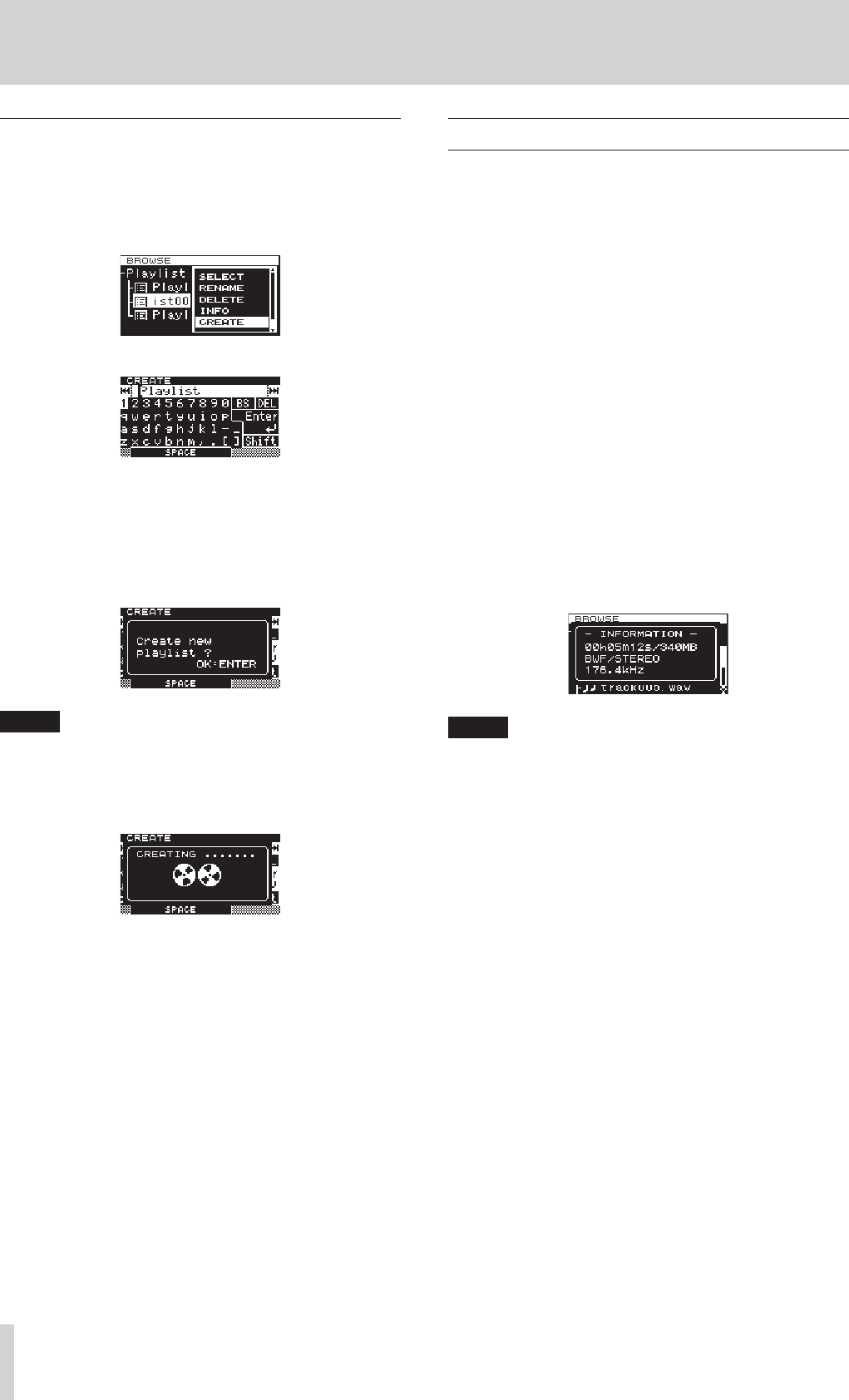
48
TASCAM DA-3000
8 – Editing playlists
Creating a new playlist
You can create a new playlist in the current folder.
1. On the
BROWSE
screen, select the “Playlist” folder or a
playlist, and press the MULTI JOG dial to open the playlist
pop-up menu.
2. Turn the MULTI JOG dial to select
CREATE
.
3. Press the MULTI JOG dial to open the
CREATE
screen.
4. Input the name that you want to give the playlist.
See “Inputting and editing characters” on page 31 for
details about editing text.
5. After you finish inputting the playlist name, turn the MULTI
JOG dial to select Enter, and press the MULTI JOG dial to
confirm it.
A confirmation pop-up message appears.
NOTE
To cancel creation of a playlist, press the EXIT/CANCEL
[PEAK CLEAR] button.
6. Press the MULTI JOG dial to create the new playlist.
“CREATING ...” appears in a pop-up, and the new playlist is
created.
After creation, the
BROWSE
screen reopens.
Playlist track menu operations
When a track that has been added to the playlist is selected,
press the MULTI JOG dial to open the pop-up playlist track
menu.
Use this menu to work with a track that has been added to a
playlist.
SELECT
Open a track that has been added to the current playlist, and
return to the Home Screen.
ORDER
Change the order of tracks that are already in the playlist. (See
“Changing the playlist track order” on page 49.)
REMOVE
Remove a track from the playlist. (See “Removing tracks from
playlists” on page 49.)
INFO
The following information is shown for the track that has
been added to a playlist.
This information is shown on two pages. Press the MULTI
JOG dial to open the second page.
1st page: Total track time/file size
File format/recording mode (stereo/mono)
Sampling frequency
2nd page: Creation date
NOTE
When a protected SD card is loaded, the
ORDER
and
REMOVE
items cannot be used. (See “SD card write
protection” on page 20.)
CANCEL
Do not conduct any operation related to the currently
selected playlist track and close the playlist track menu.