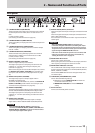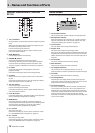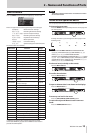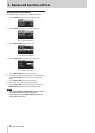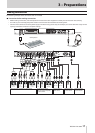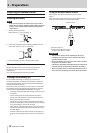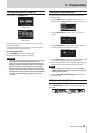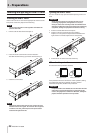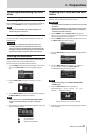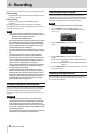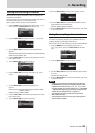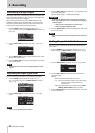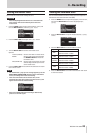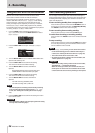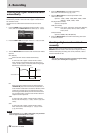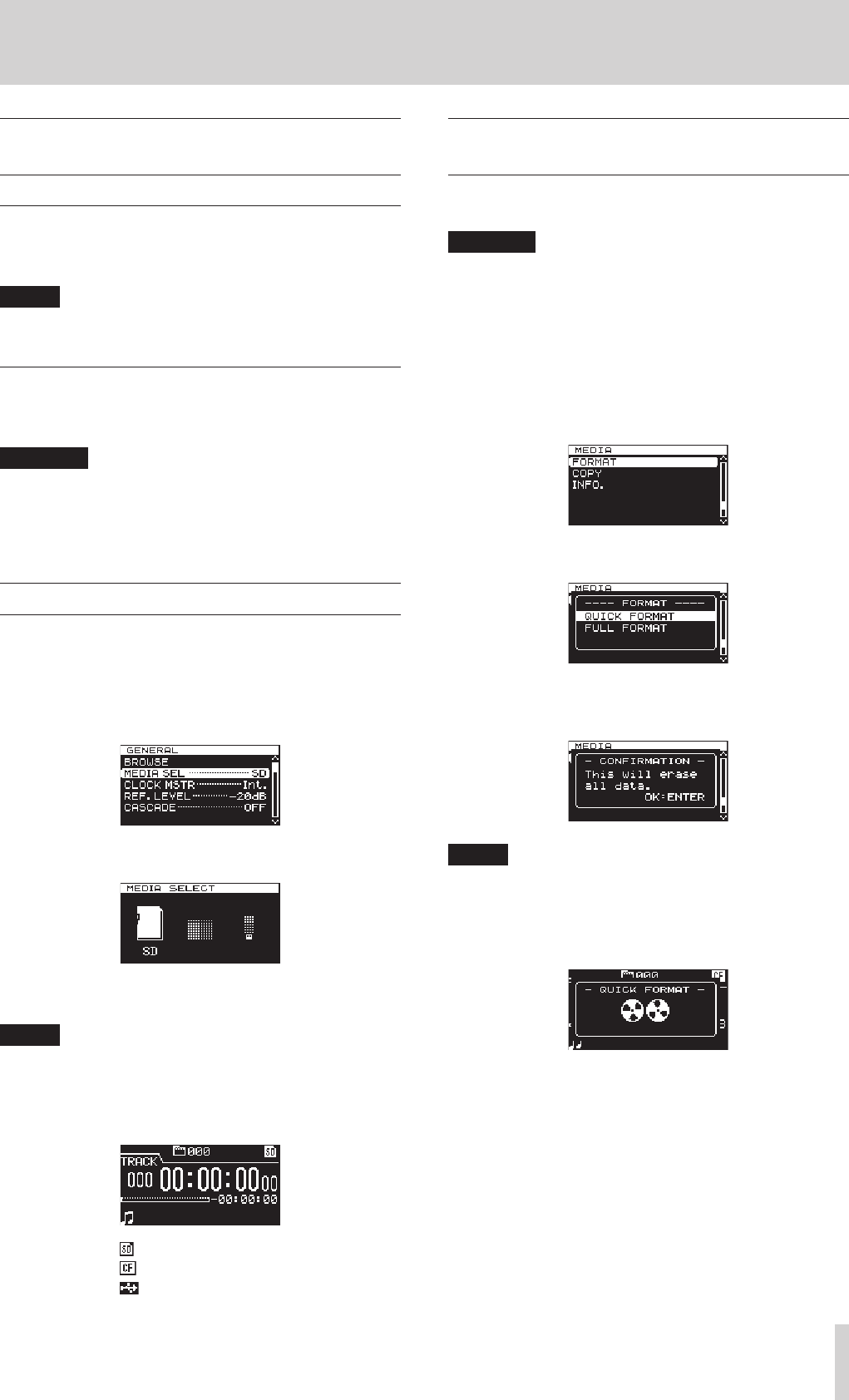
TASCAM DA-3000
21
3 – Preparations
Connecting/disconnecting USB flash
drives
Connecting USB flash drives
To use a USB flash drive with this unit for playback and dubbing,
insert it into the DEVICE connector on the front of the unit.
NOTE
You can insert a USB flash drive anytime regardless of
whether the power is ON or OFF.
Disconnecting USB flash drives
Turn the power OFF or stop operation before disconnecting a
USB flash drive.
CAUTION
Never remove a USB flash drive when the unit is in use
(recording, playing back, writing data to the drive, etc.).
Doing so could cause recording to fail, recorded data to be
damaged, sudden loud noise to be output from monitoring
equipment, damage to equipment and harm to hearing.
Selecting the media used
Before starting to work with the unit, select the media that you
want to use (SD card, CF card or USB flash drive).
To select the media used, follow these procedures.
1. Press the MENU button to open the
GENERAL
menu screen,
and turn the MULTI JOG dial to select (highlight)
MEDIA
SEL
.
2. Press the MULTI JOG dial to open the
MEDIA SELECT
screen.
3. Turn the MULTI JOG dial to select the media used, and press
the MULTI JOG dial to confirm the selection.
NOTE
During selection, press the EXIT/CANCEL [PEAK CLEAR]
button to cancel the selection and return to the menu
screen.
4. The name of the currently selected media appears at the top
right of the Home Screen.
SD card selected
CF card selected
USB flash drive selected
Preparing SD/CF cards and USB flash
drives
You must use this unit to format SD cards, CF cards and USB flash
drives in order to make them usable by the unit.
CAUTION
•
Formatting will erase all data on an SD card, CF card or USB
flash drive.
•
Always format with this unit. If an SD card, CF card or USB
flash drive is formatted by another device or a computer, it
could affect operation of the unit.
1. Use the MENU button and MULTI JOG dial to open the
MEDIA SELECT
screen and select the media to format. (See
“Selecting the media used” on page 21.)
2. Press the MENU button to open the
MEDIA
menu, and turn
the MULTI JOG dial to select
FORMAT
.
3. Press the MULTI JOG dial to open the format type selection
pop-up.
4. Turn the MULTI JOG dial to select
QUICK FORMAT
or
FULL FORMAT
, and press the MULTI JOG dial.
A confirmation pop-up message appears.
NOTE
To cancel formatting, press the EXIT/CANCEL [PEAK
CLEAR] button.
5. Press the MULTI JOG dial to start formatting.
While formatting,
– QUICK FORMAT –
or
– FULL
FORMAT –
appears in a pop-up.
Pop-up when
QUICK FORMAT
selected
6. After formatting completes, the pop-up disappears and the
menu reopens.