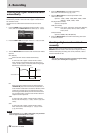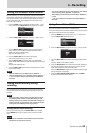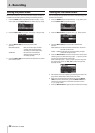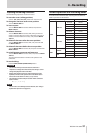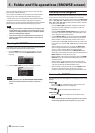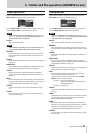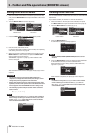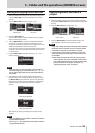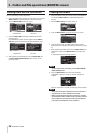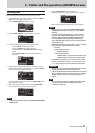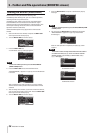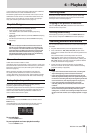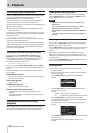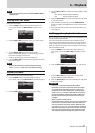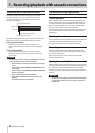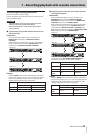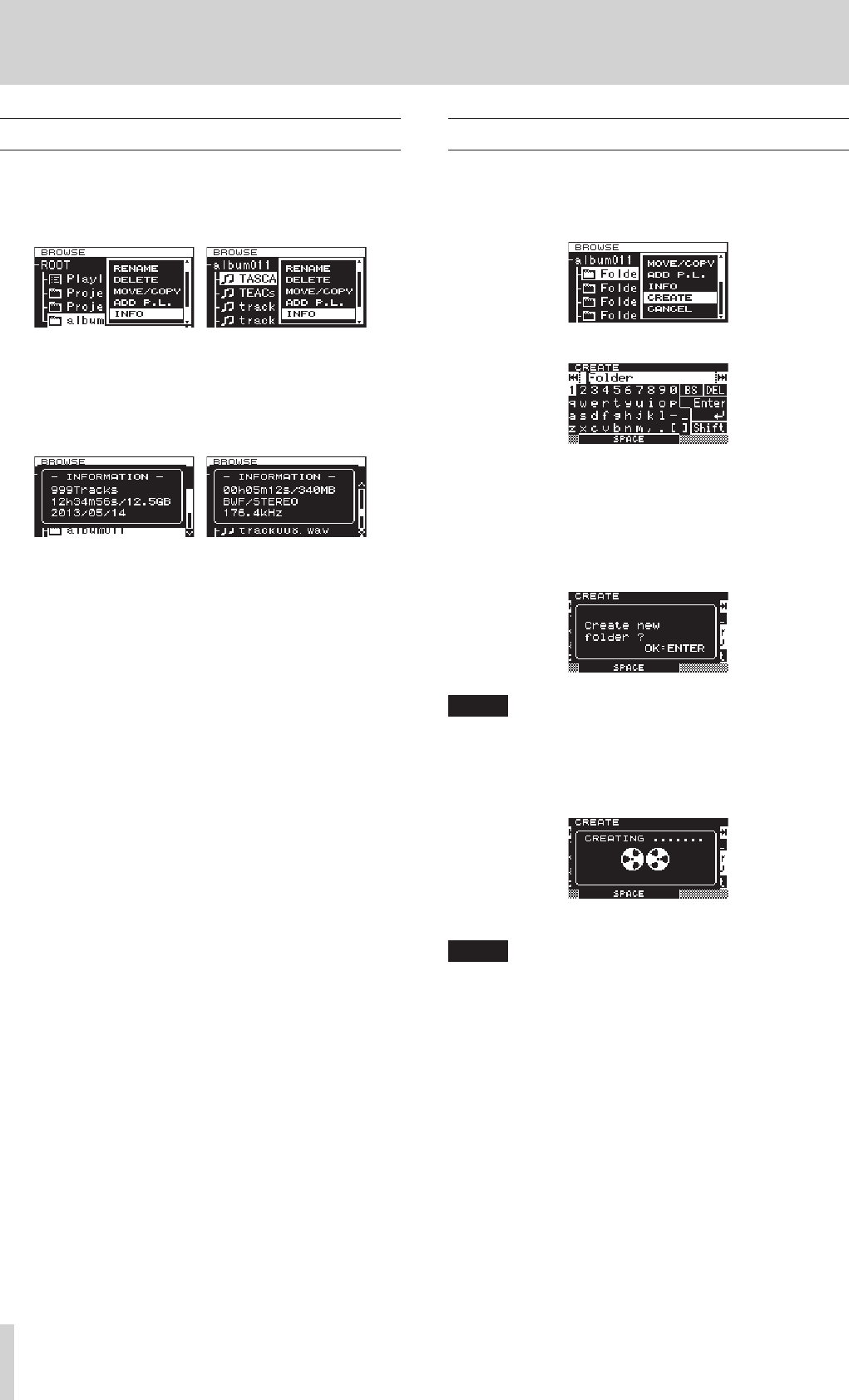
36
TASCAM DA-3000
5 – Folder and file operations (BROWSE screen)
Viewing folder and file information
You can view folder and file information.
1. Select the folder or file that you want to check, and press the
MULTI JOG dial to open the folder or file menu pop-up.
2. Turn the MULTI JOG dial to select
INFO
.
Folder menu File menu
3. Press the MULTI JOG dial to open the folder or file infor-
mation pop-up.
File information is shown on two pages. Press the MULTI
JOG dial again to switch to the second information page.
Folder menu File menu
4. After checking the information, press the MULTI JOG dial
or EXIT/CANCEL [PEAK CLEAR] button to return to the
BROWSE
screen.
Creating new folders
1. Select the folder where you want to create a new subfolder,
and press the MULTI JOG dial to open the folder menu
pop-up.
2. Turn the MULTI JOG dial to select
CREATE
.
3. Press the MULTI JOG dial to open the
CREATE
screen.
4 Input the folder name. For details about how to input a
folder name, see “Inputting and editing characters” on page
31.
5. After inputting the folder name, turn the MULTI JOG dial to
select Enter, and press the MULTI JOG dial to confirm the
name.
A confirmation pop-up message appears.
NOTE
To cancel the creation of a folder, press the EXIT/CANCEL
[PEAK CLEAR] button.
6. Press the MULTI JOG dial to create the new folder.
“CREATING...” appears in a pop-up, and the new folder is
created.
After the new folder is created, the
BROWSE
screen reopens.
NOTE
•
The maximum number of folders that can be created on a
single SD card, CF card or USB flash drive is 3000.
•
When using media with a capacity of 2 GB or less, creating
the maximum number of folders in the root folder as shown
above might not be possible due to file system limitations.
(The exact number depends on use conditions.)