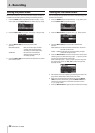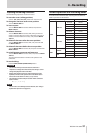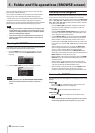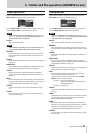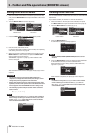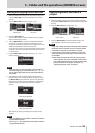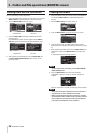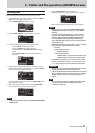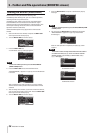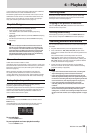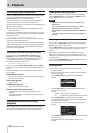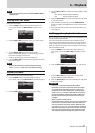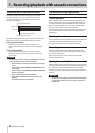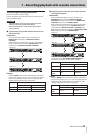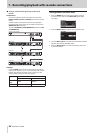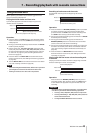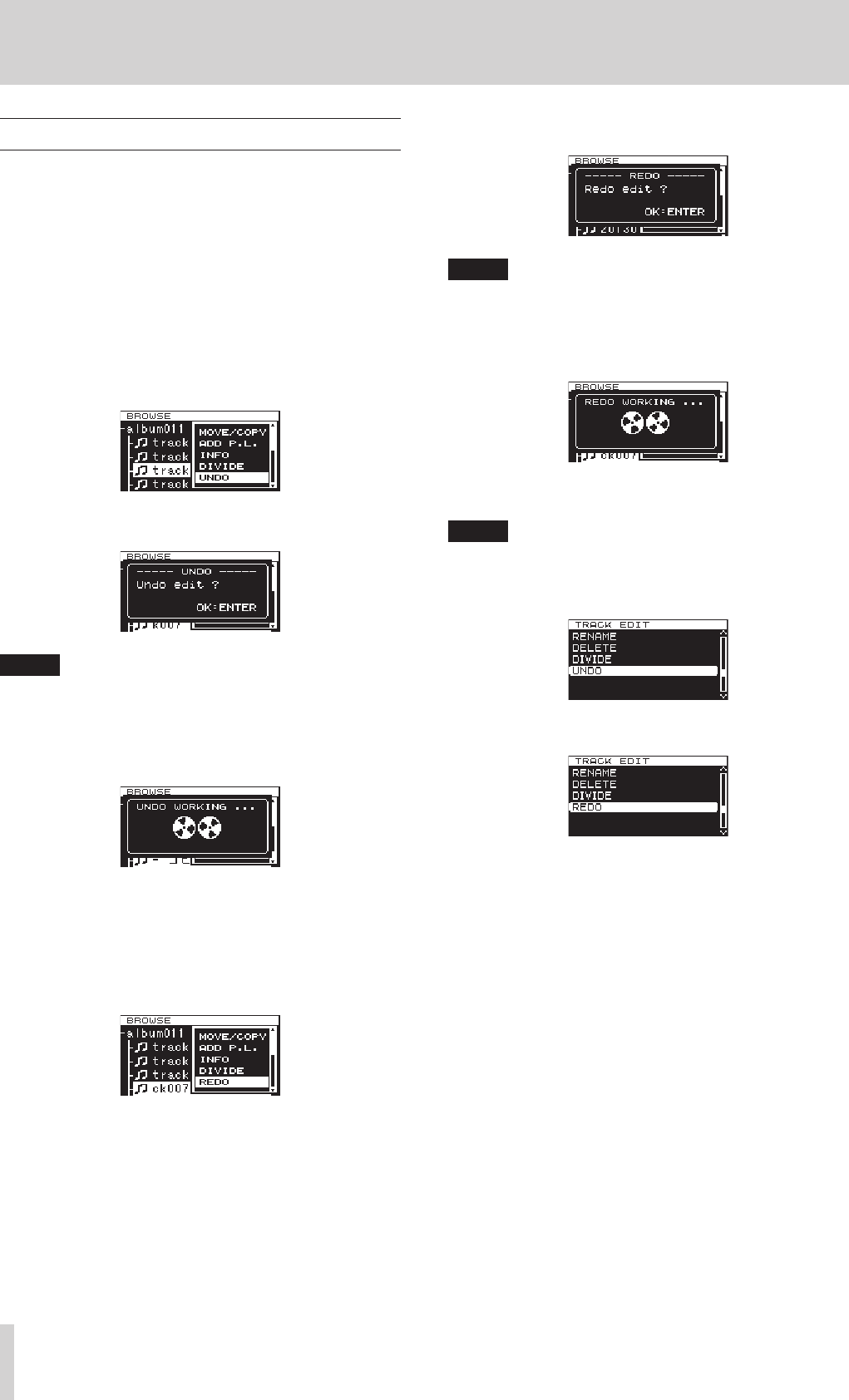
38
TASCAM DA-3000
5 – Folder and file operations (BROWSE screen)
Undoing file division (UNDO/REDO)
This function can only be used after dividing a file.
Immediately after dividing a file, you can undo the operation,
restoring the file to its previous state.
Immediately after undoing a file division, the UNDO option
becomes REDO. Use it to execute the same division again,
restoring the files to the state before the undo operation. (The
division point setting will be the same as when the DIVIDE
operation was first conducted.)
UNDO and REDO options only appear after a file has been
divided.
1. Select the file that was divided, and press the MULTI JOG
dial to open the file menu pop-up.
2. Turn the MULTI JOG dial to select
UNDO
.
3. Press the MULTI JOG dial.
A confirmation pop-up message appears.
NOTE
To cancel an UNDO operation, press the EXIT/CANCEL
[PEAK CLEAR] button.
4. Press the MULTI JOG dial to undo the file division.
“UNDO WORKING...” appears in a pop-up, and the file division
is undone.
After completing the undo, the
BROWSE
screen reopens.
The file that the undo operation was conducted on will be
selected.
5. After undoing a file division, if you want to redo the division,
you can execute the
REDO
menu item. Press the MULTI JOG
dial to open the file menu pop-up.
6. Turn the MULTI JOG dial to select
REDO
.
7. Press the MULTI JOG dial to open a confirmation pop-up
message.
NOTE
To cancel an REDO operation, press the EXIT/CANCEL [PEAK
CLEAR] button.
8. You can press the MULTI JOG dial to REDO the operation.
“REDO WORKING...” appears in a pop-up, and the file is
divided again.
After the redo operation completes, the
BROWSE
screen
reopens.
NOTE
The division of the currently selected file cannot be undone
or redone from the
BROWSE
screen. To undo or redo file
division, use the
UNDO
and
REDO
items on the
TRACK
EDIT
menu page.
To UNDO file division
To REDO file division