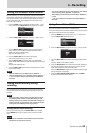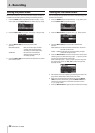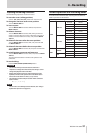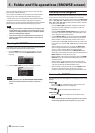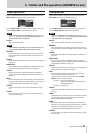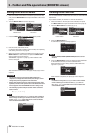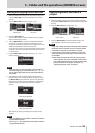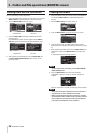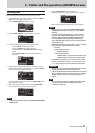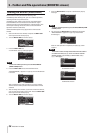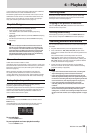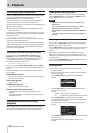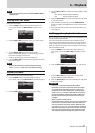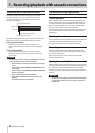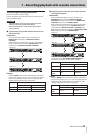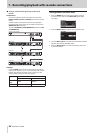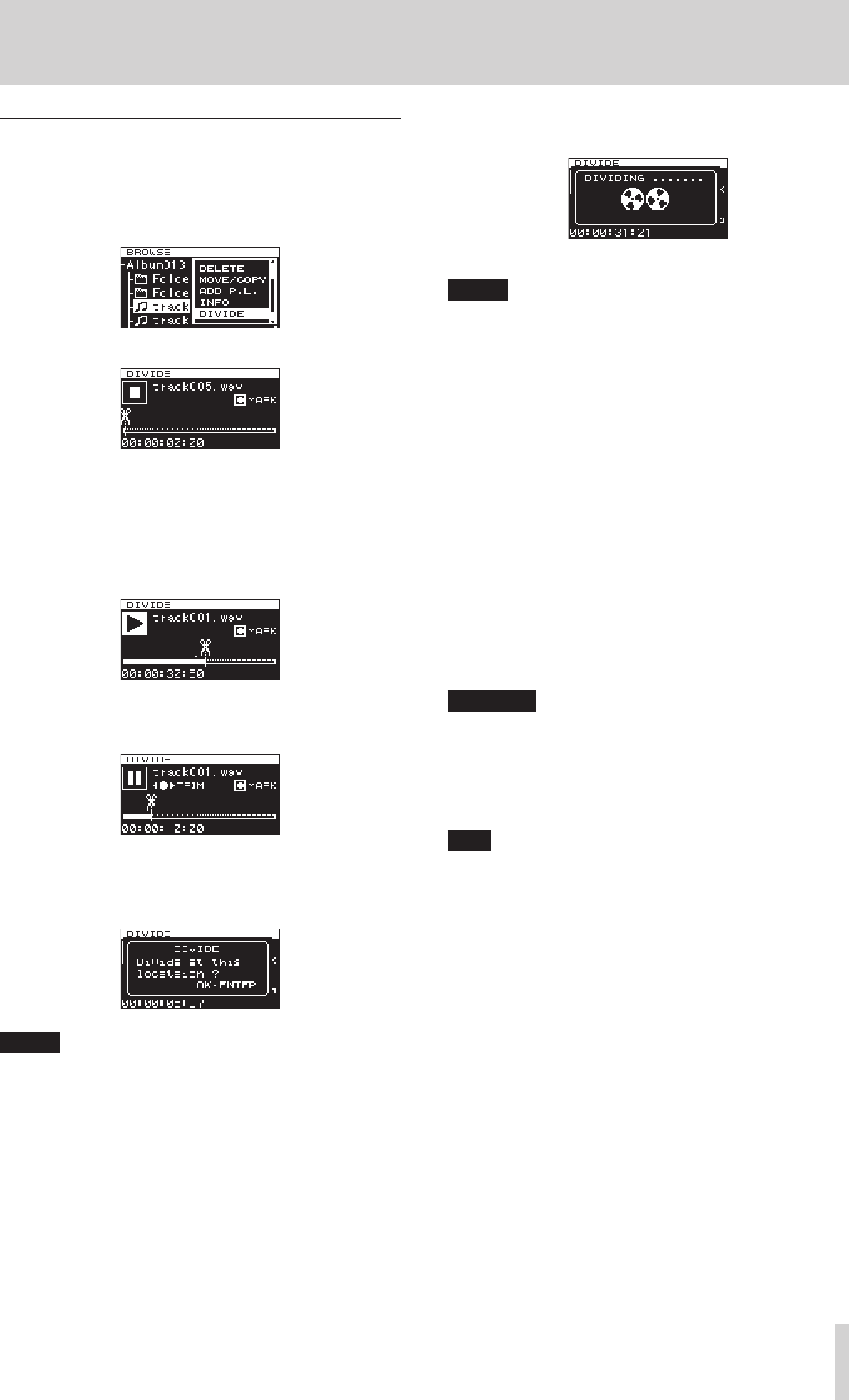
TASCAM DA-3000
37
5 – Folder and file operations (BROWSE screen)
Dividing files
You can divide a file into two files at any position you like.
1. Select the file that you want to divide, and press the MULTI
JOG dial to open the file menu pop-up.
2. Turn the MULTI JOG dial to select
DIVIDE
.
3. Press the MULTI JOG dial to open the
DIVIDE
screen.
4. Use the following controls to set the DIVIDE point.
Press the PLAY button to play the file
Press the STOP button to stop playback
Press and hold the m[.]/,[/] button to
search
Turn the MULTI JOG dial to move between mark
positions
5. After finding the approximate position where you want to
divide the file using the above operations, press the PAUSE
button to enter scrub playback mode.
In scrub playback mode, you can turn the MULTI JOG dial to
move 20 msec at a time.
6. After confirming the division point, press the MULTI JOG
dial. A confirmation pop-up message appears.
NOTE
To cancel the division of a file, press the EXIT/CANCEL [PEAK
CLEAR] button.
7. Press the MULTI JOG dial to divide the file.
“DIVIDING...” appears in a pop-up, and the file is divided.
After dividing completes, the
BROWSE
screen reopens.
NOTE
•
When stopped, you can press the EXIT/CANCEL [PEAK
CLEAR] button to return to the
BROWSE
screen without
dividing.
•
You cannot move to the beginning or end of a track by
using the m[.]/,[/] buttons. You can only
make fine adjustments with the MULTI JOG dial when
in scrub playback mode. By pressing and holding the
m[.]/,[/] buttons, you can move the division
point continuously.
•
After dividing a file, two new files with "_a" and "_b" added
to the end of the original file name are created.
Example:
File name before division
TASCAM_0000.wav
File names after division
TASCAM_0000_a.wav (part before division point)
TASCAM_0000_b.wav (part after division point)
•
In addition to using the
BROWSE
screen to select a file for
division, you can also use the
DIVIDE
item on the
TRACK
EDIT
page of the menu screen to divide the selected file.
CAUTION
•
Division is not be possible if the full file path and file name
would have a total of more than 255 characters.
•
If the name of a file after division would be the same as that
of an existing file, division is not possible and a “- CANNOT
DIVIDE - Duplicate name error.” pop-up message will
appear.
TIP
•
You can add a mark during recording at a position where
you want to divide a file. (See “Adding marks when
recording” on page 29.)