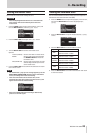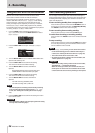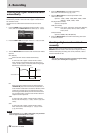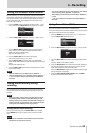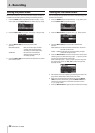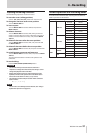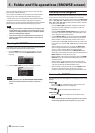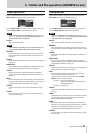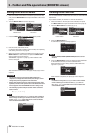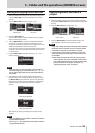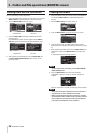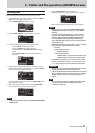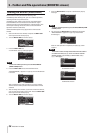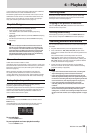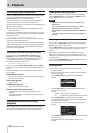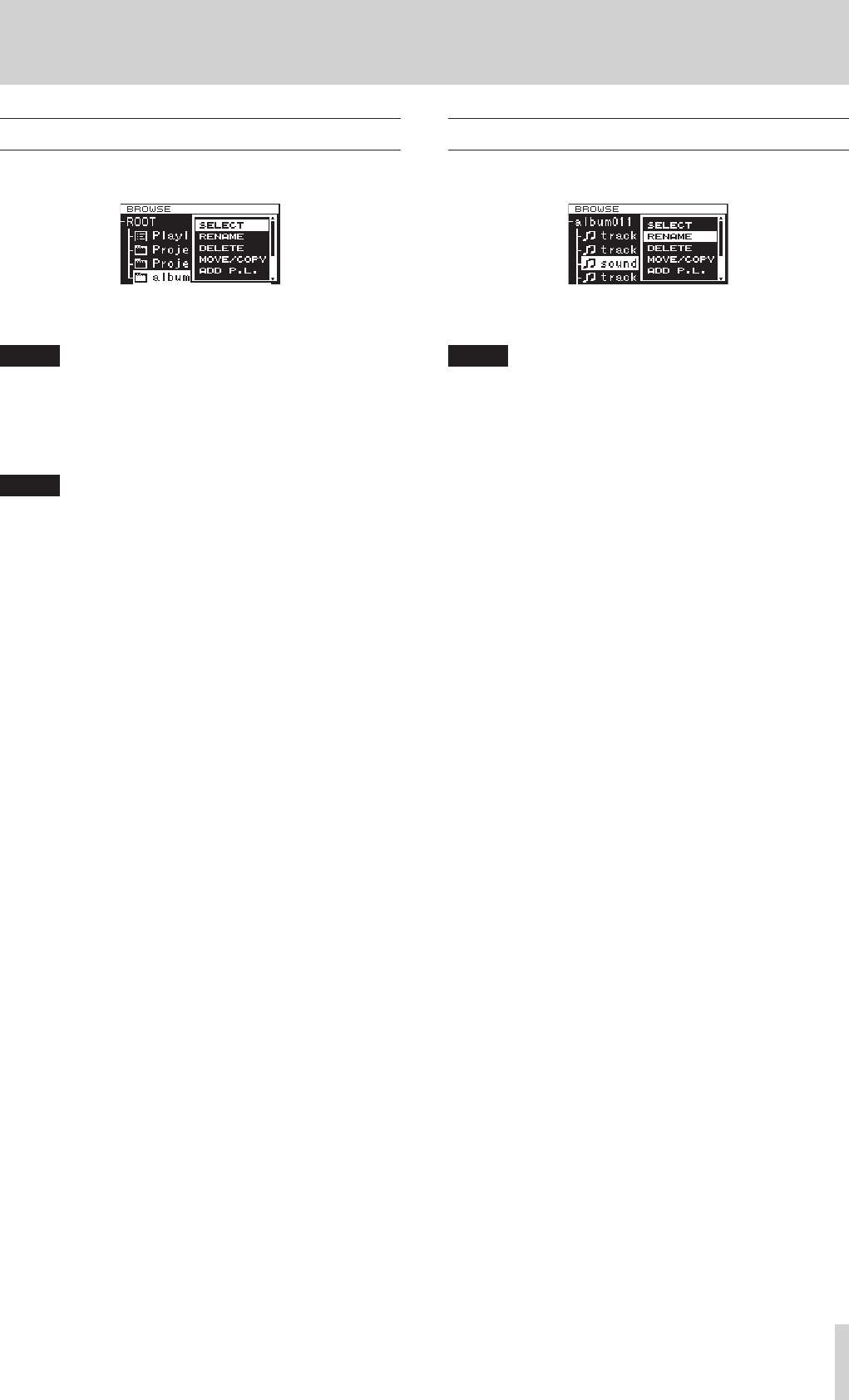
TASCAM DA-3000
33
5 – Folder and file operations (BROWSE screen)
Folder operations
Select the desired folder on the
BROWSE
screen and press the
MULTI JOG dial to open the folder menu pop-up.
Turn the MULTI JOG dial to select the item that you want, and
press the MULTI JOG dial to execute the operation.
NOTE
When a protected SD card is loaded, the
RENAME
,
DELETE
,
ADD P.L.
and
CREATE
items cannot be used. (See “SD
card write protection” on page 20.)
SELECT
Open the selected folder.
NOTE
When a folder is selected, you can also press the main unit
or remote control , [/] button to open a folder.
RENAME
Open the
RENAME
screen where you can edit the name of
the selected folder. (See “Editing folder and file names” on
page 34.)
DELETE
Delete the selected folder. (See “Deleting folders and files” on
page 34.)
MOVE/COPY
Move/copy the selected subfolder to a different folder. (See
“Moving and copying folders and files” on page 35.)
ADD P.L.
Register all the files in the selected folder in the desired
playlist. (See “Registering folders and files in a playlist” on
page 35.)
INFO
Show information (total number of files, total time/size and
last change date) about the selected folder in a pop-up. (See
“Viewing folder and file information” on page 36.)
CREATE
Creates a new folder. (See “Creating new folders” on page
36.)
CANCEL
Do not conduct any operation on the selected folder, and
close the folder menu.
File operations
Select the desired file on the
BROWSE
screen and press the
MULTI JOG dial to open the file menu pop-up.
Turn the MULTI JOG dial to select the item that you want, and
press the MULTI JOG dial to execute the operation.
NOTE
When a protected SD card is loaded, the
RENAME
,
DELETE
,
ADD P.L.
and
MOVE/COPY
items cannot be used. (See “SD
card write protection” on page 20.)
SELECT
Open the selected file, and return to the Home Screen.
RENAME
Open the
RENAME
screen where you can edit the name of
the selected file. (See “Editing folder and file names” on page
34.)
DELETE
Delete the selected file. (See “Deleting folders and files” on
page 34.)
MOVE/COPY
Move the selected file to a different position in the same
folder, or move/copy it to a different folder. (See “Moving and
copying folders and files” on page 35.)
ADD P.L.
Add the selected file to the desired playlist. (See “Registering
folders and files in a playlist” on page 35.)
INFO
Show information about the selected file. (See “Viewing
folder and file information” on page 36.)
File information is shown on two pages. Press the MULTI
JOG dial to open the second page.
1st page: Total track time/file size
File format/recording mode (stereo/mono)
Sampling frequency
2nd page: Creation date
DIVIDE
Divide the selected file into two files. (See “Dividing files” on
page 37.)
UNDO
Immediately after dividing a file, you can undo the operation,
restoring files to their previous state. (See “Undoing file
division (UNDO/REDO)” on page 38.)
REDO
This option appears only immediately after undoing a file
division. Use it to execute the same division again, restoring
the files to the state before the undo operation. (See
“Undoing file division (UNDO/REDO)” on page 38.)
CANCEL
Do not conduct any operation on the selected file, and close
the file menu.