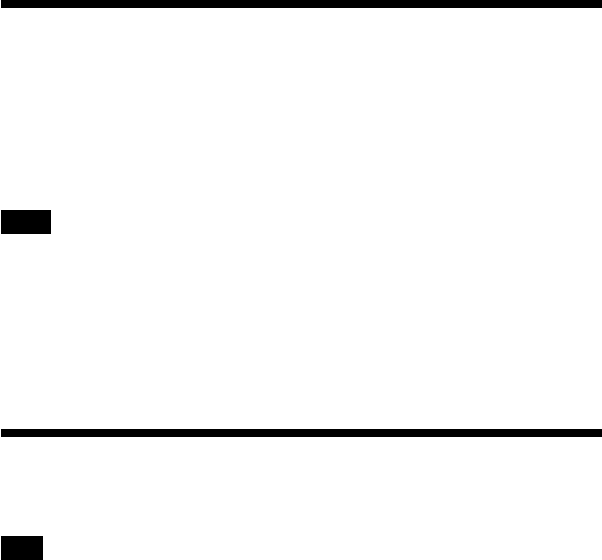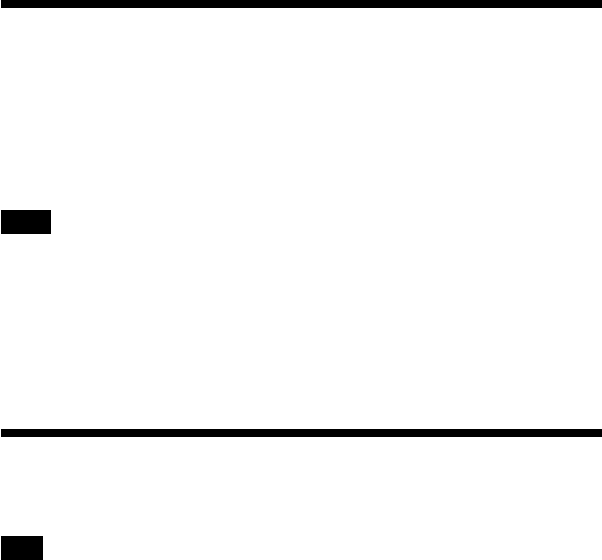
24
Using the portable music player as a hard
disk drive
The player can be used as an external USB hard disk for your personal computer, increasing the
available data storage capacity and serving as portable media.
When the player is connected to a computer using the USB cable, it is recognized by the computer
as a removable hard disk, allowing data read and write. (For details on how to connect the player to
a computer, see the Quick Start Guide.)
Notes
• If you use Windows Explorer or similar software to transfer music files directly from the computer to
the player, the player will not be able to play these files. (They will be handled as data.) In order for
music files to be playable on the player, you must use the “SonicStage” or “VAIO music transfer”
software.
• When the player is used an external hard disk for a computer, the space available for transferring music
files will be reduced by the amount of computer data transferred to the player. If you need more space
for music files, you must delete saved computer data or use the “SonicStage” software to delete
transferred music files.
• Before disconnecting the player, always right-click the “Safely Remove Hardware” (or “Remove”) icon
in the notification area of the task bar on the computer.
Deleting music files
Music files transferred to the player can be deleted using the “SonicStage” software.
For detailed instructions, refer to the “SonicStage” online help.
Note
Always use the “SonicStage” software to delete music files, even if they were transferred to the player
using the VAIO music transfer software.
1 Connect the player to the computer.
For details, refer to the Quick Start Guide.
2 Start the “SonicStage” software.
Click “Start” - “All Programs” (or “Programs”) - “SonicStage” - “SonicStage”.
3 Delete the music files.
Click the “Transfer” tab to display the screen for transferring music to the player,
and then use the list display in the right side of the screen to delete your desired
music files.