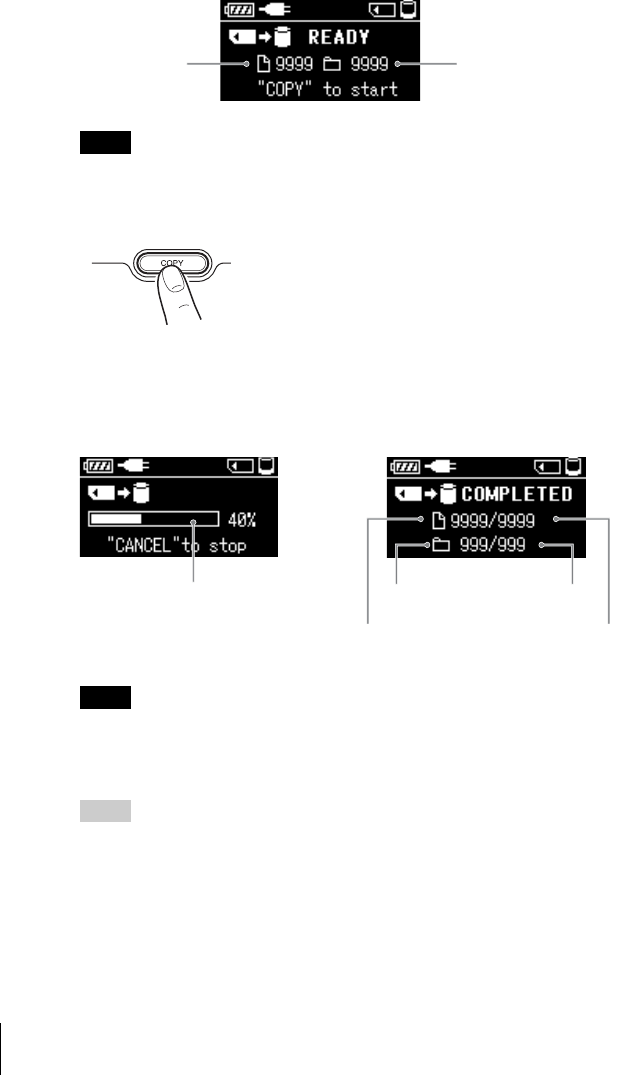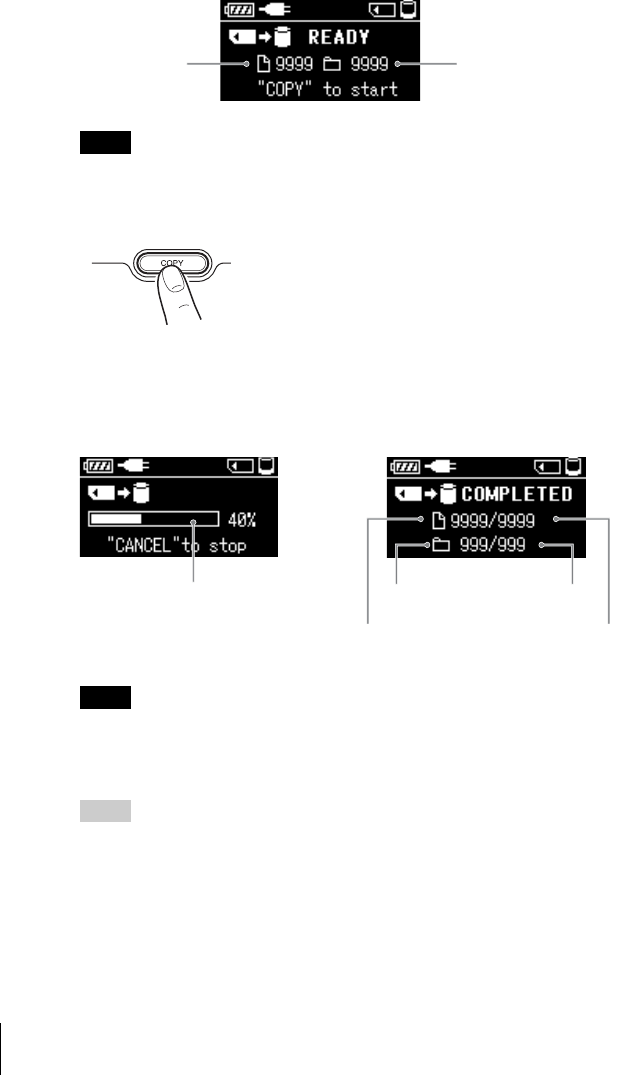
24
F:\SONY\5090433\GB\2639395241\2639395241HDPS-M10\01GB06C03-J.fm masterpage:Left
HDPS-M10
2-639-395-24(1)
2 Insert the “Memory Stick” or CompactFlash card into the unit.
The “READY” (ready to copy) appears on the unit display.
Note
An error message appears on the display when an error has occurred. For details, see
“Error Messages” (page 48).
3 Press COPY.
A folder is automatically created on the internal hard disk and the data is
copied to the folder. While copying is in progress, the copy progress bar
shows the copying status. When copying is done, the “COMPLETED”
(copy completed) appears on the unit display.
Note
If the error message “HDD Disk Full” appears, the remaining space on the internal hard
disk is insufficient to finish copying. Connect the unit to a computer and use the
computer to delete unnecessary data on the internal hard disk of the unit. For details, see
“Deleting unnecessary files and folders” (page 40).
Hint
If you want to cancel copying midway, press the CANCEL button. The message
“Paused” appears on the display. To cancel copying, press the CANCEL button once
more. To continue the copying, press the COPY button. Even if you cancel copying, the
unit's internal hard disk capacity decreases slightly because folders are created on the
internal hard disk of the unit when copying is initiated.
Number of folders
to be copied
Number of files
to be copied
CANCEL
Copy progress bar
Number of files
copied
Number of
folders copied
Number of files
to be copied
Number of folders
to be copied