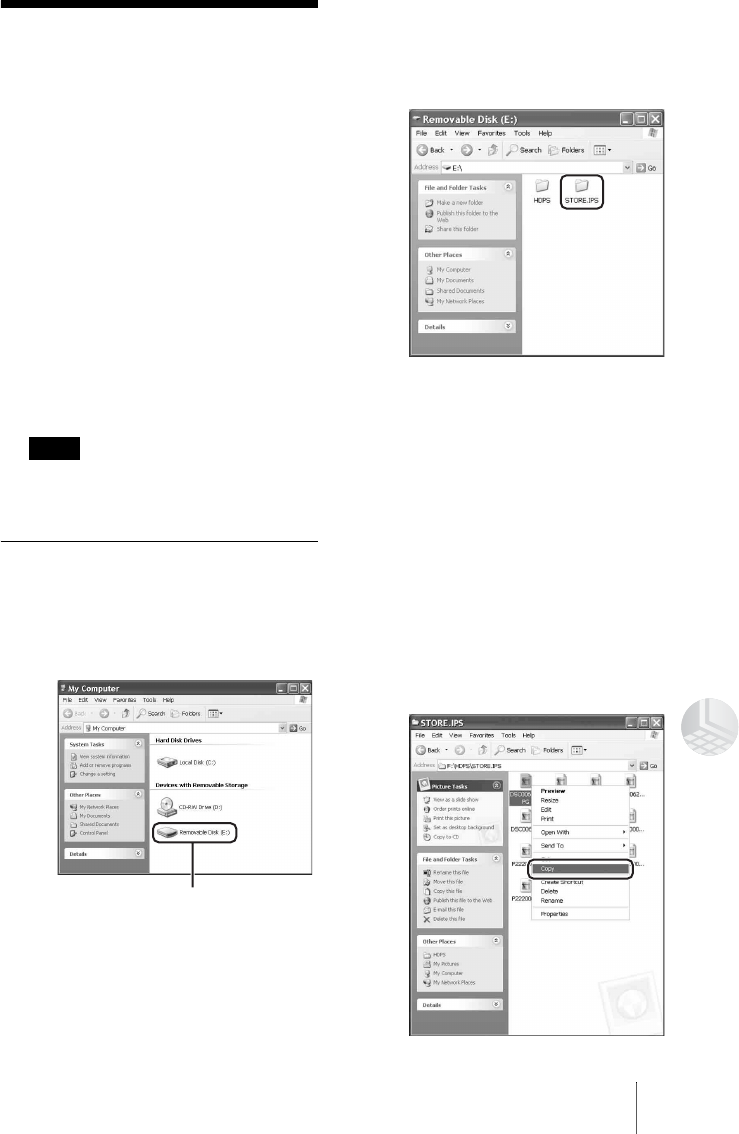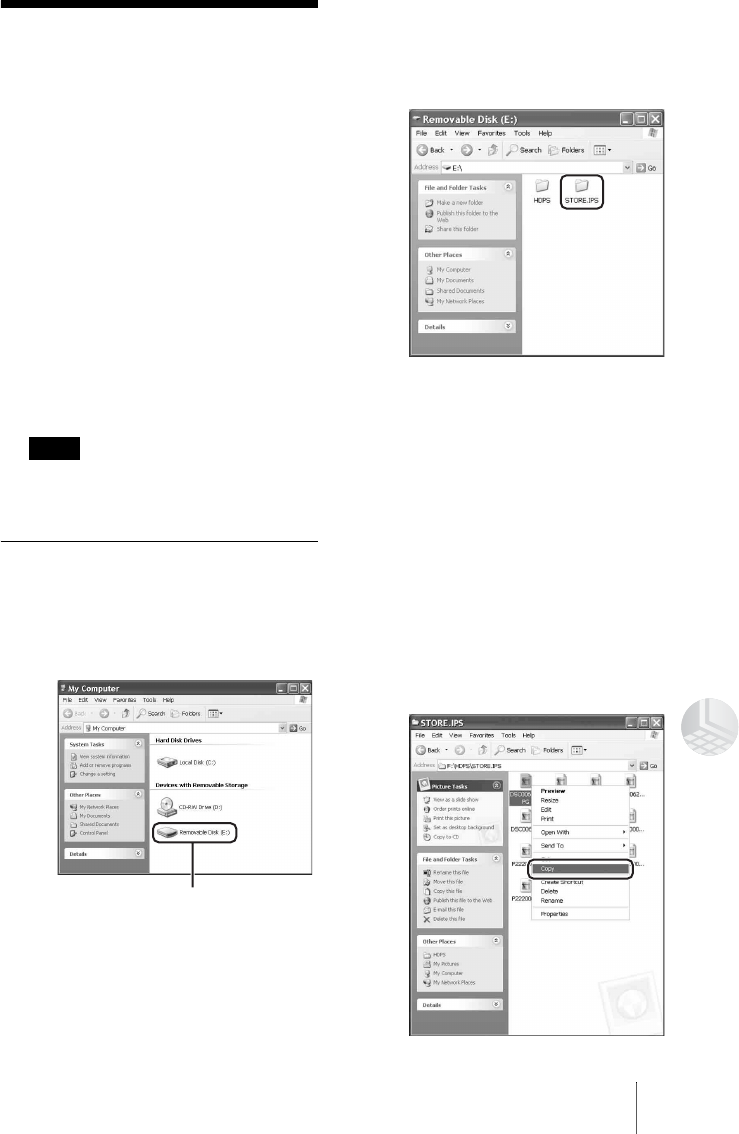
53
Connecting to a Computer
Copying Data to a
Computer
By connecting the unit to a computer,
data on the HDD of the unit can be
managed by the computer.
To illustrate, this section explains how
to copy data from the HDD of the unit
to the “My Documents” folder of a
computer running Windows XP.
Copying data from the computer to the
HDD of the unit also uses a similar
procedure.
When you use Windows 2000 or
Windows Me, displayed messages
may differ.
Note
When the unit is connected to a computer, the
COPY button on the unit and remote control
are disabled.
Using with Windows
1 Open [My Computer].
In “My Computer”, the HDD of
the unit appears as follows.
HDD of the unit
2 Double-click [Removable
Disk (E:)].
The HDD contents of the unit
appear.
3 Double-click [STORE.IPS].
Files and folders on the HDD of
the unit appear. For details on
folder names, see “Data Storage
Locations” (page 56).
4 Double-click the folder that
contains the files to copy to
the computer.
5 Right-click the file to copy,
then click [Copy] on the
shortcut menu.