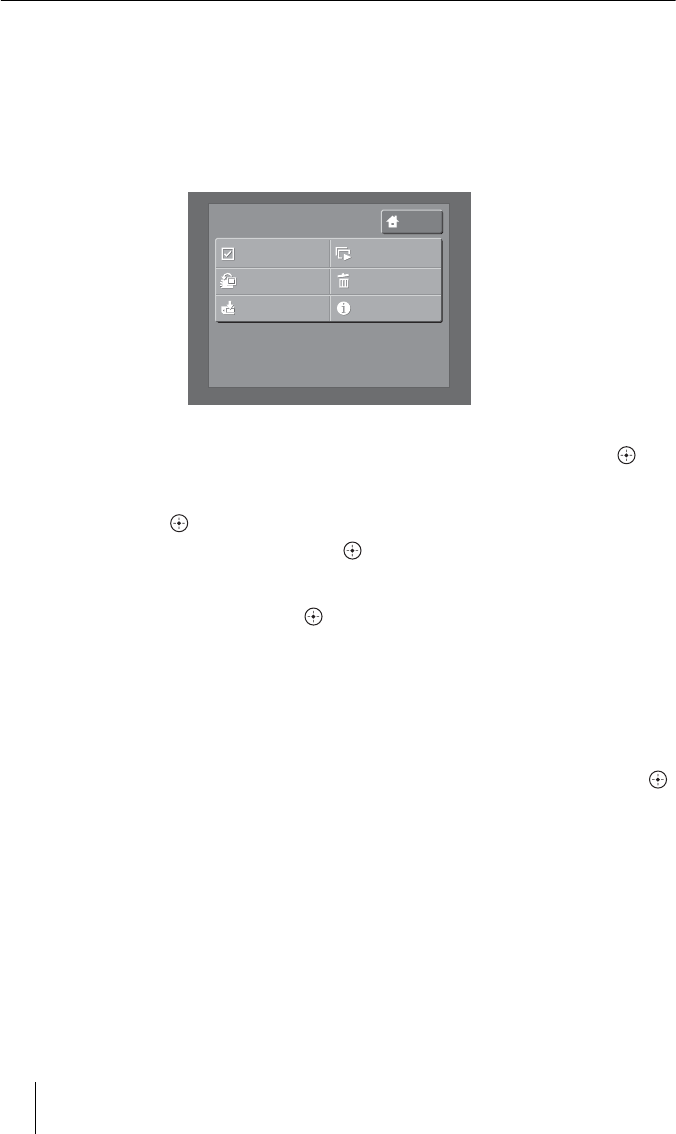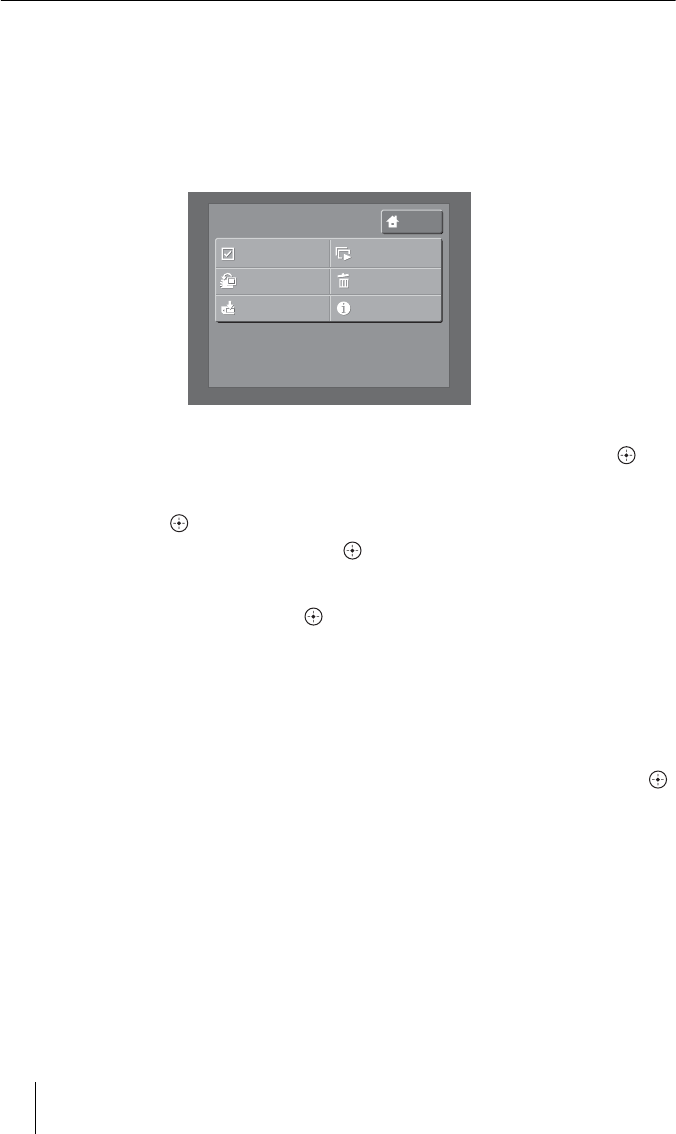
36
Selecting multiple images or folders
When multiple images or folders have been set, you can operate without
selecting images or folders individually. This is useful when you want to delete
images or folders, or play a slide show, etc.
1 Display the Thumbnail or Folder screen, then press MENU.
The menu list appears.
2 Select [Select] using the </,/M/m buttons, then press .
3 Select an image or folder using the </,/M/m buttons, then
press .
To cancel the selection, press again.
Select the next image or folder using the </,/M/m buttons
continuously, then press .
4 When you finish selecting, press MENU.
The menu list appears.
For subsequent operations, see pages of each menu.
To cancel all selection
Press MENU, select [Deselect] using the </,/M/m buttons, then press .
HOME
MENU
Select
Group Add/Edit
Export
Delete
Information
Slide Show