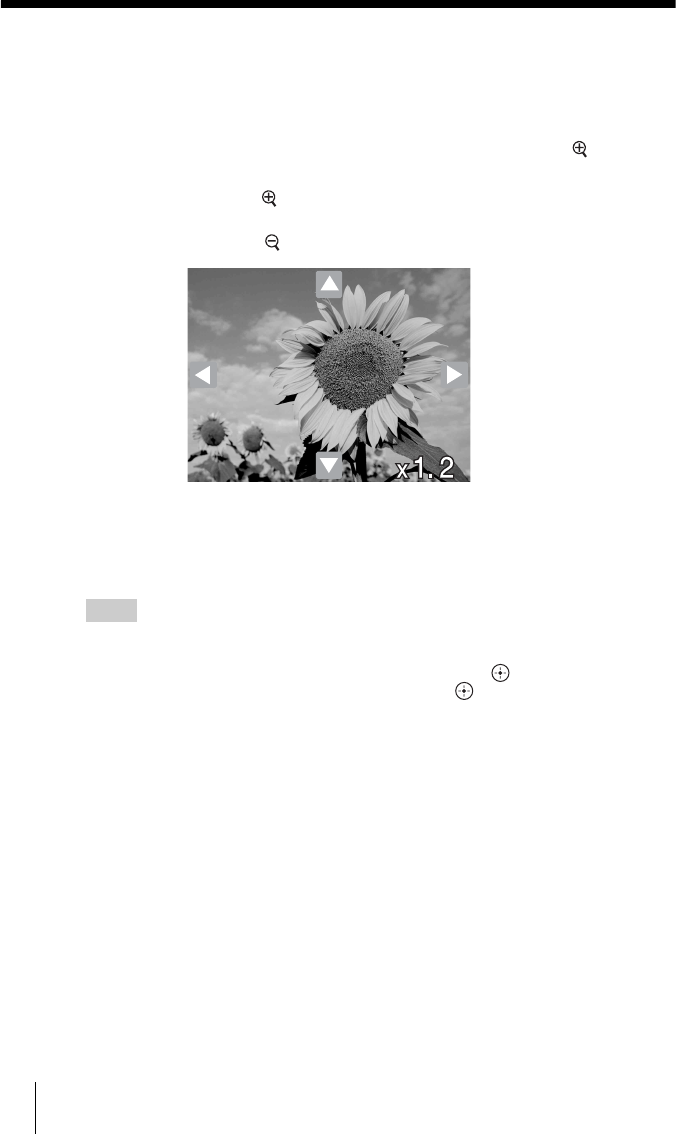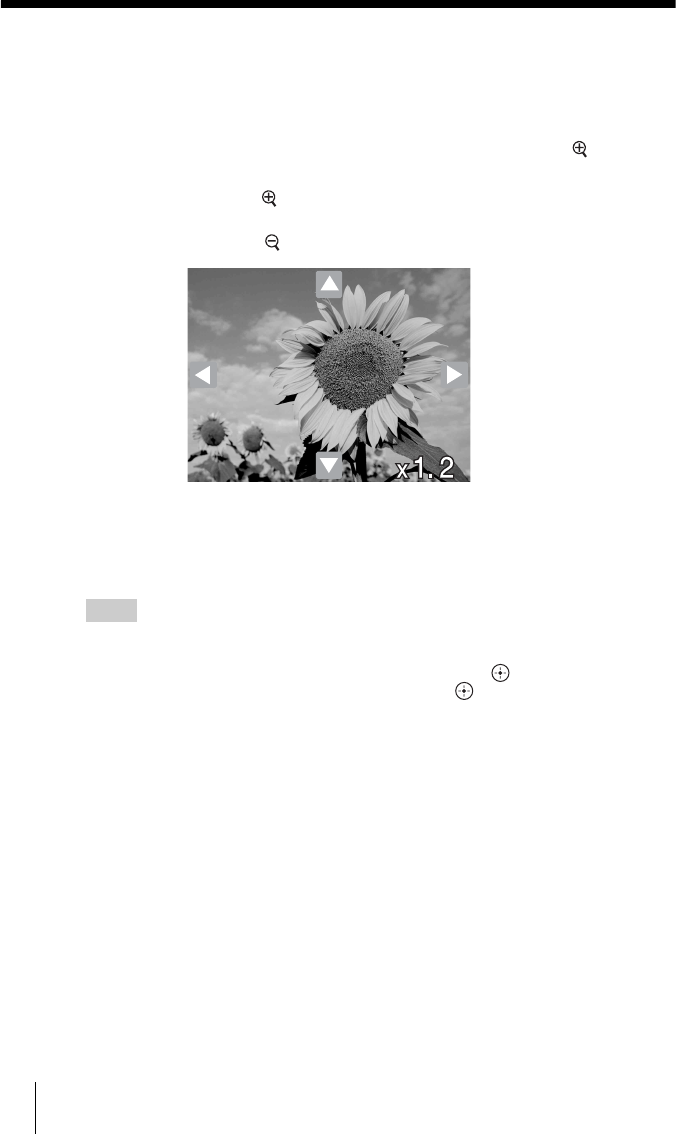
32
Zooming Images
You can zoom a displayed image in or out. For details on how to display an
image, see pages 24 and 28.
1 Display an image to zoom in full screen, then press .
The image zooms in.
While pressing the button, the zoom size is displayed on the screen.
To zoom out, press .
2 Press </,/M/m to adjust the location of the screen.
The zoomed image returns to the original size when you go back to the
Thumbnail screen.
Hint
You can also zoom in or out of the menu list.
1 Display an image to zoom in full screen, then press MENU.
2 Select [Zoom] using the </,/M/m buttons, then press .
3 Press , to zoom in or < to zoom out, then press .
4 Press </,/M/m to adjust the location of the screen.
When enlargement is 1.0, press </, to display the next/previous image.
To return to the previous screen
Press BACK.
When the HOME button is pressed, the Home menu appears.