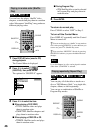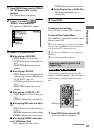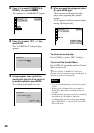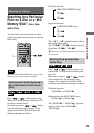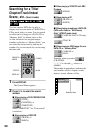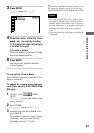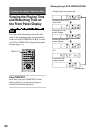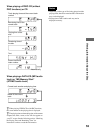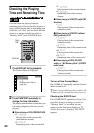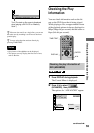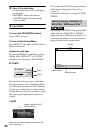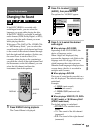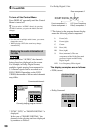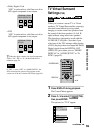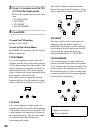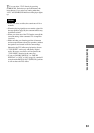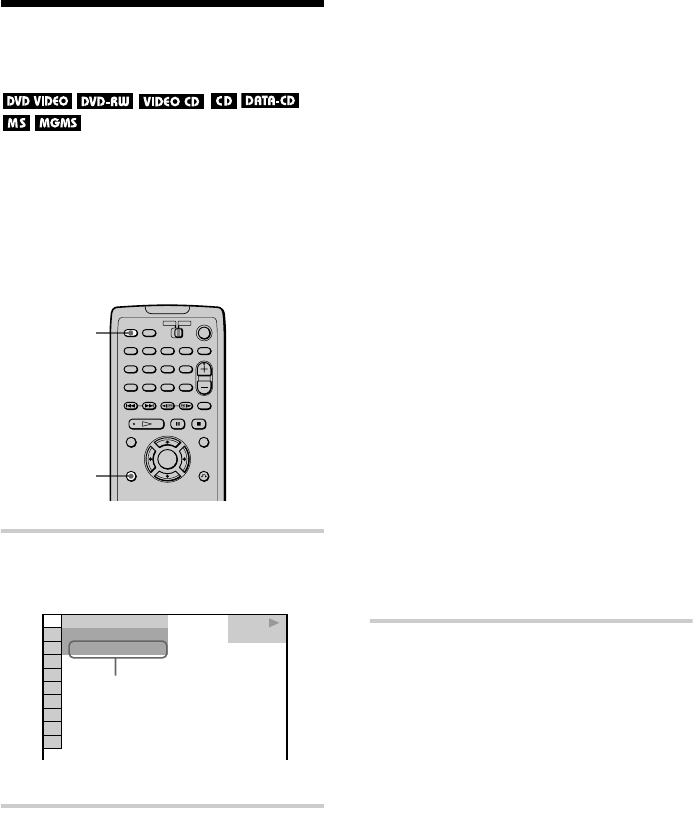
54
Checking the Playing
Time and Remaining Time
You can check the playing time and
remaining time of the current title, chapter, or
track, and the playing time or remaining time
of the disc, etc. Also, you can check the title
of music or image recorded on a disc or
“Memory Stick” such as DVD/CD texts.
1 Press DISPLAY during playback.
The Control Menu is displayed.
2 Press TIME/TEXT repeatedly to
change the time information.
The display and the kinds of time that you
can change depend on the disc you are
playing.
x When playing a DVD VIDEO/DVD-RW
•T
**
:
**
:
**
Playing time of the current title
(hour:minute:second)
•T–
**
:
**
:
**
Remaining time of the current title
•C
**
:
**
:
**
Playing time of the current chapter
•C–
**
:
**
:
**
Remaining time of the current
chapter
x When playing a VIDEO CD (with PBC
functions)
•
**
:
**
Playing time of the current scene
(minute:second)
x When playing a VIDEO CD (without
PBC functions) or CD
•T
**
:
**
Playing time of the current track
(minute:second)
•T–
**
:
**
Remaining time of the current track
•D
**
:
**
Playing time of the current disc
•D–
**
:
**
Remaining time of the current disc
x When playing a DATA-CD (MP3
audio) or “MG Memory Stick” (ATRAC3
audio track)
•
****
:
**
Playing time of the current track
(minute:second)
To turn off the Control Menu
Press DISPLAY repeatedly until the Control
Menu is turned off.
z
When viewing a JPEG image file on a DATA-CD
or “Memory Stick,” recorded date will be displayed.
Checking the DVD/CD text
Press TIME/TEXT repeatedly in Step 2. If a
text (title of music or image on a disc or
“Memory Stick”) is recorded, the text
appears on the front panel display or TV
screen. If no text is recorded, “NO TEXT”
appears.
TIME/
TEXT
DISPLAY
1 8
(
3 4
)
1 2
(
2 7
)
T
1 : 3 2 : 5 5
DVD VIDEO
PLAY
Playing time of title or
track, etc.