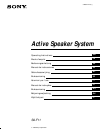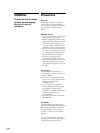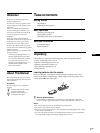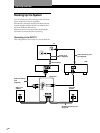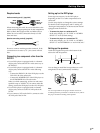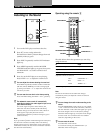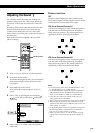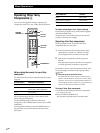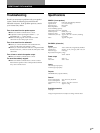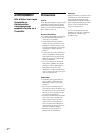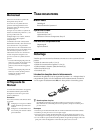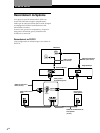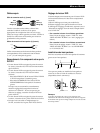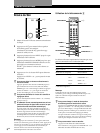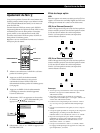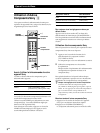Basic Operations
8
GB
TV
VIDEO
DVD
++
––
+ + +
– – –
Operating Other Sony
Components Z
You can use the supplied remote to operate Sony
components, such as TV sets, VCRs, and DVD players.
Press VIDEO and To select
TITLE VTR 1 (Beta)
(upward cursor button) VTR 2 (8 mm)
MENU VTR 3 (VHS)
To restore all settings to their factory-settings
Press both 1/u buttons on top of the remote together
with the MASTER VOL –.
All parameters saved in the remote are cleared and
restored to their factory settings.
Operating other Sony components
Do the procedure below to operate other Sony
components that you may own.
1 Press the function button on the remote of the
component to be used (TV, VIDEO, or DVD).
The component that you selected is activated.
2 Operate the components with the operation
buttons.
Each operation button on the remote corresponds
to a basic operation on the Sony component.
For details on how to use each operation button, refer
to the operating instructions of the respective Sony
component.
z When you press an operation button
The function button of the respective component (TV,
VIDEO, or DVD) flashes to let you know what is being
operated. If you press an operation button that has no
corresponding operation on the Sony component being
used, none of the function buttons will flash.
Turning off other Sony components
1 Press the function button of the Sony component
you want to turn off.
2 Press SYSTEM CONTROL 1/u.
The selected component enters standby mode.
MASTER VOL –
Function
buttons
SYSTEM
CONTROL 1/u
1/u
Operation
buttons
Before using the remote for your Sony
component
The table below shows the components that the remote
supports.
Function button Selectable component(s)
TV TV (set)
VIDEO VTR 1 (Beta deck), VTR 2
(8 mm deck), VTR 3 (VHS deck)
DVD DVD (player)
The TV button selects only the TV set and the DVD
button only the DVD player.
Use the VIDEO button to select any other Sony
components. The VIDEO button is factory-set to VTR 3
(VHS deck).
To reassign these buttons, press the VIDEO button at
the same time you press the button indicated in the
table below.