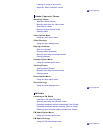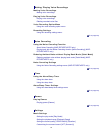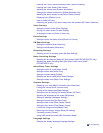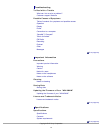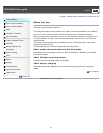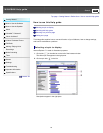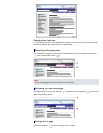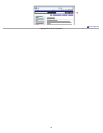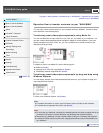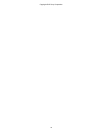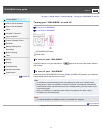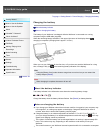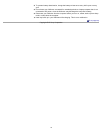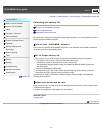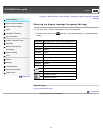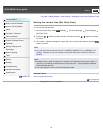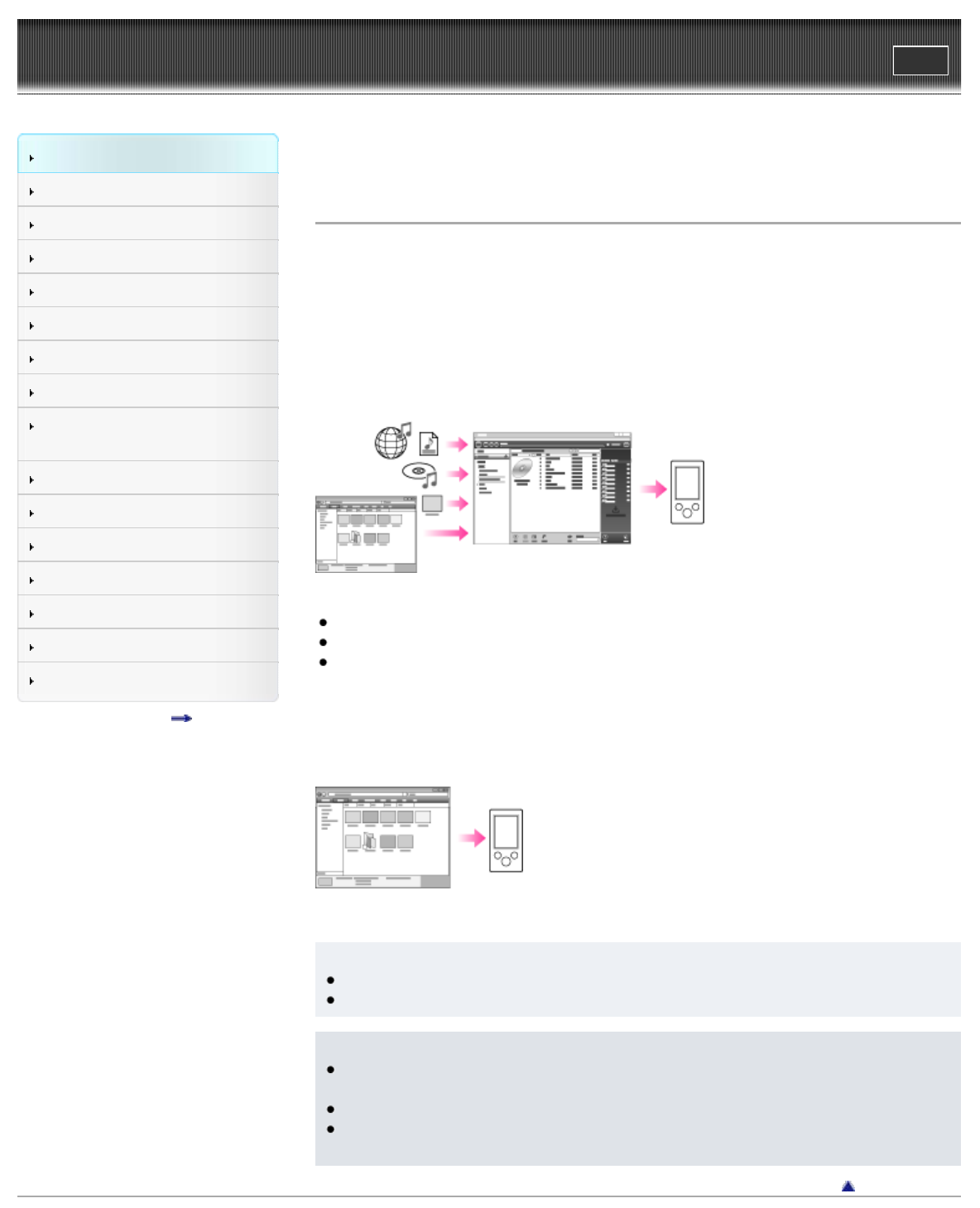
WALKMAN Help guide
Print
Search
Getting Started
How to Use the Software
How to Use the Speaker
Music
“SensMe™ Channels”
“Music Unlimited”
Videos/ Podcasts/ Photos
FM Radio
Making/ Playing Voice
Recordings
Noise Canceling
Timer
Games
Settings
Troubleshooting
Important Information
Specifications
Contents list
Top page > Getting Started > Operation flow of “WALKMAN” > Operation flow to transfer
contents to your “WALKMAN”
Operation flow to transfer contents to your “WALKMAN”
You can enjoy various contents stored on your computer with your Walkman. Transfer contents
to the Walkman in the following ways.
Transferring music/videos/photos/podcasts using Media Go
You can use Media Go to import music from your CDs, etc., for transfer to your Walkman. You
can also transfer videos/photos/podcasts managed in Media Go to the Walkman. If you have
already managed music with iTunes, etc., you can use Media Go to transfer contents to the
Walkman by drag-and-drop.
For details on how to use Media Go, see the following topics.
Media Go [Details]
Importing music from CDs using Media Go [Details]
Transferring contents using Media Go [Details]
Transferring music/videos/photos/podcasts by drag-and-drop using
Windows Explorer
You can directly transfer music/videos/photos/podcasts stored on your computer by drag-and-
drop using Windows Explorer.
For how to use Windows Explorer, see [Details].
Hint
For detailed information on how to import contents, refer to the Help of each software.
For details about supported file formats, see [Details].
Note
Do not leave your Walkman connected for extended periods to a laptop computer that is not
connected to AC power, since the Walkman may discharge the computer’s battery.
Disconnect your Walkman from the computer before turning on or restarting the computer.
Commercial DVDs and Blu-ray Discs are copyright protected and cannot be transferred to
your Walkman.
Go to page top
29