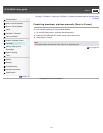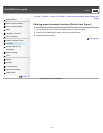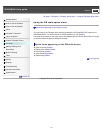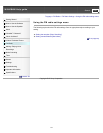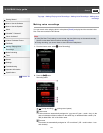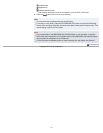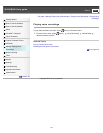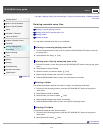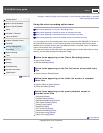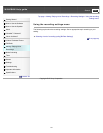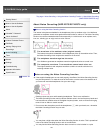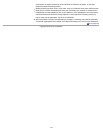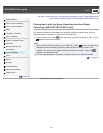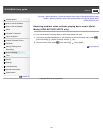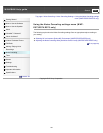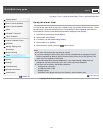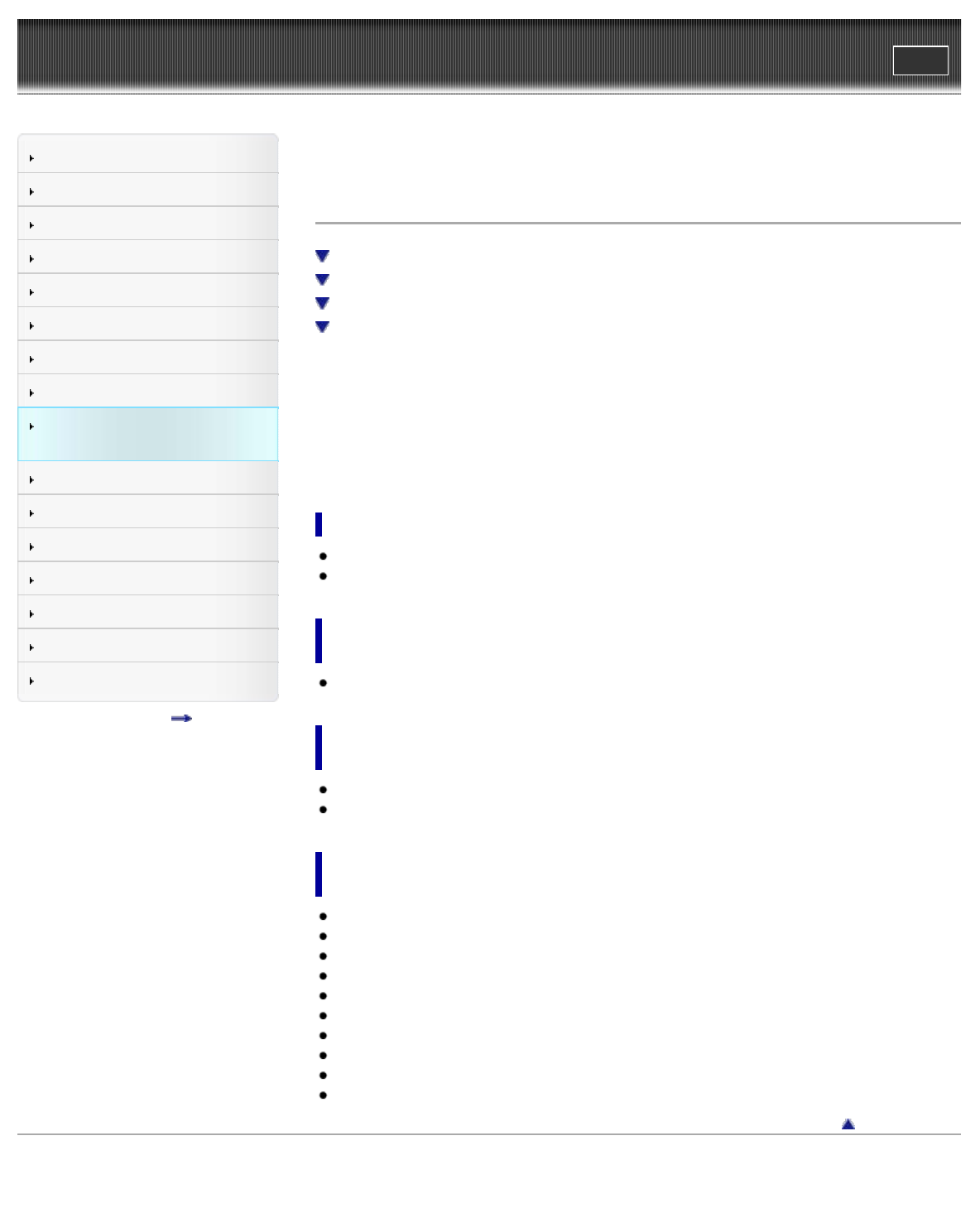
WALKMAN Help guide
Print
Search
Getting Started
How to Use the Software
How to Use the Speaker
Music
“SensMe™ Channels”
“Music Unlimited”
Videos/ Podcasts/ Photos
FM Radio
Making/ Playing Voice
Recordings
Noise Canceling
Timer
Games
Settings
Troubleshooting
Important Information
Specifications
Contents list
Top page > Making/ Playing Voice Recordings > Voice Recording Option Menu > Using the
voice recording option menu
Using the voice recording option menu
Option items appearing on the [Voice Recording] screen
Option items appearing on the file list screen of recorded voice files
Option items appearing on the folder list screen of recorded voice files
Option items appearing on the music playback screen of recorded voice files
You can bring up the voice recording option menu by pressing the OPTION/PWR OFF button on
the Voice Recording screen. You can also bring up the voice recording option menu from the
folder/file list of recorded voices or the music playback screen of recorded voices. For details on
how to use the option menu, see [Details].
The option items shown on the option menu vary depending on the screen from which you bring
them up. See the reference page for settings and usage.
Option items appearing on the [Voice Recording] screen
[New Folder] [Details]
[Bit Rate Settings] [Details]
Option items appearing on the file list screen of recorded voice
files
[Select a Song to Delete] [Details]
Option items appearing on the folder list screen of recorded
voice files
[Select a Folder to Delete] [Details]
[Delete All Folders] [Details]
Option items appearing on the music playback screen of
recorded voice files
[Play Mode] [Details]
[Playback Range] [Details]
[Karaoke/Language Study] [Details]
[DPC (Speed Control)] [Details]
[Display Lyrics] [Details]
[Equalizer] [Details]
[VPT (Surround)] [Details]
[Detailed Information] [Details]
[Set As Alarm Song] [Details]
[Delete This Song] [Details]
Go to page top
Copyright 2012 Sony Corporation
120