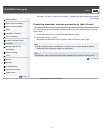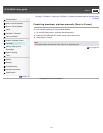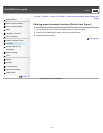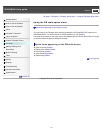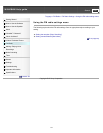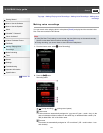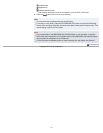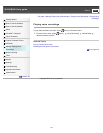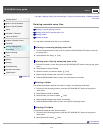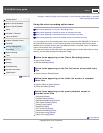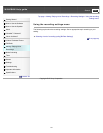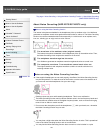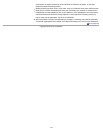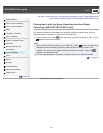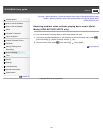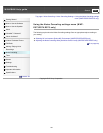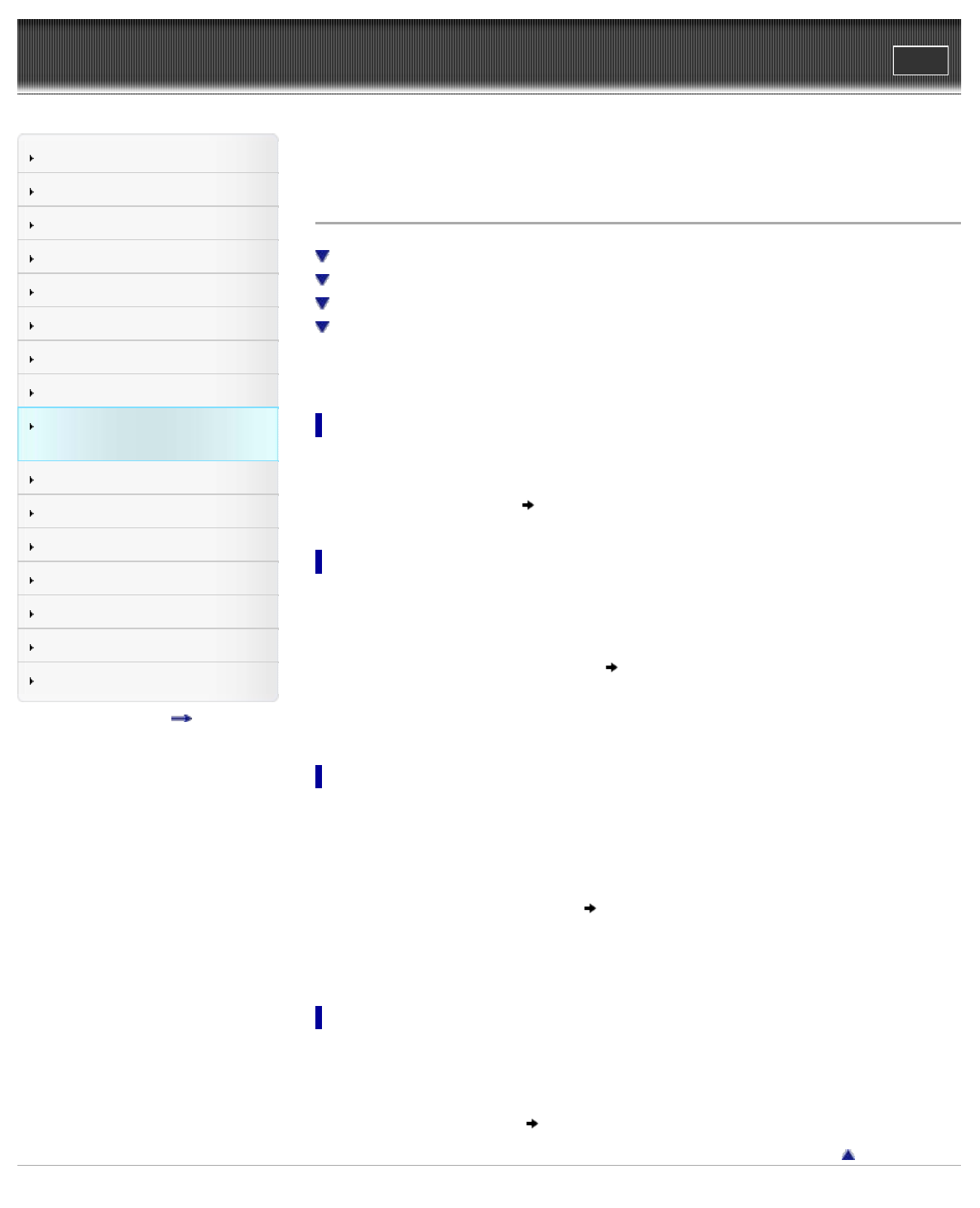
WALKMAN Help guide
Print
Search
Getting Started
How to Use the Software
How to Use the Speaker
Music
“SensMe™ Channels”
“Music Unlimited”
Videos/ Podcasts/ Photos
FM Radio
Making/ Playing Voice
Recordings
Noise Canceling
Timer
Games
Settings
Troubleshooting
Important Information
Specifications
Contents list
Top page > Making/ Playing Voice Recordings > Playing Voice Recordings > Deleting recorded
voice files
Deleting recorded voice files
Deleting a currently-playing voice file
Deleting voice files by selecting from a list
Deleting a folder
Deleting all folders
You can delete recorded voice files on your Walkman.
Deleting a currently-playing voice file
1. From the playback screen of the voice file, press the OPTION/PWR OFF button to bring up
the option menu.
2. Select [Delete This Song]
[Yes].
Deleting voice files by selecting from a list
1. From the list screen of voice files, press the OPTION/PWR OFF button to bring up the option
menu.
2. Select [Select a Song to Delete].
3. Select a voice file you intend to delete
[Yes].
4. Repeat step 3 to delete other voice files, if necessary.
5. Press the BACK/HOME button to return to the list screen of voice files.
Deleting a folder
The following operations delete all voice files in a folder, and delete the folder itself.
1. From the [Voice Recording] screen, press the OPTION/PWR OFF button to bring up the
option menu.
2. Select [Select a Folder to Delete].
3. Select a folder you intend to delete
[Yes].
4. Repeat step 3 to delete other folders, if necessary.
5. Press the BACK/HOME button to return to the [Voice Recording] screen.
Deleting all folders
This operation deletes all voice files and folders.
1. From the [Voice Recording] screen, press the OPTION/PWR OFF button to bring up the
option menu.
2. Select [Delete All Folders]
[Yes].
Go to page top
Copyright 2012 Sony Corporation
119