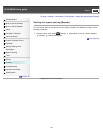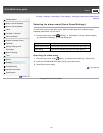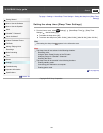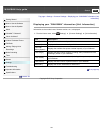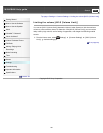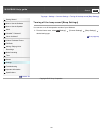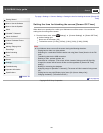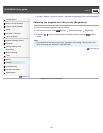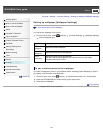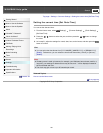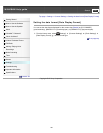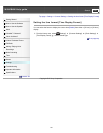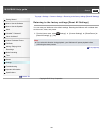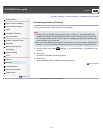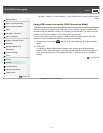WALKMAN Help guide
Print
Search
Getting Started
How to Use the Software
How to Use the Speaker
Music
“SensMe™ Channels”
“Music Unlimited”
Videos/ Podcasts/ Photos
FM Radio
Making/ Playing Voice
Recordings
Noise Canceling
Timer
Games
Settings
Troubleshooting
Important Information
Specifications
Contents list
Top page > Settings > Common Settings > Setting up wallpaper [Wallpaper Settings]
Setting up wallpaper [Wallpaper Settings]
To set a desired photo as the wallpaper
You can set the wallpaper of the screen.
1. From the Home menu, select [Settings] [Common Settings] [Wallpaper Settings]
desired wallpaper type.
Type Description
[Default
Wallpaper]
Displays the default wallpaper.
[User’s
Wallpaper]
Displays the photo set as the wallpaper.
[User’s
W.p.(dark)]
Displays the photo set as the wallpaper.
This option reduces the brightness of the photo so that you can easily
recognize menu items or icons.
To set a desired photo as the wallpaper
You need to designate a photo on your Walkman before selecting [User’s Wallpaper] or [User’s
W.p.(dark)] to set the photo as the wallpaper.
1. From the Home menu, select
[Photos] desired search method desired photo.
2. Press the OPTION/PWR OFF button to bring up the option menu.
3. Select [Set as Wallpaper].
Go to page top
Copyright 2012 Sony Corporation
164